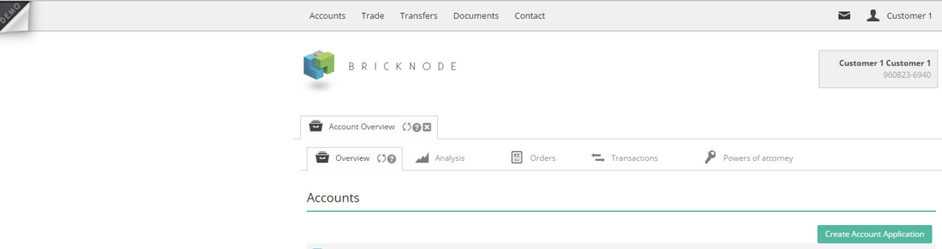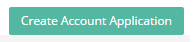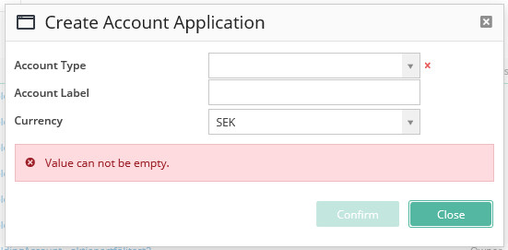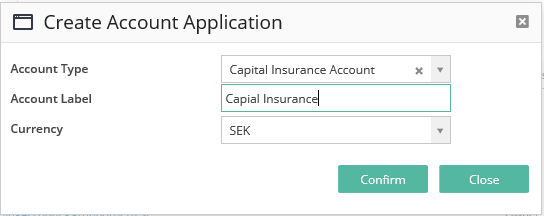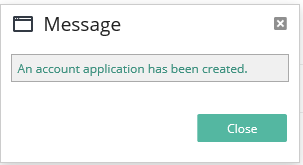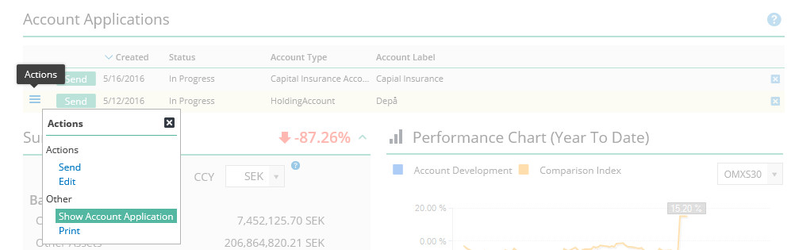Customer Account Application
BFS Version: 2.X
In this article we explain how an end customer makes an account application. The application is sent to a back office user that handles the application.
For more information about the account application and the back office process, read the article Create account or account application.
- Go to the top section and choose Accounts
- Click on the button
- A Create Account Application pop-up ticket appears on the screen.
This ticket contains information about;
Account Type - the selection determines the resulting account type of the account application.
Account Label - this field is an optional field where the customer can choose a suitable name for the account.
Currency - what currency will be used as the base currency of the resulting account.
- Fill in the information needed in the pop-up ticket.
- Confirm the application by clicking the Confirm button.
- A pop up message appears on the screen.
An account application has been created which appears as a separate section on the customer Overview.
- To proceed with the account application use the action menu to transfer the application between various states
- To fill out the account application we can select Show Account Application.
- Fill in the form presented on the screen and press the button to confirm the application form.
- Go back to the action menu and choose Send, to send the application for review by back office.
After the application has been approved the account can be used for trading.
For more information about the account application and the back office process, go to article Create account or account application.
Related pages
© 2009 - 2023 Huddlestock Technologies AB All rights reserved | Huddlestock Terms of use | Support portal