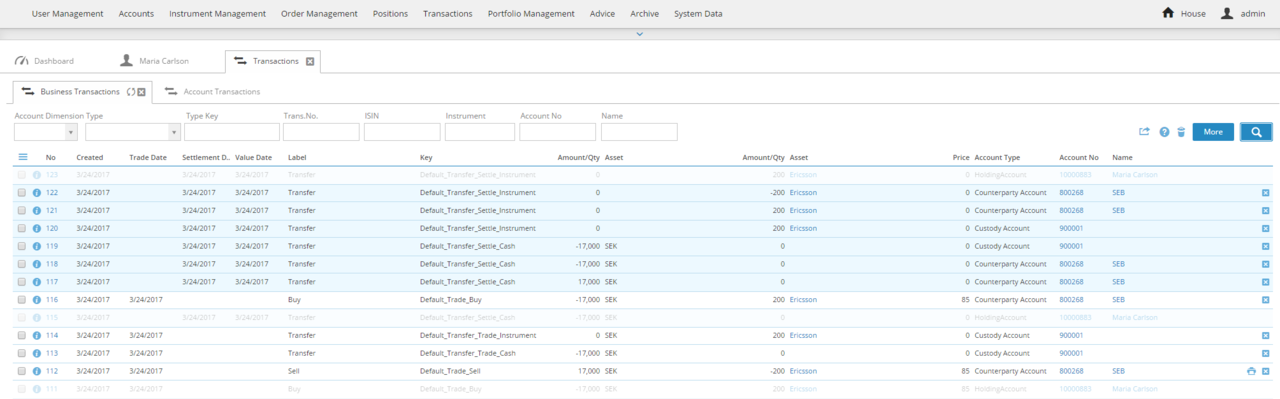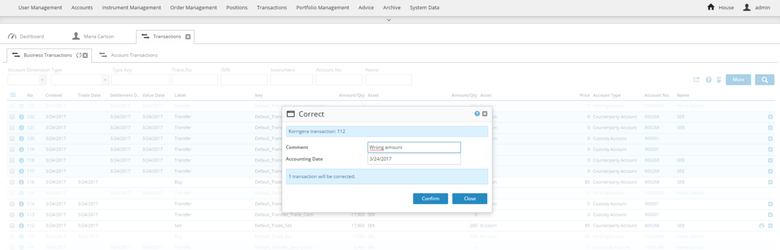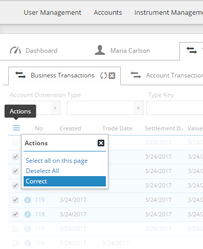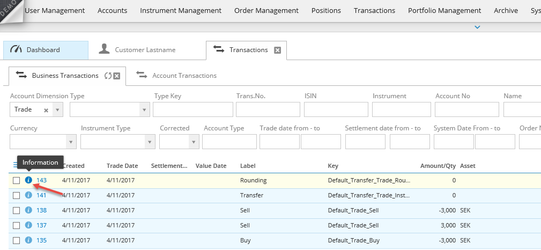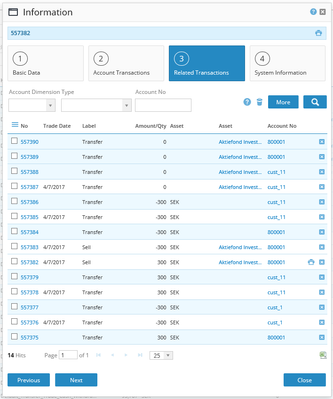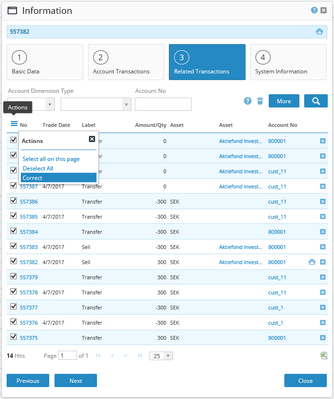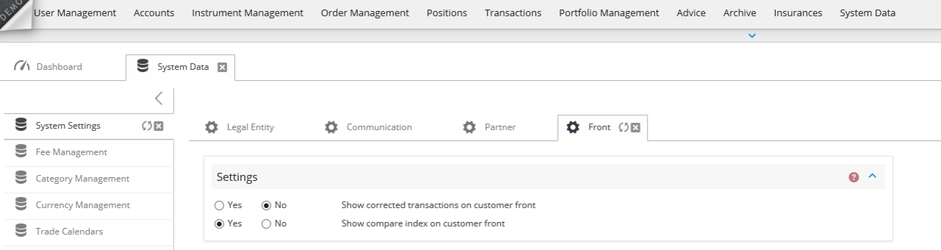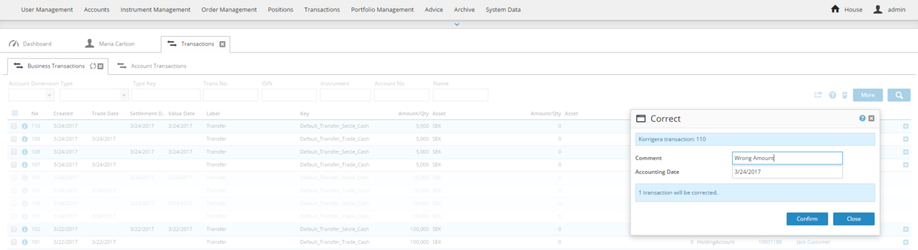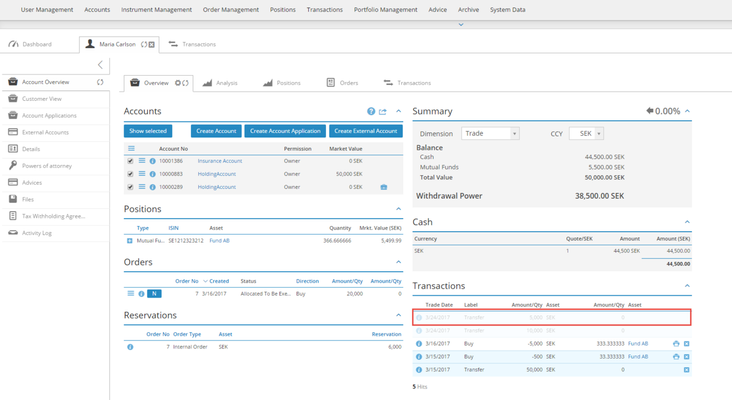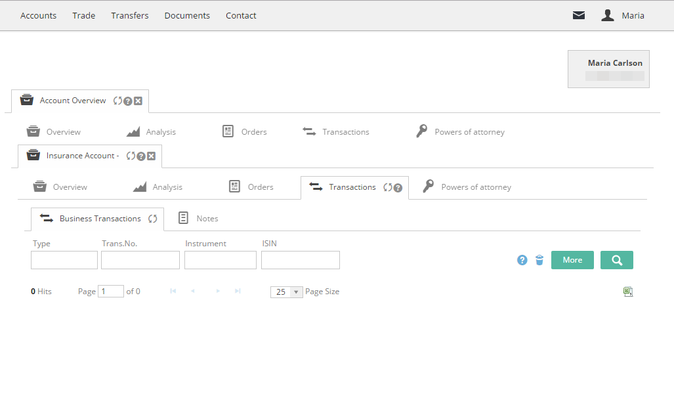How to correct incorrect transactions
BFS Version: 2.X
Sometimes there is a need to correct transactions, if for example we have selected an erroneous date, counterparty or price when making a trade.
It is important to correct all transactions that are connected to an order, both in settle- and trade dimension, to avoid differences in reconciliation at accounts. There are two recommended ways to correct transactions in BFS.
We recommend correcting the transactions by navigate to Transaction > Business Transactions.
Remove all filters in the drop-down menu Account Dimension and click search. All the transactions (settlement and trade) of the trade will now be visible, both customer account, custody and counterparty.
Correct the transactions by clicking the , write an appropriate comment, accounting date and click Confirm. This must be done for each individual transaction. Transactions that are corrected are grayed-out in BFS, but we can still view information about the transaction by clicking ![]()
We can also choose to correct several transactions. Select the transactions you want to correct and in the action menu click Correct.
All transactions have now been corrected.
From version 2.07 have we added a new tab called Related Transactions in the Information ticket that displays all transactions connected to the same order both in settle- and trade dimension. Click at the information button and at the tab Related Relations.
From this ticket back office administrators can choose to select and correct all transactions that belong to the same order.
NB! This type of correction should only be used on manual orders, not batch orders. If it is a batch order please read this article: How to correct a batch order of funds
From version 2.06 is it possible to hide corrected transactions for end customer. The setting is by default that corrected transactions are hidden for the end customers. If you want to change this setting Navigate to System Data > System Settings > Front.
Correct the transactions in the back office GUI.
The transactions have now been corrected and on the customer overview we can see that it is corrected.
The correction will not be visible in the customer front.
Related content
© 2009 - 2023 Huddlestock Technologies AB All rights reserved | Huddlestock Terms of use | Support portal