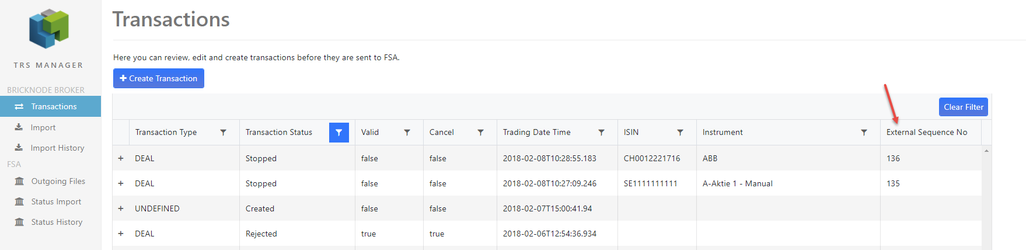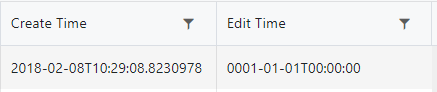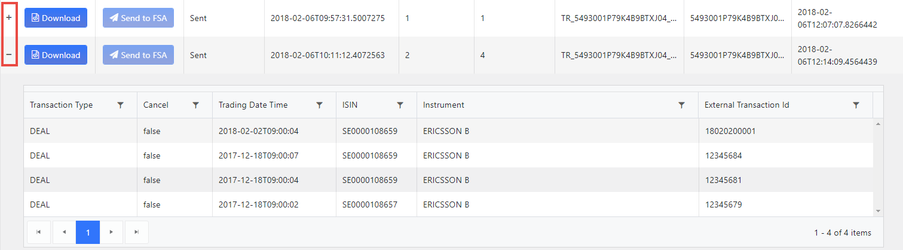Release 1.1 - TRS
In this release, we have made general performance improvements to reduce the workload on the database. These improvements make the app work more efficiently and give a smoother experience.
Status Import
Automatic updates from FSA
The app will automatically check for status updates from FSA and import and process these in the application. The automatic job goes once every hour, and you will receive an email when it´s finished. We can of course still check and import response files from FSA manually.
Transactions
Added extra columns in the Transaction view
We have added three new fields in the transaction view, external sequence no, create time and edit time.
External Sequence No: Sequence number from Bricknode Broker which means that we can search for a transaction/deal in Bricknode Broker.
Create time: When a transaction is created in the app
Edit Time: When a transaction is updated in the app.
Remove transactions that are deleted
We have set up an automatic job, which clears transactions that have status "Deleted". The job is done once a week.
Cancelled transactions
Transaction with status Cancelled are filtered out in the default filter, so they will not be visible in the transaction view. We will only view the transactions that we should handle.
Clear Filter
The button "Clear Filter" will clear the default filter.
Debt Instrument
A new TRS2 property on the instrument has been added in Bricknode Broker. Instruments that are traded with nominal values gets Net Amount in the TRS2 App. Some instruments should accordingly to ESMA have Net Amount even though they are traded in unit or monetary value in Bricknode Broker, therefore, we can use this setting, and the instrument will get Net Amount in the TRS2 app.
Import
Excel import
- If we are importing a file is larger then 200 Kb a job will start and you will receive an email when it´s done.
- If we are importing a file with 40 transactions and 2 of them are already imported. The app will write in the column "Number of Transactions Imported" (Import History) that 38 was imported before it wrote that 40 was imported.
- There is no longer possible to import duplicate transactions.
No transactions to import
If there are no transactions to import you will receive an email and no batch will be created. (Previously, batches were created that did not contain any transactions, viewed under Import History)
Outgoing files
Delete button
We have added a Delete-button, which makes it possible to remove an export batch that has status Created if the batch, for example, contains transactions that shouldn't be sent. The transactions will get status "Ready to be sent" again.
View transactions in export batch
Click the + to view the transactions in the export batch.
Two new columns
Created: when the batch is created
Sent: when the batch is sent to FSA
© 2009 - 2023 Huddlestock Technologies AB All rights reserved | Huddlestock Terms of use | Support portal