Publish assets under management fees to BFS
Stefan Willebrand
Lena Birath
When generating a report for assets under management it is possible to both receive an excel file with the result or to publish the fees into BFS which means that we are charging the fees to each customer account and we are giving the fees to an account that should receive them.
Let's assume that we are operating a brokerage firm that conducts portfolio management and each month we charge our customers a certain percentage of the total asset value that they have in their accounts.
Conceptually the relationship would look like the chart below.
Let's also assume that we are using different custody accounts to store the customer assets and our own assets according to the chart below.
When we move the fees from the customer BFS accounts we are also moving the cash at our custodian and thus we can let the Fee Manager know this in the wizard.
First we will start with generating the fees for January for review according to the video below.
The next step is to create the fees in BFS by clicking on that button.
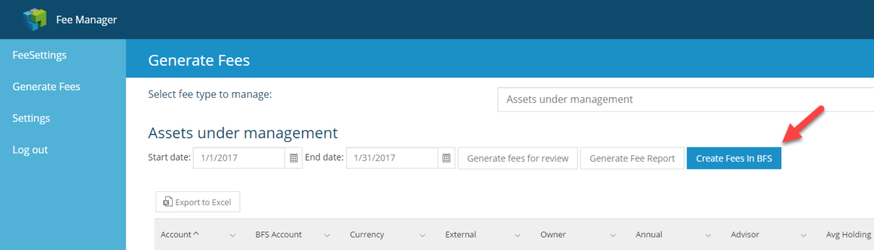
The wizard for creating fees will open and in the first step we should define the accounts that should be involved.
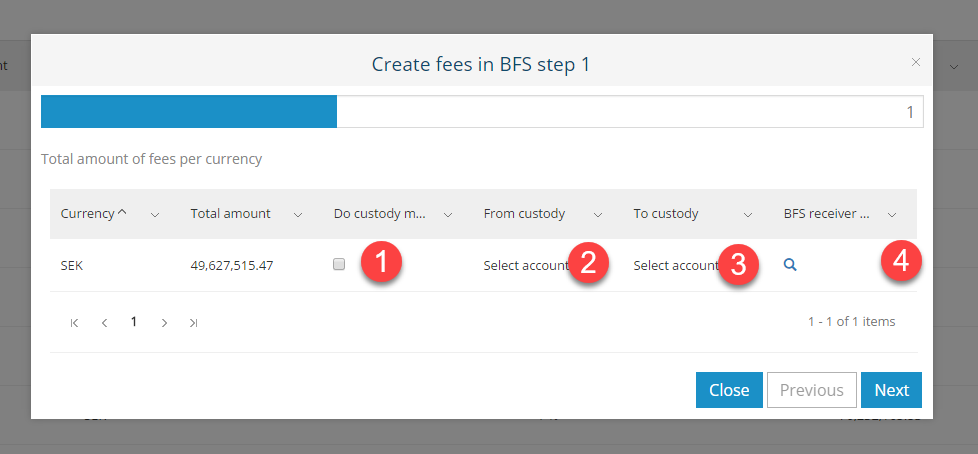
- If we check the box for "Do custody move" we are telling the Fee Manager that the aggregated cash value of the fees should be moved from one custody account to another and we can select those in the following drop downs.
- Select the custody account where the cash should be deducted.
- Select the custody account where the cash should be deposited.
- Select the BFS account that should received the fees, in this instance we are going to select the house fee account that we illustrated in the carts above.
Click next to go to the next step.
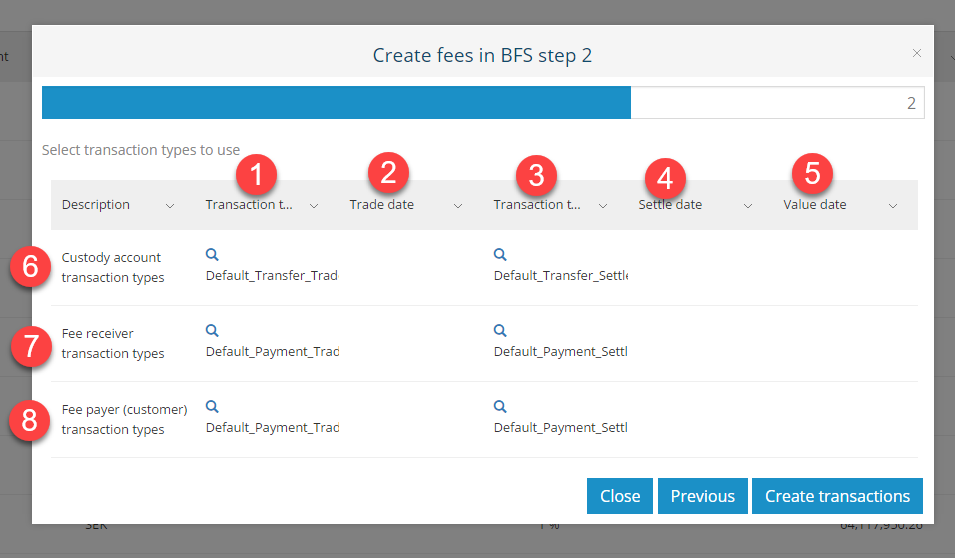
"Transaction type trade" points to the transaction type that will be used for the events described in point 6,7 and 8 for the trade dimension. Suggestions for transaction types per event and dimension are the following:
| Event | Transaction type (trade) | Transaction type (settle) |
|---|---|---|
| Custody account | Default_Transfer_Settle_Cash | |
| Fee receiver | Default_Payment_Trade_Cash_Fee | Default_Payment_Settle_Cash_Fee |
| Fee payer | Default_Payment_Trade_Cash_Fee | Default_Payment_Settle_Cash_Fee |
- Transaction type that should be used in the trade dimensions.
- Trade date that will be set on the transactions.
- Transaction type that should be used in the settle dimensions.
- Settle date that will be set on the transactions.
- Value date that will be set on the transactions.
- The event that will happen when moving cash between the custody accounts.
- The event that will happen when the defined BFS account receives the fees.
- The event that will happen when the customer accounts pays the fees.
Once filled out the wizard step will look like the following if the fees should be applied and settled on the same date, the first of February.
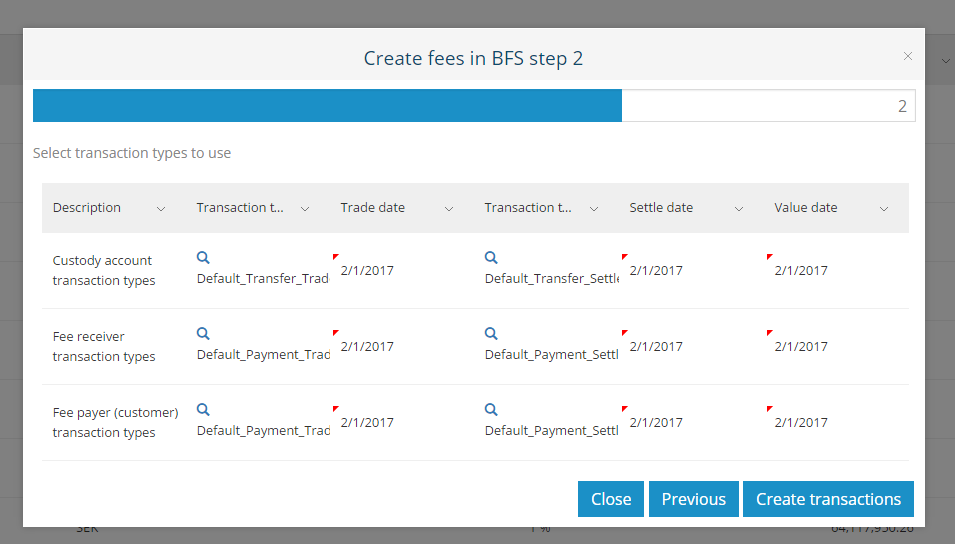
New in version 1.1
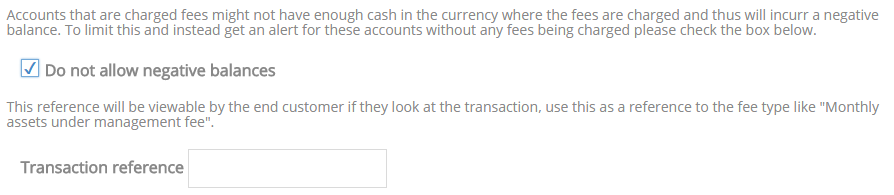
New in version 1.3
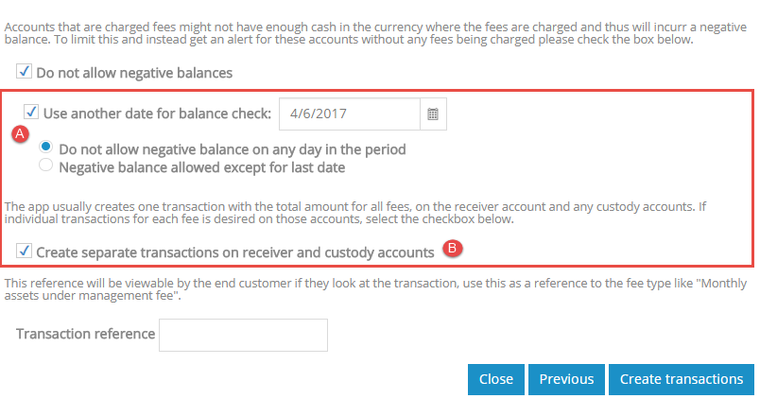
A - If we decide to create the fee transactions on a date later in the month, we can choose to use an additional date for balance check, to make sure that there are no negative balances on the accounts.
Example: if the fee should have transaction date 2/1/2017 and we are creating transactions in Fee Manger 2/10/2017. We can select the additional date for balance check on that date and then get two additional choices.
- Do not allow negative balance on any day during the period (between 2/1/2017 and 2/10/2017)
- Negative balance allowed except for last date (2/10/2017)
B - Separate transactions will be created on receiver and custody accounts if we choose to mark the checkbox.
Example: 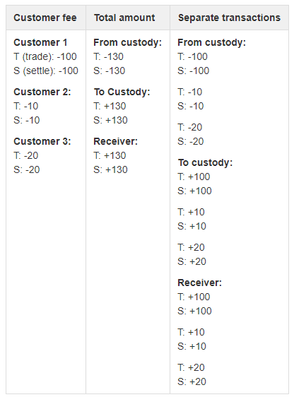
Click on Create transactions in order to generate the transactions in BFS.
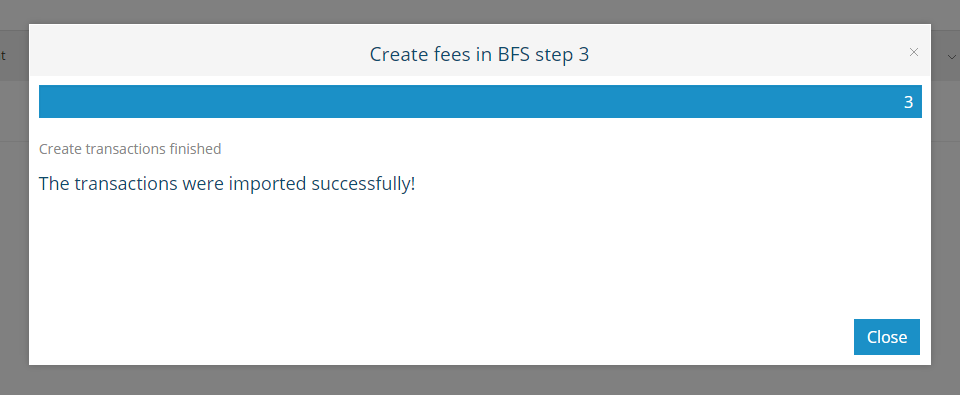
Related pages
© 2009 - 2023 Huddlestock Technologies AB All rights reserved | Huddlestock Terms of use | Support portal