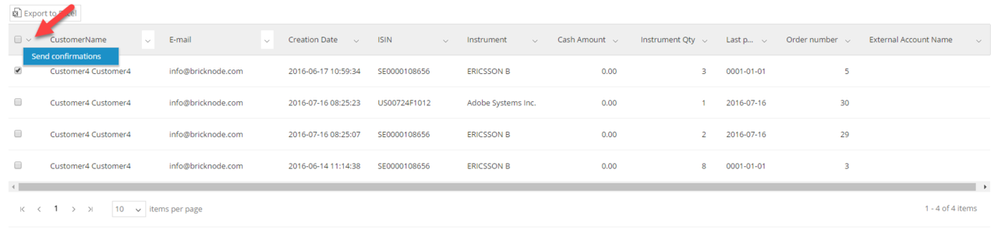Distribute
In the distribute view we can filter and sort between un-sent subscriptions and make individual or mass selections of confirmations to be sent.
From version 1.4 we have a new column called Contact. If another legal enity should receive the communication of the account, another name will be visible here, and the person in the Contact-column will receive the order confirmation.
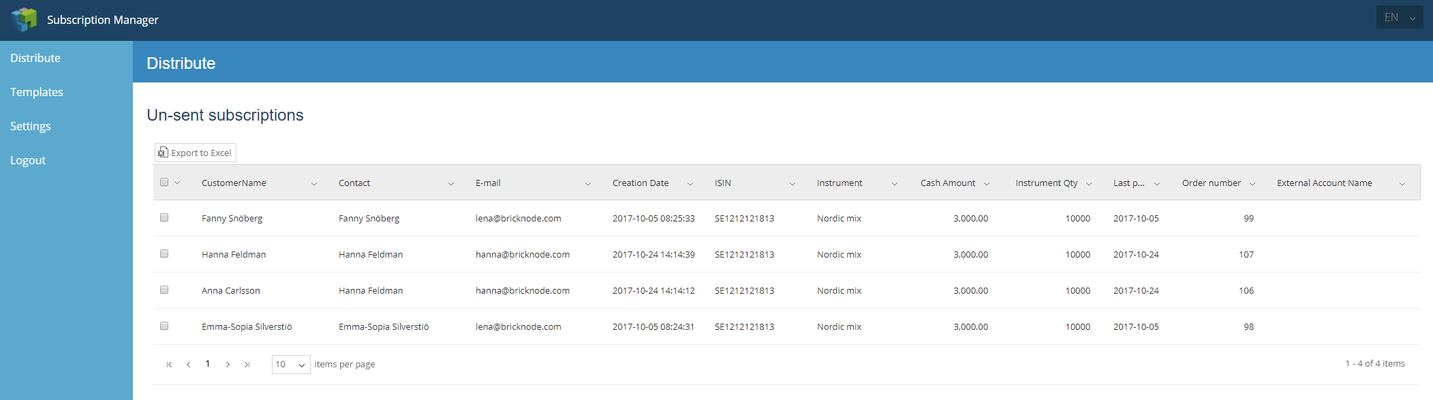
Click the top left checkbox in order to select all subscription orders or select which subscription you want to send.
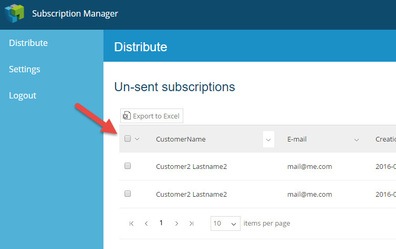
Click on the action menu to send confirmations:
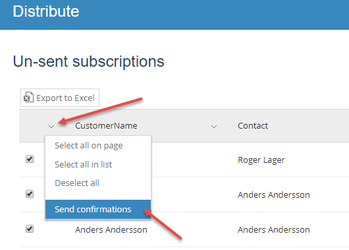
The send order dialogue will let us select which route to use:
First will we describe Print
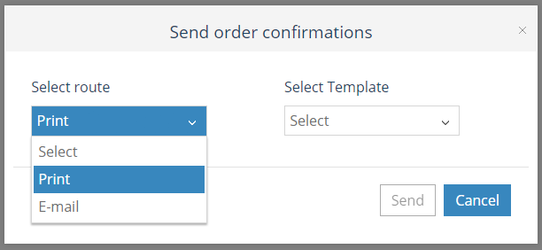
Then select which template.
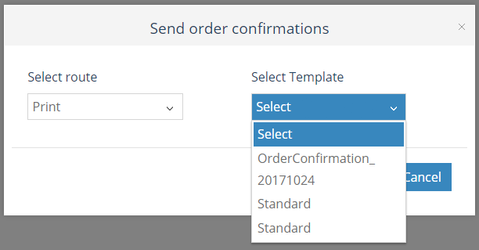
You can now choose to preview one order before printing them.
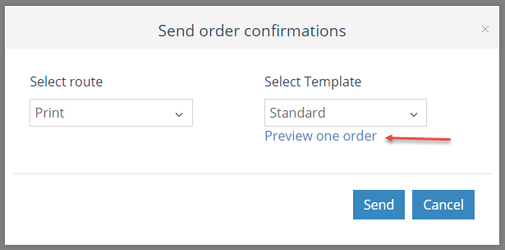
Note! If pop-up windows are blocked in your web browser, you will have to unblock to be able to view the preview.
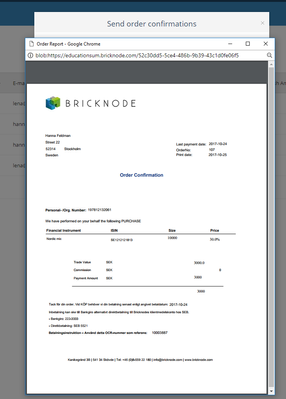
Select Send to print the order confirmation.
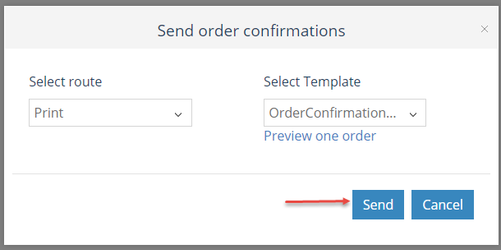
If we selected Print, the order confirmations would be downloaded as a PDF file, below is an example of a Swedish order confirmation.
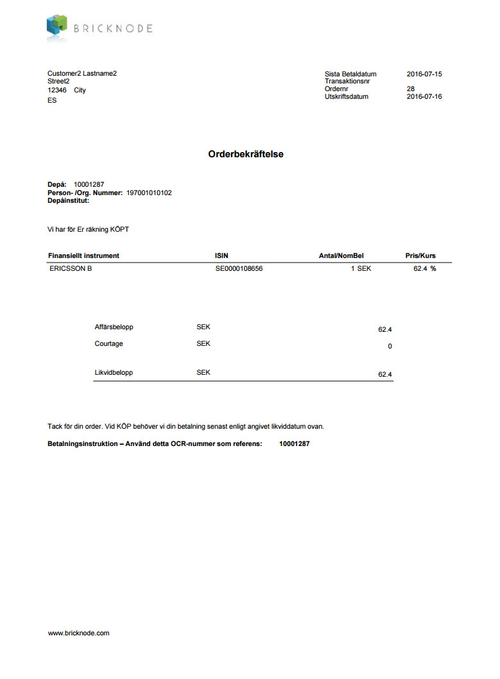
Send order confirmations by email
Select route email and then template. Click Send to mail the order confirmations by email.
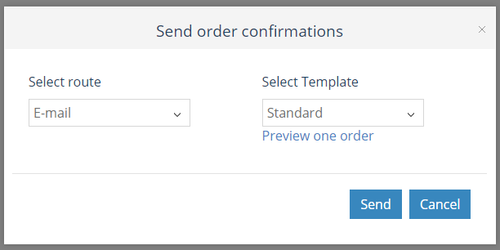
When we have selected to send order confirmations by email an extra notification will be visible, that asks if the user wants to continue sending X order confirmations to the customers. If you click cancel you will get back to the "Send Order Confirmation" pop-up.
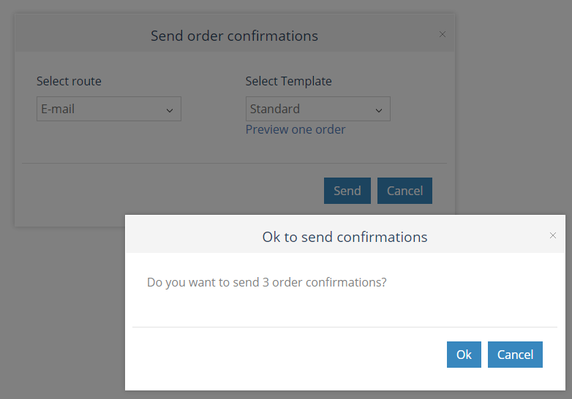
Click Ok to send the confirmations. You will receive a message when the confirmations have been sent successfully.
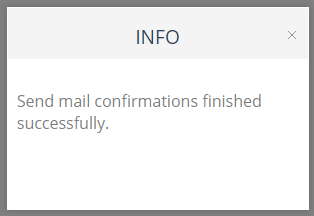
Sent Subscriptions
Once a confirmation has been generated it will be labeled as sent in the application and will not show in Un-sent subscriptions. To find already sent subscription orders you can filter on sent date or order number in the Sent subscriptions section.
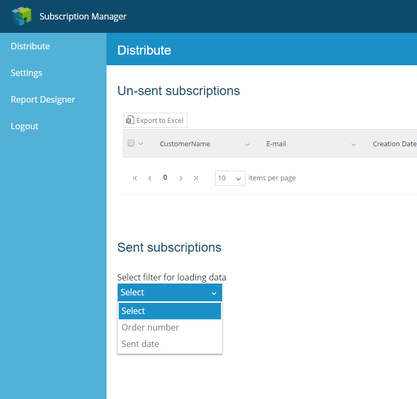
If you select order number you will be able to filter from and to certain order numbers and then click Load data.
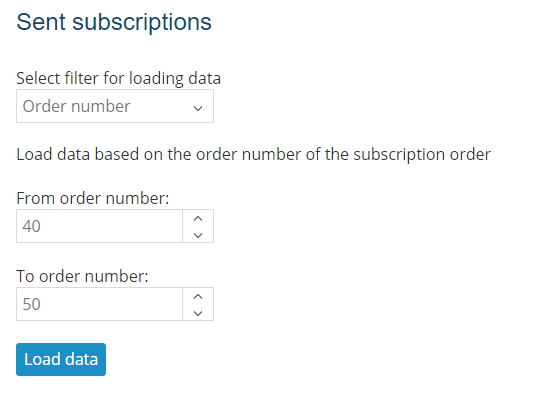
As an alternative you can search from and to the sent date.
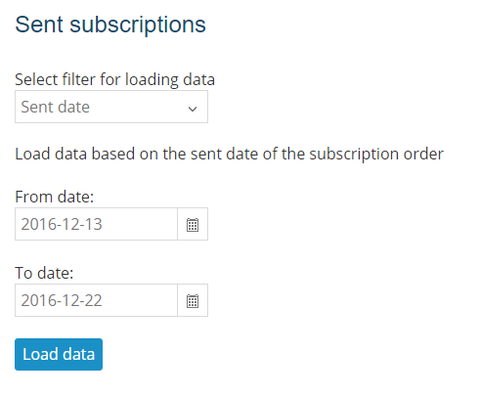
Once the data is loaded we can continue to filter that data and select which columns that we would like to be able to filter on.
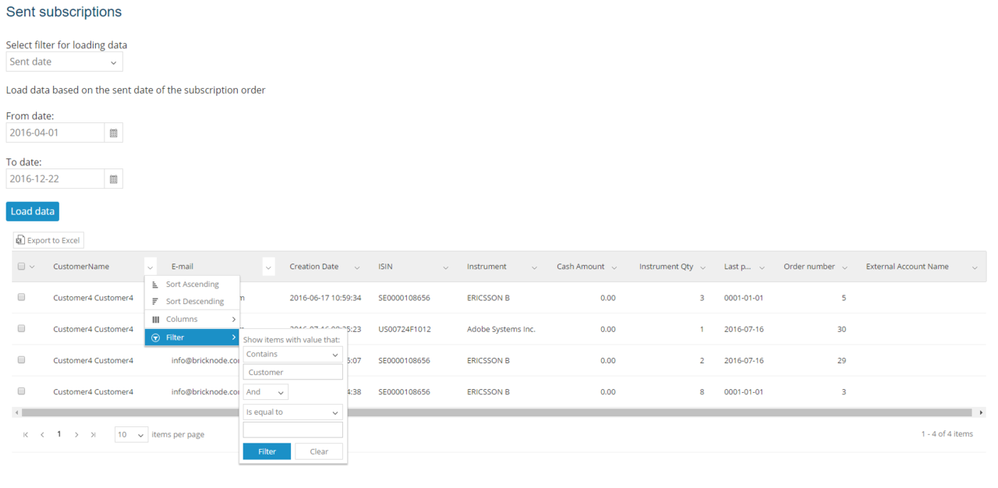
We can then select to print or e-mail the confirmations like we did for the un-sent confirmations.