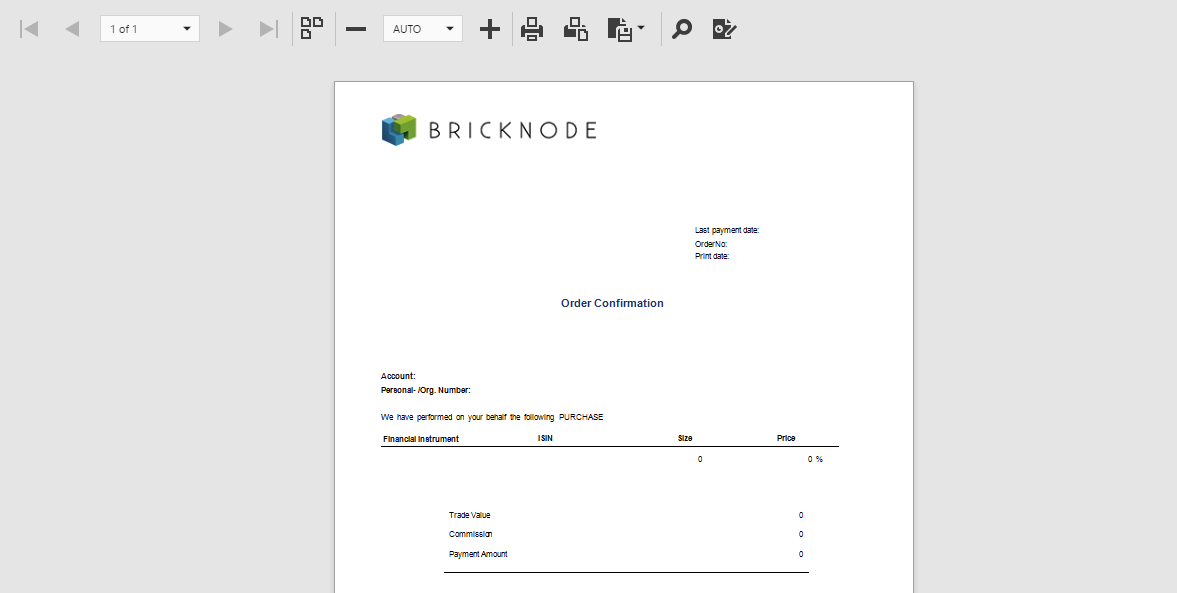/
Document Preview
Document Preview
, multiple selections available,
Related content
Adjust the Layout
Adjust the Layout
More like this
Design Surface
Design Surface
More like this
Creating Template
Creating Template
More like this
2 Templates - Report Designer
2 Templates - Report Designer
More like this
© 2009 - 2023 Huddlestock Technologies AB All rights reserved | Huddlestock Terms of use | Support portal