Versions Compared
Key
- This line was added.
- This line was removed.
- Formatting was changed.
| Child pages (Children Display) | ||||
|---|---|---|---|---|
|
Status History
Here can you can view and download processed FSA status updates.
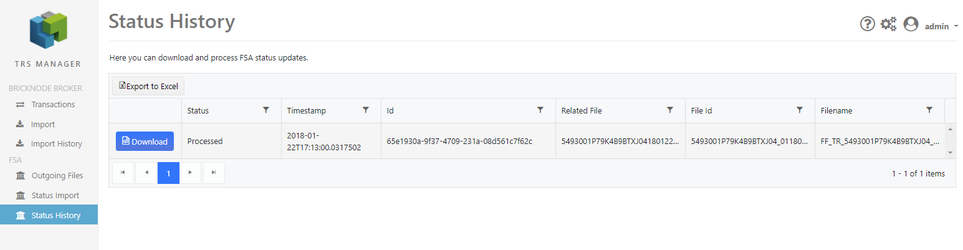 Image Removed
Image Removed
When a file from FSA is imported under FSA Import, it is added as a row in this list, with status Received.
files. The files is imported and processed automatically by a job and will be listed here when are finished. They will get status Processed.
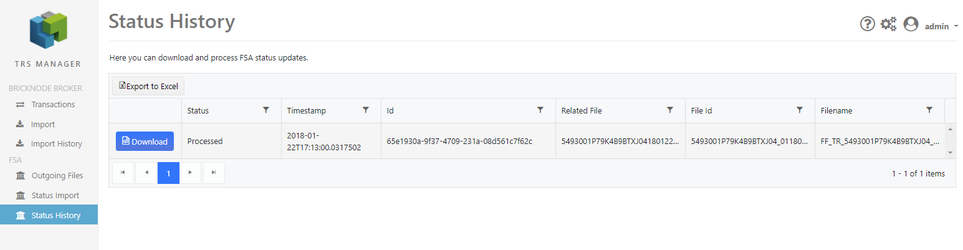 Image Added
Image Added
If you want to view the xml XML file you can do this by clicking the Download button. The file is zip:ed so you need to unzip it before it can be viewed.
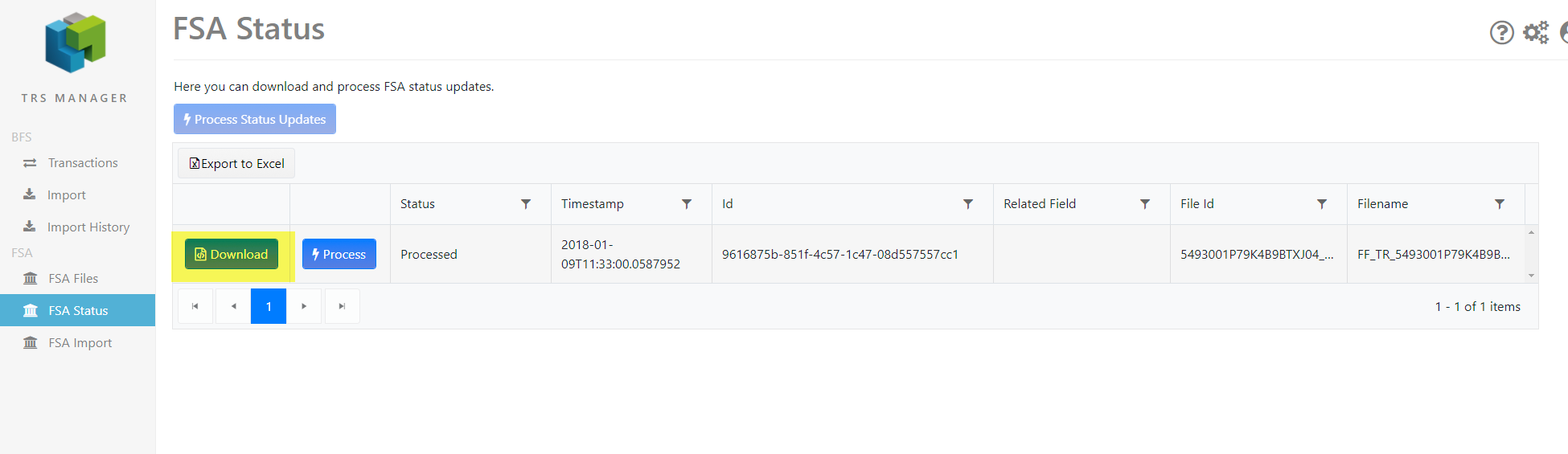 Image Removed
Image Removed
Click on the button Process on the row of the imported status file to process the imported file from FSA.
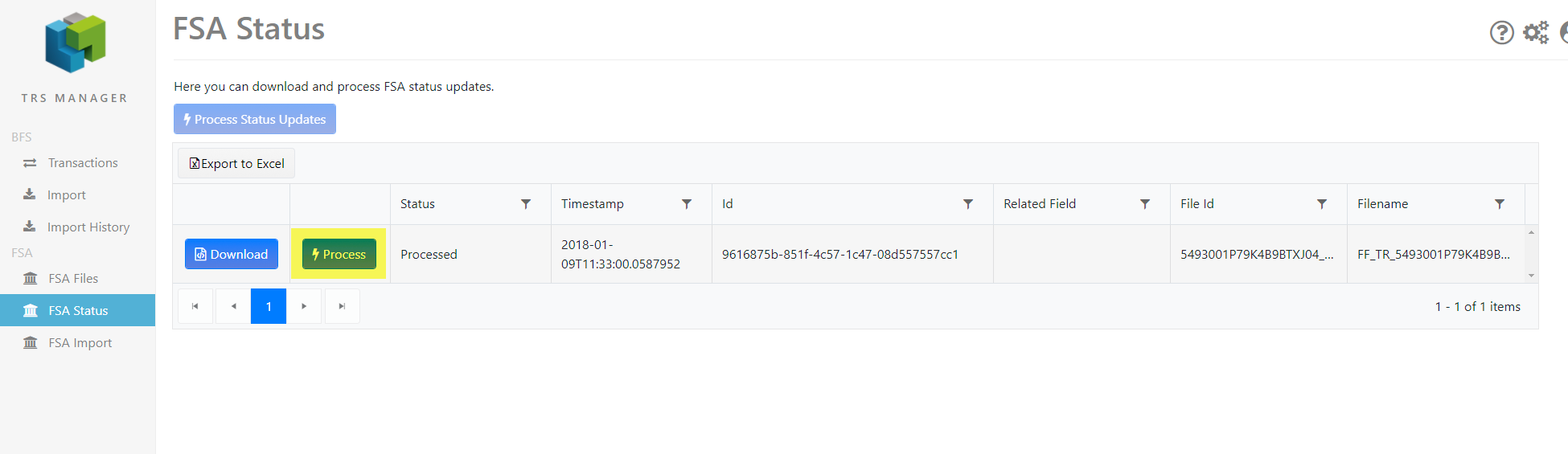 Image Removed
Image Removed
When the process is finished the status file gets the status Processed, and it is not possible to process again. The export 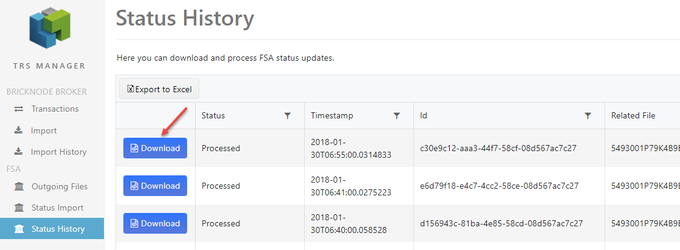 Image Added
Image Added
The XML file are updated with the status from FSA (see table below for possible statuses) and the transactions in the export batch are updated with status from FSA.
| FSA status | Comment |
|---|---|
| RCVD | Received. FSA has received the file but are missing information to set status. Status will be received in a later file. |
| RJCT | Rejected. The file is rejected by FSA. Reasons for this could be that there are rejected transactions in the file. See more information below. |
| PART | Partial. The file contains a mix of transactions with different statuses. |
| ACPT | Accepted. The file is accepted. |
Status information from FSA (e.g. reject reasons) for transactions are stored on the individual transaction and can be viewed in the Transactions list.
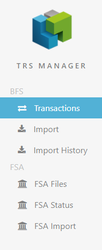
If you click + on the transaction the information from FSA can be viewed.
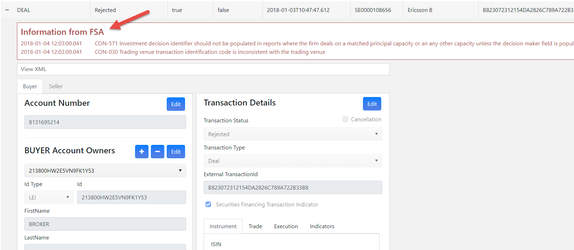 Image Removed
Image Removed
Information about the error codes can be found here: Information from FSA
You need to correct whatever is incorrect and set the status to "ReadyToBeSent" on the transaction. Now you can export a new batch file and send it to FSA, see section FSA Outgoing Files.
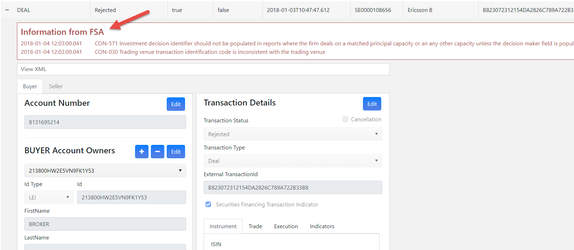 Image Added
Image Added