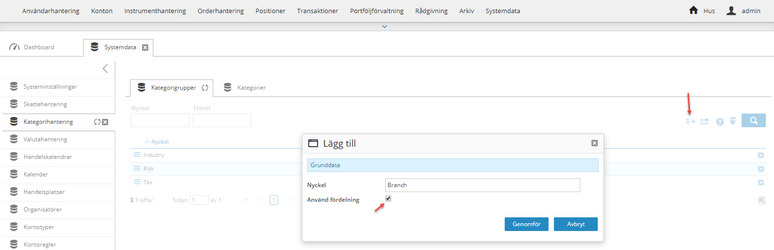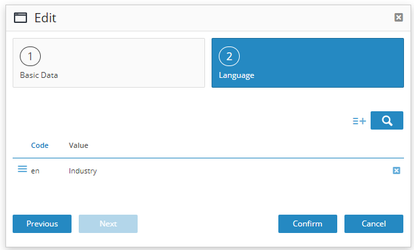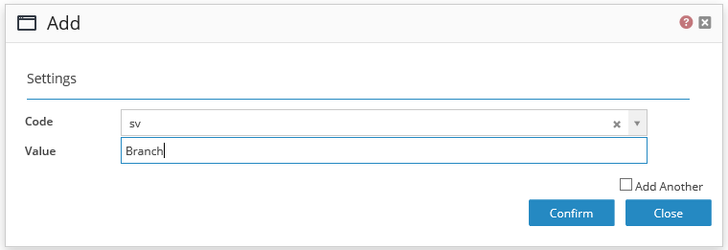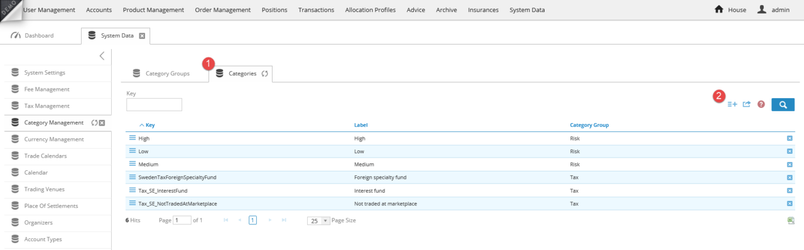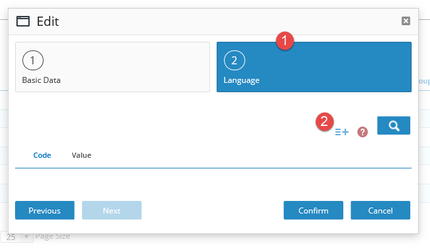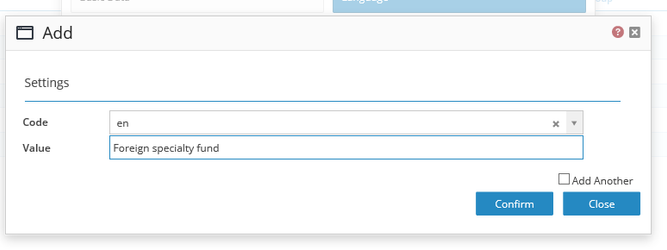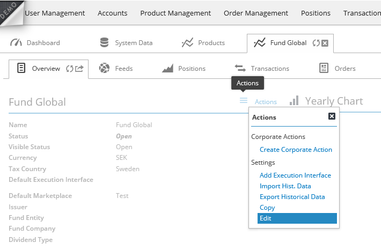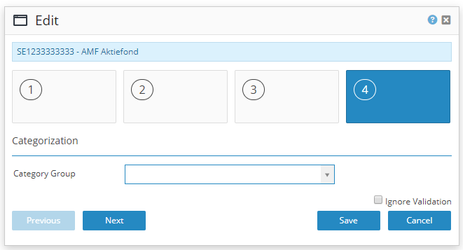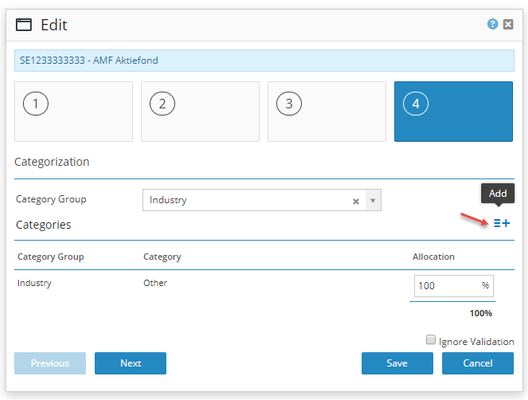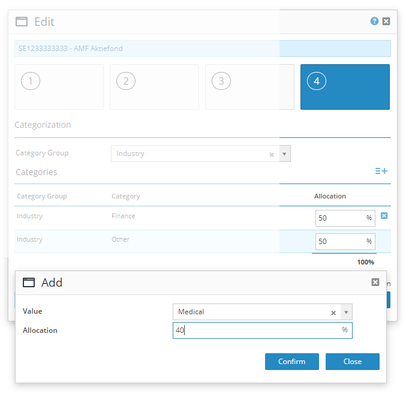...
Categorization is used to put instrument instruments in different categories to be able to filter these for different purposes (for example tax reporting)
We can for example filter on by Category in the list of instruments, to view instruments of a specific category, for example, all instruments which have that have Asia as a category.
...
In order to create, edit, or view instrument categories navigate to Category Management in the System Data menu.
...
To create a category group we need to navigate to the Category Groups tab and click on the create button and this will open a dialog where we can enter a new category group. When creating a new category group we can choose if we want the category group to show allocation in percentage, by marking the checkbox, Use Allocation.
...
Click the confirm button to save our category group.
We now need to enter a language label for the category group and for this we , navigate to the action menu for the category group, and click edit. We navigate to the Language section and add the different language languages we want for the category.
...
To create the category, we need to navigate must navigate to the Categories tab and click on the create button.
...
This will open a window where we can enter values for the new category.
...
We now need to enter a language label for the category and for this we , navigate to the action menu for the category, and click edit. We navigate to the Language section and add the different language languages we want for the category.
...
Now we need to add this category to the instrument. We navigate to the action menu of the instrument we want to add the category to and click edit or click at the pencil (edit) at in the Category section
or click at on the pencil (edit) at in the Category section.
...
This will open an edit window for the instrument. Navigate to the fourth section to add categories to the instrument.
...
Select the category group and click Add to select categories.
...
Choose categories and which allocation they should have and click Confirm to Save.
...
We have now added categories to our instrument. Please read this article about how to display the category information on the customer front: Pie charts exposure
...