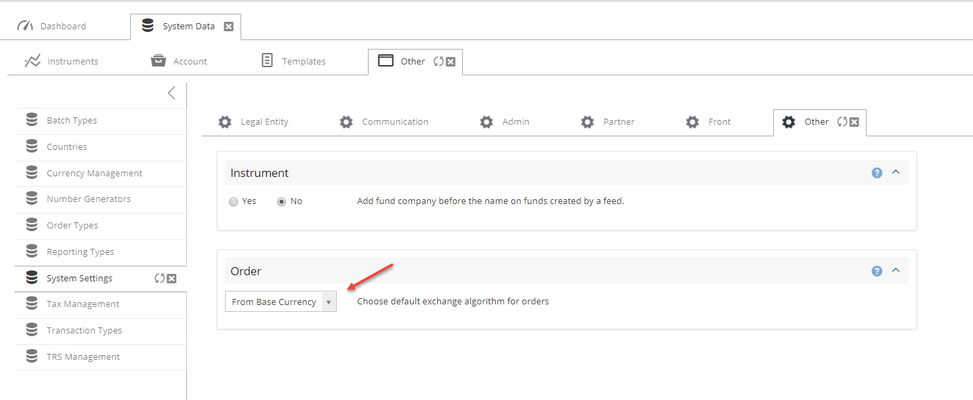Activate switch orders on account types
When the add-on is activated, we will have to decide from which account types we should be able to make switch orders.
Navigate to System Data > Account Rule Types
Select with Account Rule Type you want to activate switch orders for and click Confirm to save.
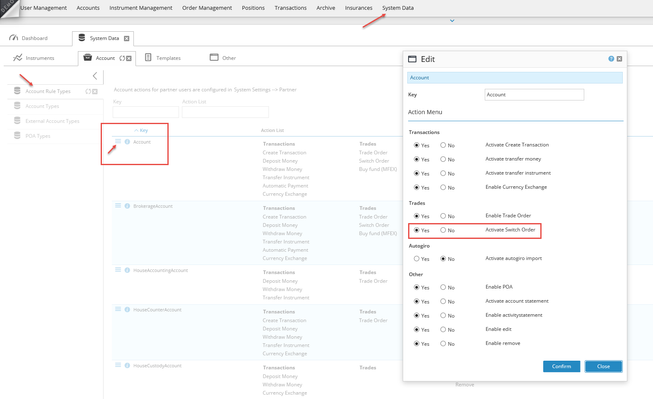
Account Rule Types exists in order for us to enable certain actions for various types of account and in this example we have activated switch orders for the account type: holding accounts
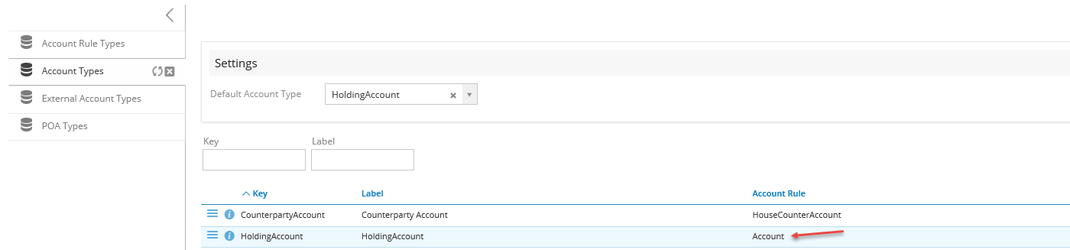
The alternative "Swith Order" is now activated in the action menu for holding accounts.
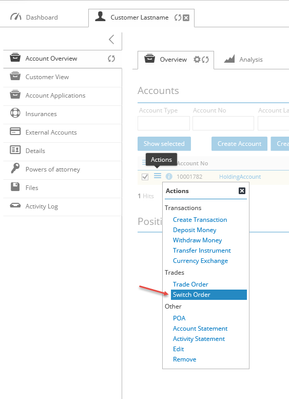
Activate switch orders on Customer Front
Navigate to System Data > System Settings > Front to enable the setting which makes it possible to make switch orders from Customer Front.
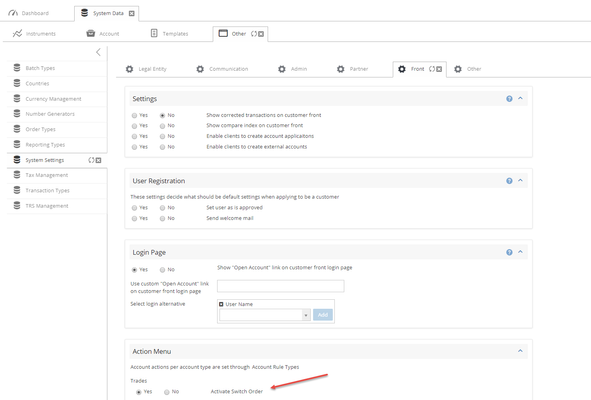
Switch Order in Admin
Navigate to the action menu on the account and select "Switch Order."
A Switch Order ticket will be opened that will show the positions of an account. Check the positions and select how much that should be sold.
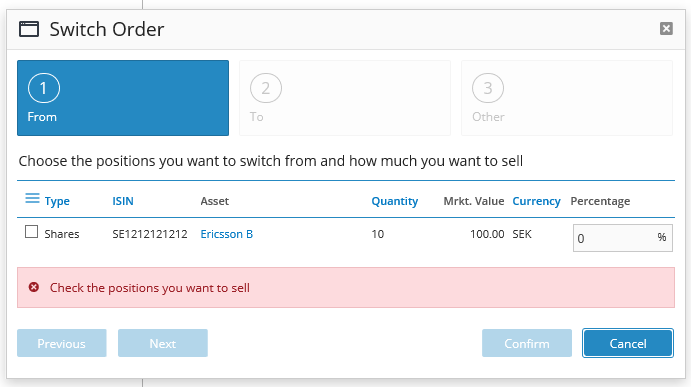
By default, 100 % is selected, but this could easily be changed.
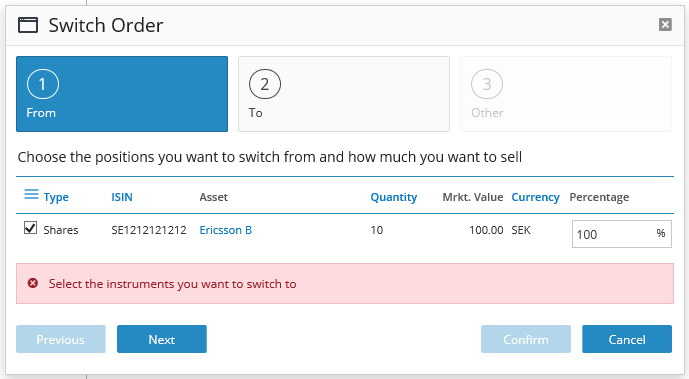
The next step is to select the instruments we want to switch to and specify allocation. We can also choose several instruments.
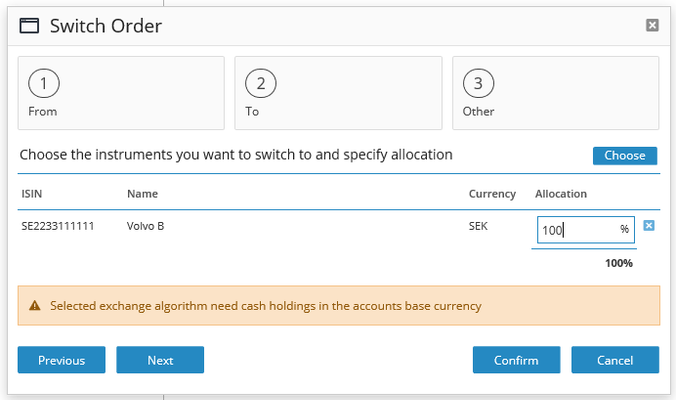
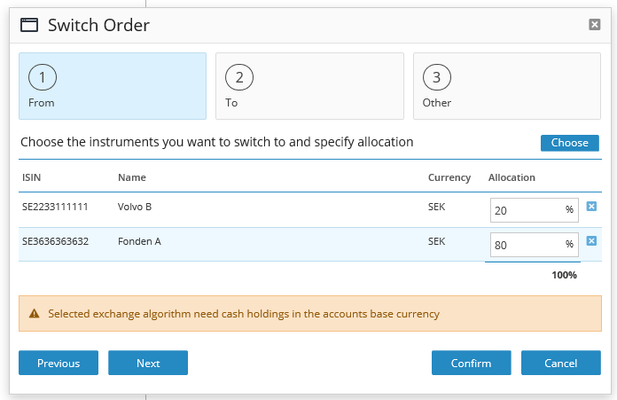
The last step is to choose Exchange Algorithm, Partner, and Comment. Note! The Exchange Algorithm is only used if there is a need to do a currency exchange if we, for example, have an instrument in SEK and want to buy an instrument in USD. If we use From Base Currency, we also get an extra warning, that we need cash holdings in the accounts base currency.
Exchange Algorithm:
- From Base Currency, from SEK to USD
- All To Base Currency, växlar alla positiva saldon till basvaluta samt växlar basvaluta till negativa saldon.
- Highest to lowest, Växlar från största positionen till lägsta positionen och gör detta tills det inte finns något negativ saldo.
Click Confirm to proceed.
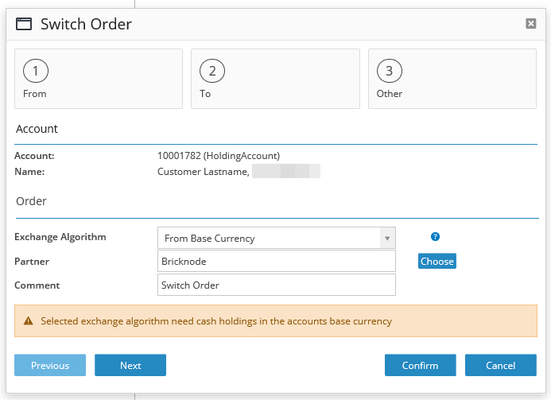
We have now created a switch order, and a sell order. The sell order is handled accordingly to the execution interface of the specific instrument.
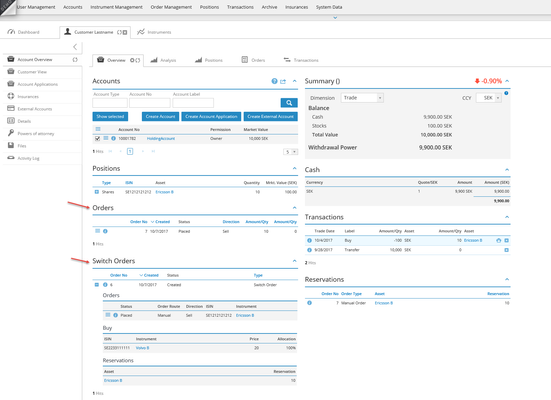
When the sell-orders are finished, the buy orders will automatically be placed/created. They are aslo handled accordingly to the execution interface of the specific instrument.
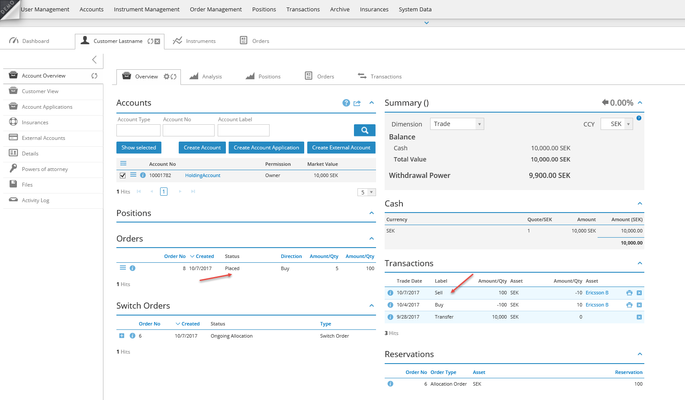
When we have finished the bought, the switch order and reservations will disappear.
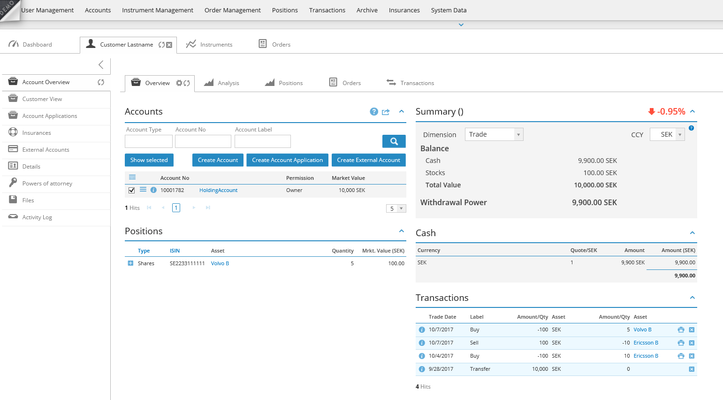
All switch orders can be viewed in Order Management > Switch Order
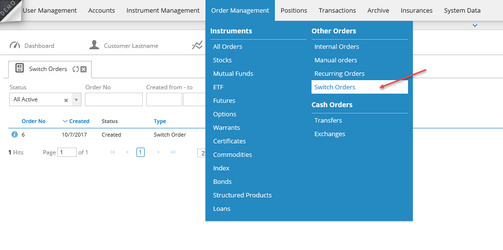
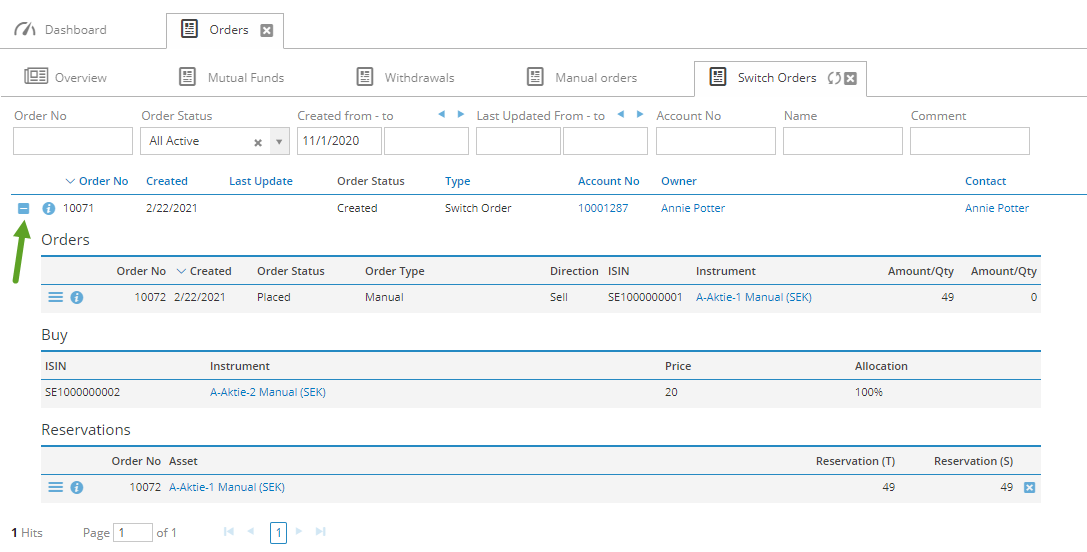
Switch Order in Customer Front
Navigate to the action menu on the account to conduct a switch order.
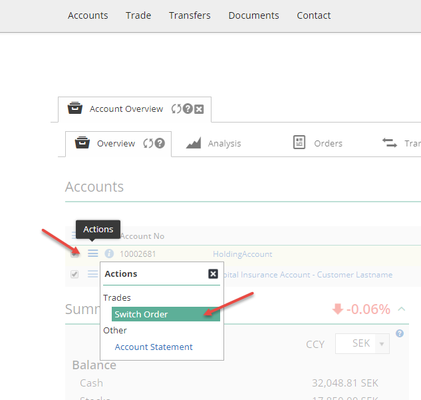
A Switch Order ticket will be opened that will show the positions of an account. Check the positions and select how much that should be sold. By default, 100 % is selected, but this could easily be changed.
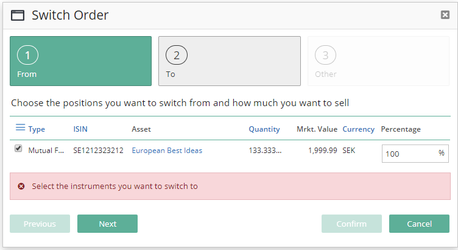
The next step is to select the instrument/instruments the customer want to switch to and specify allocation. Choosing several instruments is possible.
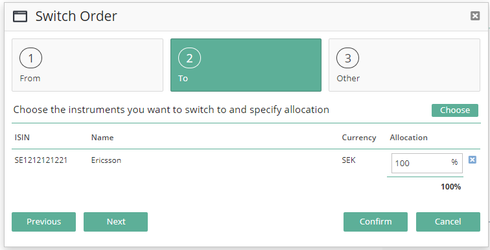
Click Confirm.
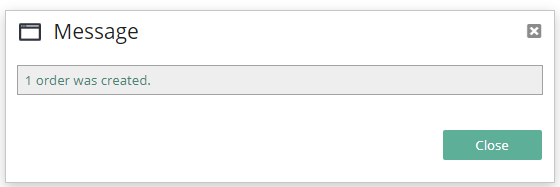
An order is placed, and a reservation is created.
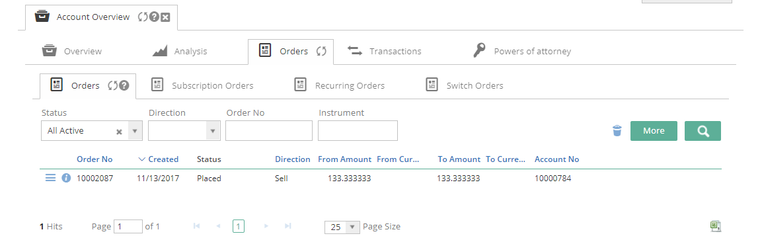
The order will now be handled by Back office.
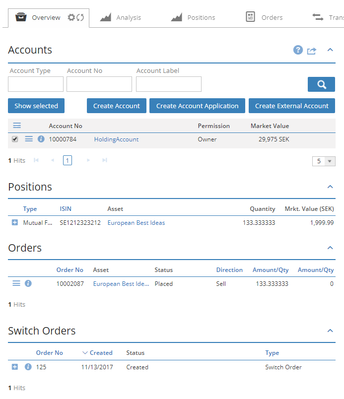
Exchange Algorithm on Customer Front
If the customer chooses to trade an instrument in SEK to an instrument in another currency for example USD, the system will choose the default exchange algorithm. Back Office administrators can select and change default exchange algorithm. Navigate to System Data > System Settings > Other in Back Office interface.