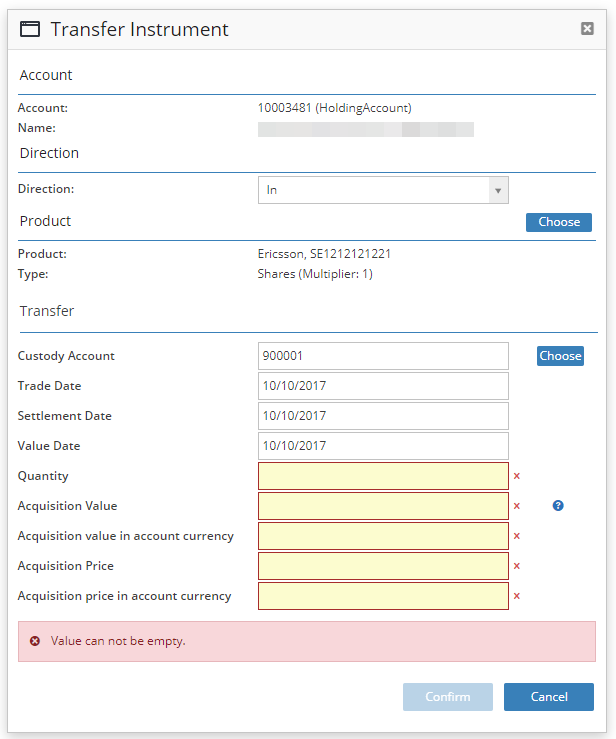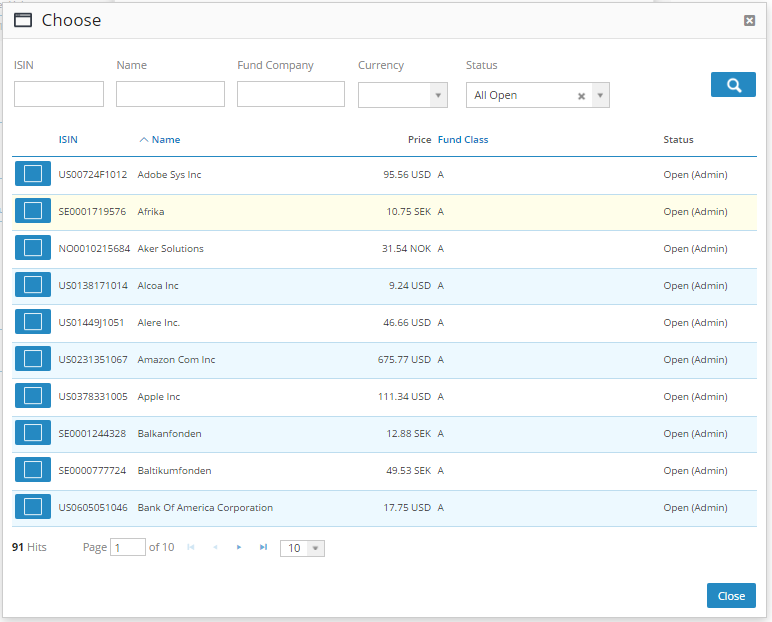BFS Version: 2.X
In this article we describe the functionality to transfer an instrument to and from an account.
This functionality can be used if for example a customer has an instrument in one account and wants to transfer it to another account.
To reflect this in BFS instrument transfer is an option.
Transfer an instrument to an account
- Go to the top section and choose Accounts.
- Choose the account for which you would like to transfer to or from.
- Click the Action menu and choose Transfer Instrument in the list.
- The pop-up ticket Transfer Instrument appears on the screen.
This ticket contains information about;
Account - the customer account
Name - the name of the customer
Direction - In = if the direction "In" is chosen it reflects that an instrument is being transferred to the account.
- Out = If the direction "Out" is chosen it reflects that an instrument is transferred from the account.
Instrument - the instrument that is being transferred
Custody Account - is prefilled and depends of what is set in the Execution Interface for the instrument.
Trade Date - the date when the instrument is bought, information filled in received from the other account.
Settlement date – the date when the trade is settled.
Quantity – enter the quantity of instruments
Acquisition Value - the total value, that is the value per unit/instrument * quantity being transferred.
Acquisition Value in account currency -If the currency of the account and the currency in which the instrument is traded is the same, the values of the Acquisition and the Acquisition in the currency of the account should be the same.
Acquisition price - the value per unit/instrument
Acquisition price in account currency - If the currency of the account and the currency in which the instrument is traded is the same, the price of the Acquisition and the Acquisition in the currency of the account should be the same.
- Click the Choose button to choose the instrument to be transferred. The Choose window appears on the screen.
Mark the check-box for the instrument, and click the Close button.
The Transfer Instrument ticket appears again on the screen.
As a default value the Trade and Settlement date are todays date, that is when the instrument is transferred. These dates should reflect historic dates.
To change dates mark the fields and choose the right dates.
- Click the Confirm button. The instrument transfer is complete and a position has been created.
- Go to the customer account information tab Overview, to see the position.
The customer is now able to see the instruments on the account.