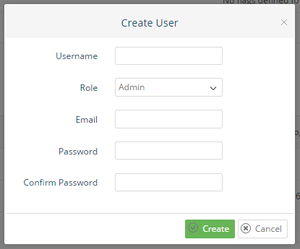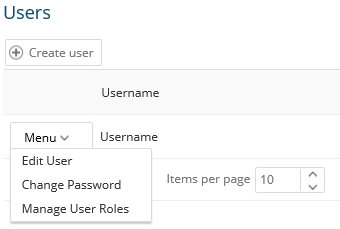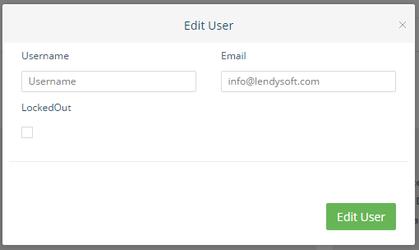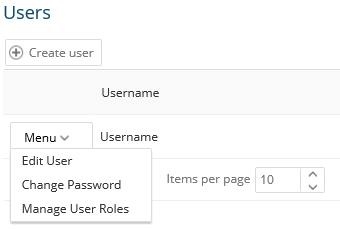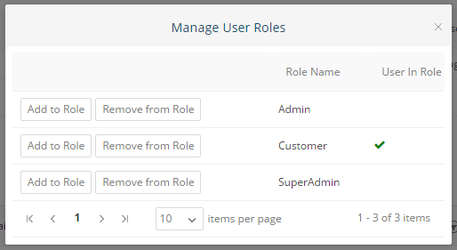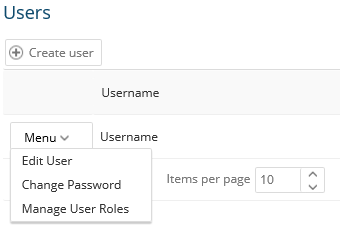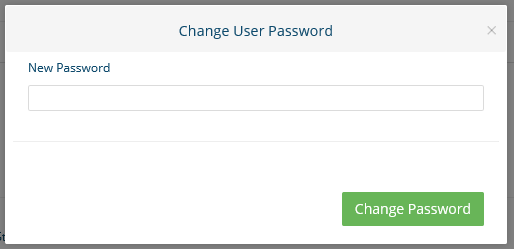To manage users in Lendysoft Back End one navigates to the Borrowers or Lenders Listing (Main Menu → Borrowers / Lenders)
and the click on the Borrower or Lender you want to manage.
When on the details page of a Borrower or Lender. Navigate to the section Users
Create a new User
You can create a new User by clicking on the button "Create User". When doing this you are presented with the following view:
Fill in the form fields:
- Username
- Role (Choose an initial role to assign to the user)
- Password/Confirm Password
Then click "Create" to create the new User.
Edit a user
You can edit a User by clicking the Menu → Edit User on a User row in the User table.
You are then presented with the following view:
Its currenty possible to edit:
- Username
- LockedOut (This property can be used to restrict access to a User)
Manage user roles
A User can inhabit multiple roles in the Lendysoft system. A customer inhabits the customer role. A Lendysoft Backend User inhabits the role Admin and/or SuperAdmin etc.
Its possible to manage what roles a User inhabits by clicking the Menu → Manage User Roles on a specific user.
When doing this you are presented with the following view:
You then have the possiblities to Add a user to a role and/or remove a user from a role. The green checkmark indicates witch roles a User inhabits.
Change user password
Its possible to change a user password by clicking the Menu → Change Password on a specific user.
When doing this you are presented with the following view:
Then enter a new password for the user and click "Change Password".