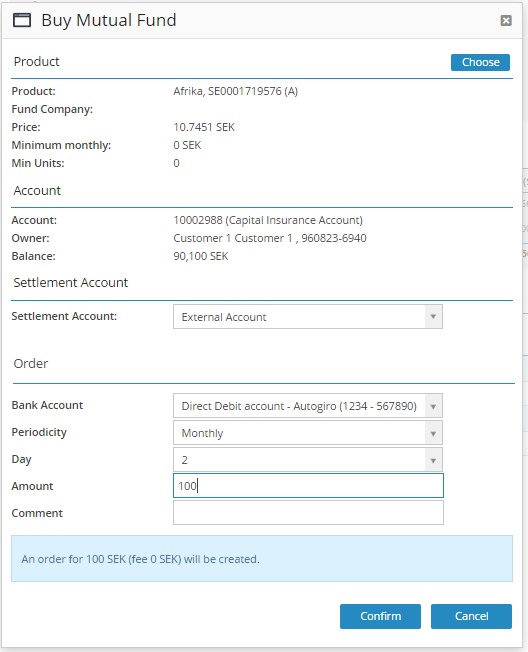BFS Version: 2.X
Autogiro in BFS
Autogiro is used to automatically transfer payments to the payee on the day of payment, either too early or too late. Autogiro can be used entirely electronically, by file transfer. A precondition for autogiro is that the payer gives consent, a mandate, that money automatically gets transferred from the payer's bank account to the payee.
For more information about autogiro, go to www.bankgirot.se
Process Autogiro - BGC (Bankgirocentralen) versus BFS
BFS Account --→ (Buy/Sell/Autogiro In/Autogiro Out) --→ BGC Autogiro Mandate ----→ Bank Account
Bank Account ---→ BGC Autogiro Mandate ---→ BFS Account
Note: In BFS the mandate is applied to the individual customer, a customer can have several mandates linked to different accounts.
In this article we explain how to configure BFS for handling external orders via autogiro.
Note: Currently it's only fund traded with MFEX that can be traded via autogiro. Otherwise, a deposit of cash needs to be made before trading.
The autogiro functionality is carried out in several steps.
Customer Mandate
Before any deposit or withdrawal can be made from a customer account, a customer mandate has to be created. In BFS the mandate is called external account.
A mandate is an agreement between a payer and a payee, which is necessary in order to use autogiro. The payer agrees to that the payee debits the payer's bank account by autogiro.
In BFS the customer can provide a form to the end customer in which the payer fills in their personal information and their signature, which is valid as the payer's mandate to the payee. This form may be on paper or electronic.
Read more about how to create a customer mandate in the article How to create an Autogiro permission.
The screenshots below shows the different statuses in BFS before an account becomes active, which is the status it must have to be able to use it.
All external accounts that have been created are batched into one file and sent to Bankgirocentralen ("BGC"), by the BFS export functionality.
When exported the status is set to Pending.
The status Pending means that the mandate waits to become approved by the bank.
BGC sends a file back which is imported in BFS, the status changes to active. The account can be used for trading.
Note: This is the process before any trading using autogiro can be performed in BFS.
2. Orders created in BFS
Once the account is active orders can be created.
There are different types of orders in BFS, and it depends on what type of order it is and in what way the order is handled in BFS.
Orders
- Autogiro In - these order are handled as Coming orders (one time, monthly, etc).
- Autogiro Out - these orders are handled as Autogiro orders (one time).
- Buy via external account - these orders are handled as Coming orders (one time, monthly etc).
- Sell via external account - these orders are handled as Coming orders (one time, monthly etc).
Autogiro In
BGC file with autogiro payments are received by BFS, in other words, the money is transferred directly from the customer's bank account.
After the money has been received on the customer account, Back office staff, partner or end customer can use the money for trade. The money ends up as cash on the current account.
- Go to the top section and choose Accounts.
- Either choose a specific account, or choose Active accounts to view a list with all the active accounts in BFS.
- Select the customer and go to the tab Account Overview.
- Use the action menu, to select the Automatic Payment option.
- An Automatic Payment pop-up ticket appears on the screen.
This ticket contains information about.
Bank Account - the customer's external bank account (Mandate).
Type – what type of order it is. Either Autogiro In or Autogiro Out.
Periodicity – the frequency of payments to be made.
Business Date – the date of the payment.
Amount – the amount of money that will be transferred.
Balance - the current balance of the account, in account currency.
Comment - a comment can be written related to the payment.
- Click the Confirm button.
- This one time payment is handled as a Coming Orders in BFS.
- To see Coming Orders, go to the top section and choose Order Management.
- Go to section Other Orders and choose Coming Orders.
- Another way to see Coming Order is to go to section Accounts, choose the customer and choose the Order tab.
These orders are not sent by the usual exports but are run through the "jobs" that are set up in BFS. This is an automatic process.
- This order is a one time deposit with money to a customer account, which can be used for trading.
Autogiro Out
Orders created by the option Autogiro Out referrs to that money are drawn from BFS to external account.
The payee can make payments by autogiro to a payer.
- Go to the Dashboard.
- Either choose a specific account, or choose the customer.
- Use the action menu, to select the Automatic Payment option.
- An Automatic Payment pop-up ticket appears on the screen.
This ticket contains information about.
Bank Account - the customer's external bank account (Mandate).
Type – what type of order it is.Either Autogiro In or Autogiro Out.
Periodicity – BFS supports one time payment.
Business Date – the date of the payment.
Immediately - If the payment should be made as soon as possible.
Amount – the amount of money that will be deducted from the BFS account.
Balance - the current balance of the account.
Comment - a comment can be written in connection with the payment
- Click the Confirm button.
- The Autogiro out order is placed.
- The order becomes an Autogiro Orders, and receives the status Active when exported to BGC.
Buy via external account (one time)
The advantage of being able to trade directly via autogiro is that customers don't have to wait for the money to be transferred to the BFS account. If the trade is performed using autogiro the customer is only trading the sum to which the purchase relates.
- Use the action menu, to select the Buy Mutual Fund (MFEX) option.
- A Buy Mutual Fund pop-up ticket appears on the screen.
This ticket contains information about.
Product - the current product, the price of the product and a minimum amount if this is valid for the product.
Account – the customer account, name of the customer and the current balance on the account before the trade is made.
Settlement account - is the same as cash account, that is where the money is deducted.
Bank Account - the customer's external bank account. Referrs to the mandate.
Periodicity – BFS supports one time payment.
Business Date – the date of the payment.
Amount – the amount of money that will be deducted from the external account.
Comment - a comment regarding the order can be written
- Click the Confirm button.
A one time buy order is handled as a Coming Order. The trade is carried out from the external account and not the cash account the customer has in BFS.
All the coming orders are handled by an automatic batch job which processes the orders.
Buy via external account (monthly etc)
See the above description about to buy via external account (one time), which is the same process for monthly trading.
The difference is that the periodicity is changed to Monthly.
- Click the Confirm button
A monthly buy is handled as a Coming Order. All the coming orders are handled by an automatic batch job which processes the orders.
Sell via external account
To sell via external account in BFS, we proceed from the list of customer's positions. It is here that the customers assets is shown.
- Go to the customer's Account Overview
- On the tab Overview, section Positions, an overview of the customer´s assets is shown.
- Use the Trade button to choose the Fund the customer wants to sell.
- A Fund ticket appears on the screen.
- Click the sell button.
- A Sell pop-up ticket appears on the screen.
This ticket contains information about.
Product - the current product, the price of the product and a minimum amount if this is valid for the product.
Account – the customer account, name of the customer and the current balance on the account before the trade is made.
Settlement account - is the same as cash account, that is where the money from the sell is deposit.
External Account - the customer's autogiro account. Referrs to the mandate.
Periodicity – BFS supports one time payment.
Size type – how the sell is made.
Order – for how much the customer is going to sell. Either an amount, the quantity, or a percentage figure needs to be specified in the field. This depends on what size type has been chosen.
Comment - a comment regarding the sell order can be written.
- Click the Confirm button.
A sell order is created and a reservation of the fund is made.
The sell order is handled and further processed, either automatically or manually.
For further information about how to manual handle Autogiro orders, see articles How to manual handle an Autogiro out order, and /wiki/spaces/KB/pages/111542308
File transfer - Autogiro
The files that the payee transmits to BGC can contain different types of assignments. These are organized in sections, beginning with a header record.
A record should contain a unique transaction identification code (TK) that tells you what kind of information the current record contains, together with the information, such as a mandate, a settlement or a cancellation or rejection.
The records follow traditional 80 character layout, divided into fields with different content.
The illustrations below describes examples of the export and import files that are used with the autogiro functionality in BFS.
Export
In BFS there is only one export file containing all the different types of assignments. This export file is sent to BGC. It is handled outside BFS.
- Mandate - New accounts created in BFS together with the mandate applications.
- Order - Orders created in BFS.
- Cancel - Orders cancelled in BFS.
Example file
Import
For imports from BGC there are one file each for different types of assignments.
- Mandate - Mandate applications sent from BGC and imported in BFS.
- Payments - Payments from BGC and imported in BFS.
- Rejects - Payments rejected by the bank.
- Cancelled - Order payments cancelled in BFS are imported from BGC, verifying the cancellations.
Example file - Mandate
- Go to the top section and choose Order Management
- Choose Autogiro Orders.
- Click on the Import button, to import the file from BGC.
- It is important to choose the right file to import.
- If the same file is imported twice, a message appears on the screen informing that doublets may be imported in BFS. It is important to check the file before it is imported again.
Batch jobs - is set up along with the autogiro functionality in BFS.
As default it is scheduled to be triggered 04:00 if nothing else has been decided.
List and filter autogiro orders
Lists all autogiro orders in BFS, both Autogiro Out and Autogiro In. External orders via Autogiro In means that money is inserted into a BFS account via autogiro.
While external orders via Autogiro Out referrs to that money are drawn via autogiro.
Read more how to filter autogiro order in the article /wiki/spaces/KB/pages/79069315.