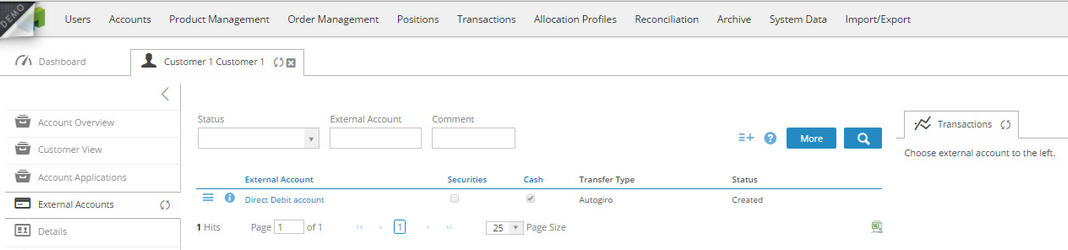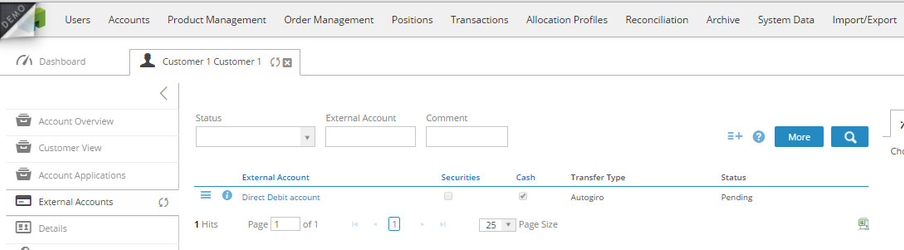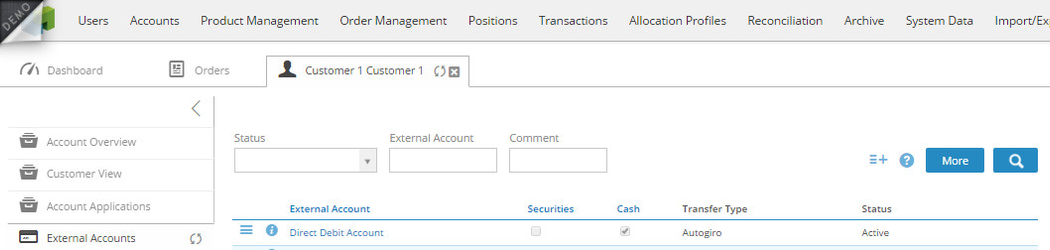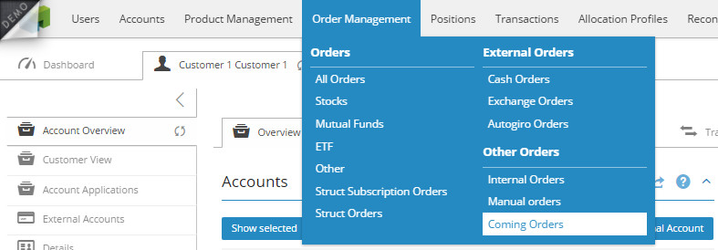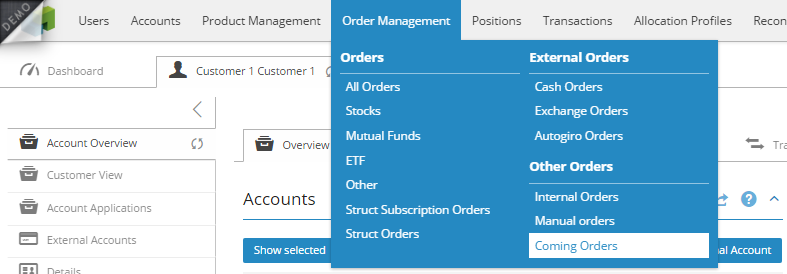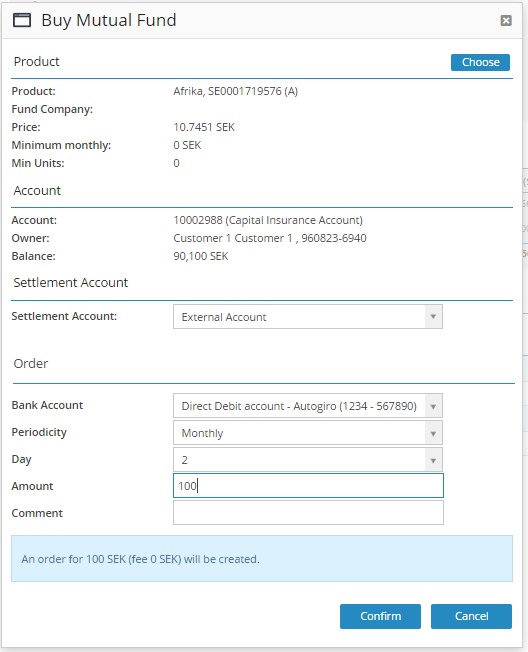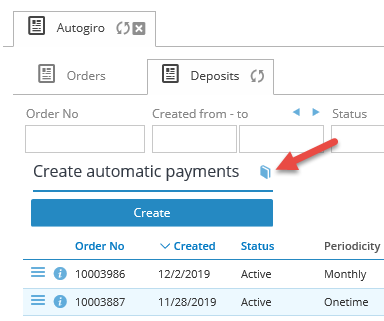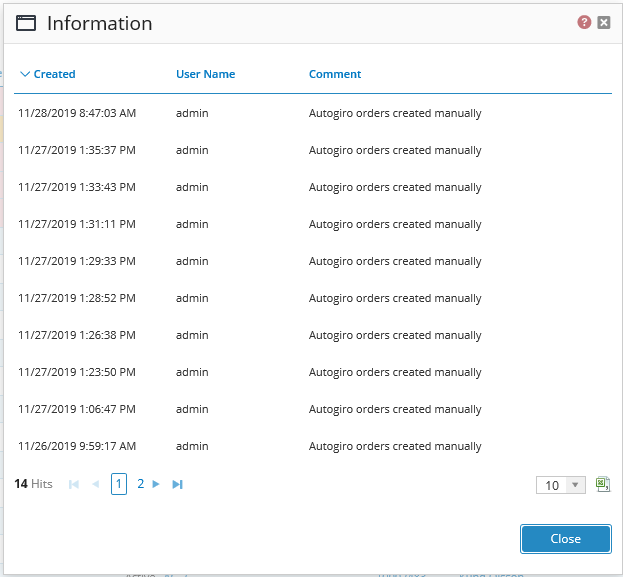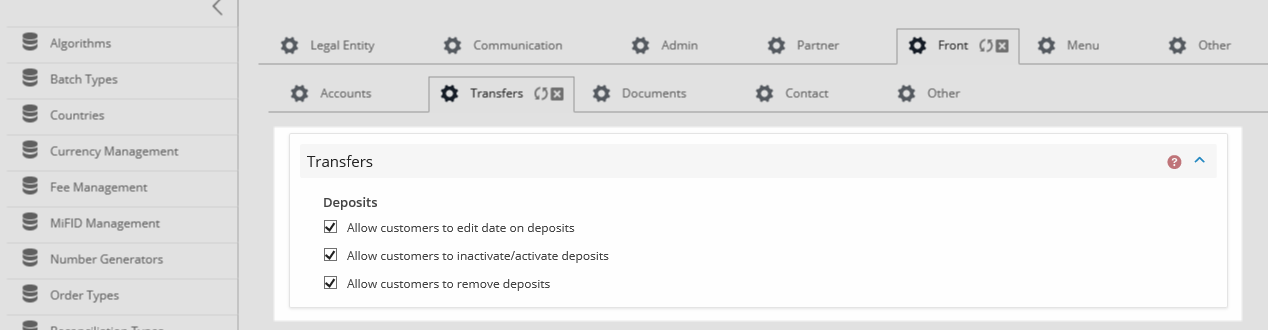BFS Version: 2.X
| Table of Contents |
|---|
Autogiro in BFS
Autogiro is used to automatically transfer payments to the payee on the day of payment, either too early or too late. Autogiro can be used entirely electronically, by file transfer. A precondition for autogiro is that the payer gives consent, a mandate, that money automatically gets transferred from the payer's bank account to the payee.
...
The autogiro functionality is carried out in several steps.
Customer Mandate
Before any deposit or withdrawal can be made from a customer account, a customer mandate has to be created. In BFS the mandate is called external account.
A mandate is an agreement between a payer and a payee, which is necessary in order to use autogiro. The payer agrees to that the payee debits the payer's bank account by autogiro.
In BFS the customer can provide a form to the end customer in which the payer fills in their personal information and their signature, which is valid as the payer's mandate to the payee. This form may be on paper or electronic.
Read more about how to create a customer mandate in the article How to create an Autogiro permission.
The screenshots below shows show the different statuses in BFS before an account becomes active, which is the status it must have to be able to use it.
All external accounts that have been created are batched into one file and sent to Bankgirocentralen ("BGC"), by the BFS export functionality.
When exported the status is set to Pending.
...
The status Pending means that the mandate waits to become approved by the bank.
...
BGC sends a file back which is imported in BFS, the status changes to active. The account can be used for trading.
Note: This is the process before any trading using autogiro can be performed in BFS.
2. Orders created in BFS
Once the account is active orders can be created.
There are different types of orders in BFS, and it depends on what type of order it is and in what way the order is handled in BFS.
Orders
Autogiro In - these order are handled as Coming orders (one time, monthly, etc).
Autogiro Out - these orders are handled as Autogiro orders (one time).
Buy via external account - these orders are handled as Coming orders (one time, monthly etc).
Sell via external account - these orders are handled as Coming orders (one time, monthly etc).
Autogiro In
BGC file with autogiro payments are received by BFS, in other words, the money is transferred directly from the customer's bank account.
After the money has been received on the customer account, Back office staff, partner or end customer can use the money for trade. The money ends up as cash on the current account.
Go to the top section and choose Accounts.
Either choose a specific account, or choose Active accounts to view a list with all the active accounts in BFS.
Select the customer and go to the tab Account Overview.
Use the action menu, to select the Automatic Payment option.
...
An Automatic Payment pop-up ticket appears on the screen.
...
This ticket contains information about.
...
Comment - a comment can be written related to the payment.
Click the Confirm button.
...
This one time payment is handled as a Coming Orders in BFS.
To see Coming Orders, go to the top section and choose Order Management.
Go to section Other Orders and choose Coming Orders.
Another way to see Coming Order is to go to section Accounts, choose the customer and choose the Order tab.
These orders are not sent by the usual exports but are run through the "jobs" that are set up in BFS. This is an automatic process.
This order is a one time deposit with money to a customer account, which can be used for trading.
Autogiro Out
Orders created by the option Autogiro Out referrs to that money are drawn from BFS to external account.
The payee can make payments by autogiro to a payer.
Go to the Dashboard.
Either choose a specific account, or choose the customer.
Use the action menu, to select the Automatic Payment option.
...
...
An Automatic Payment pop-up ticket appears on the screen.
...
This ticket contains information about.:
Bank Account - the customer's external bank account (Mandate).
...
Comment - a comment can be written in connection with the payment
Click the Confirm button.
...
The Autogiro out order is placed.
The order becomes an Autogiro Orders, and receives the status Active when exported to BGC.
...
Buy via external account (one time)
The advantage of being able to trade directly via autogiro is that customers don't have to wait for the money to be transferred to the BFS account. If the trade is performed using autogiro the customer is only trading the sum to which the purchase relates.
Use the action menu, to select the Buy Mutual Fund (MFEX) option.
...
A Buy Mutual Fund pop-up ticket appears on the screen.
...
This ticket contains information about.
...
Account – the customer account, name of the customer and the current balance on the account before the trade is made.
Settlement account - is the same as cash account, that is where the money is deducted.
...
Comment - a comment regarding the order can be written
Click the Confirm button.
...
A one time buy order is handled as a Coming Order. The trade is carried out from the external account and not the cash account the customer has in BFS.
All the coming orders are handled by an automatic batch job which processes the orders.
Buy via external account (monthly etc)
See the above description about to buy via external account (one time), which is the same process for monthly trading.
The difference is that the periodicity is changed to Monthly.
...
Click the Confirm button
...
A monthly buy is handled as a Coming Order. All the coming orders are handled by an automatic batch job which processes the orders.
Sell via external account
To sell via external account in BFS, we proceed from the list of customer's positions. It is here that the customers assets is shown.
Go to the customer's Account Overview
On the tab Overview, section Positions, an overview of the customer´s assets
isare shown.
Use the Trade button to choose the Fund the customer wants to sell.
...
A Fund ticket appears on the screen.
Click the sell button.
A Sell pop-up ticket appears on the screen.
...
This ticket contains information about.
...
Periodicity – BFS supports one-time payment.
Size type – how the sell is made.
...
Comment - a comment regarding the sell order can be written.
Click the Confirm button.
...
A sell order is created and a reservation of the fund is made.
The sell order is handled and further processed, either automatically or manually.
For further information about how to manual handle Autogiro orders, see articles How to manual handle an Autogiro out order, and /wiki/spaces/KB/pages/111542308
Batch jobs - is set up along with the autogiro functionality in BFS.
As default, it is scheduled to be triggered at 04:00 if nothing else has been decided.
Create autogiro orders manually
In Bricknode Broker we have an automatic batch job that creates autogiro orders. The job is scheduled in the morning but some of our customers would like to run the job at other times. We have therefore added the possibility for back-office administrators to trigger this job manually via the back office interface.
Navigate to Order > Autogiro > Deposits to run the job via a button.
...
Click the button Create to create autogiro orders. Orders will be created for active deposits with today's date plus one business day.
...
There is also a logwhere you will receive information about when the job was triggered and by who.
We have added colors in the deposit order list.
Yellow: Active orders with business day today is marked yellow in the grid. These orders must be handled manually and will never be handled by the night job.
Red: Active orders with the business day before today are marked red (this should “never” happen) and needs to be fixed by a backend support developer.
...
Pause, deactivate and remove autogiro deposits/payments
There is possible to pause, deactivate and remove autogiro deposits/payments from admin.
Click Edit Date to pause and change the date and day on the active autogiro payment.
...
To remove an autogiro payment click on the x.
...
To inactivate a monthly autogiro payment select inactivate in the action menu.
...
There are new settings in admin so you can decide if you want your end customers to be able to perform these actions as well.
You will find the new settings for the customer front under System Data > System Settings > Front > Transfers.
List and filter autogiro orders
Lists all autogiro orders in BFS, both Autogiro Out and Autogiro In. External orders via Autogiro In means that money is inserted into a BFS account via autogiro.
While external orders via Autogiro Out referrs refers to that money are drawn via autogiro.
Read more how to filter autogiro order in the article /wiki/spaces/KB/pages/79069315.
...