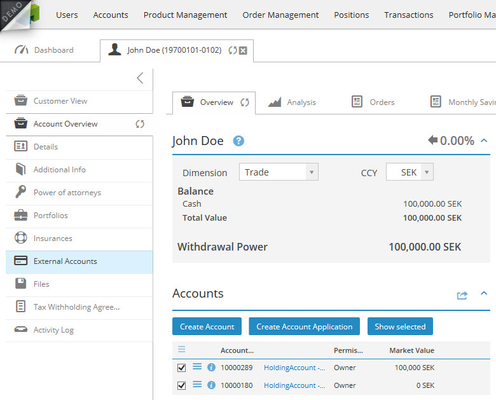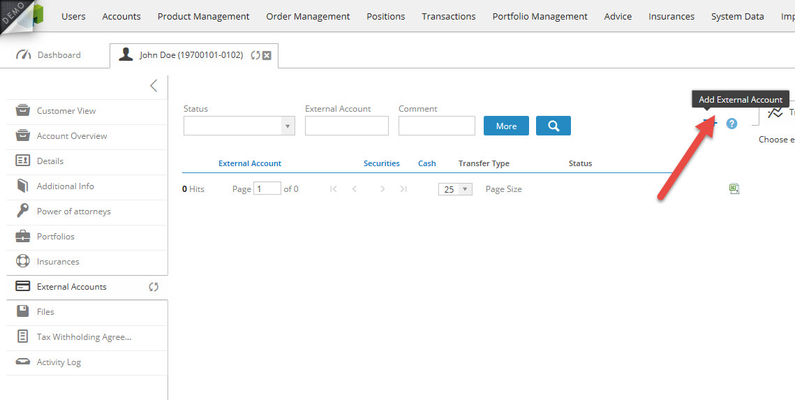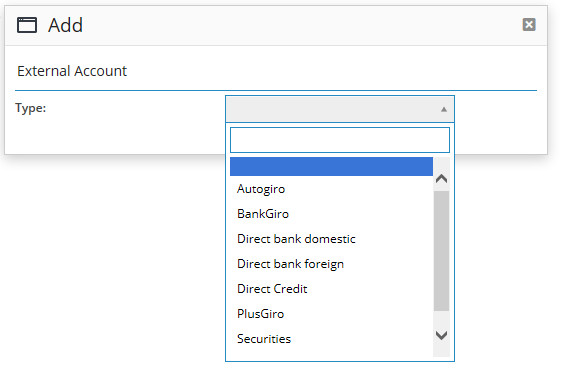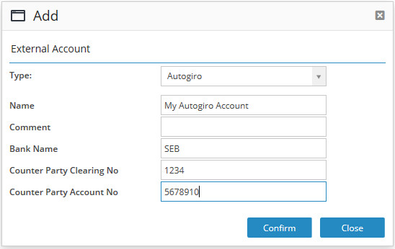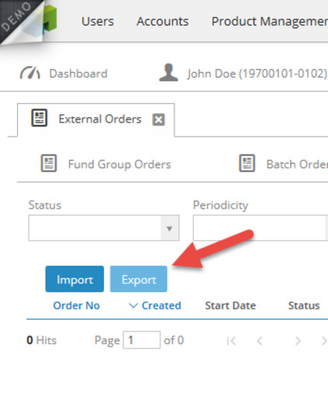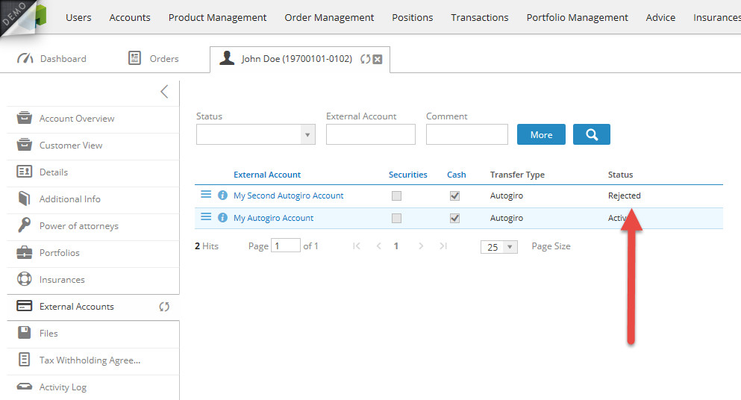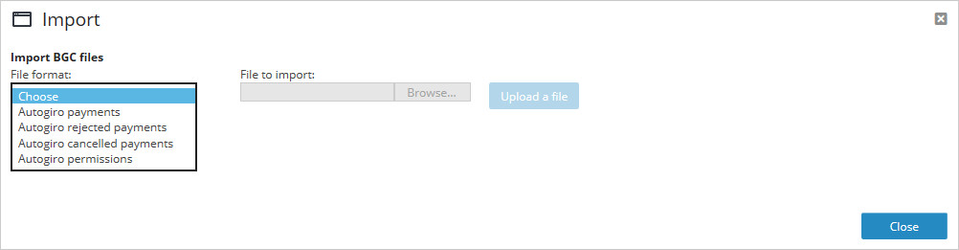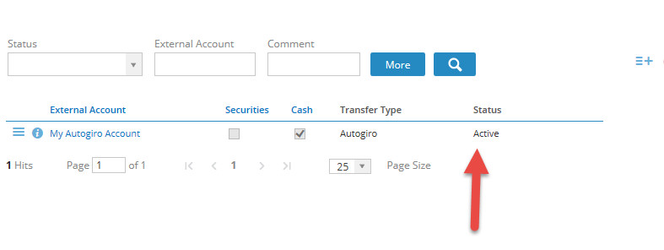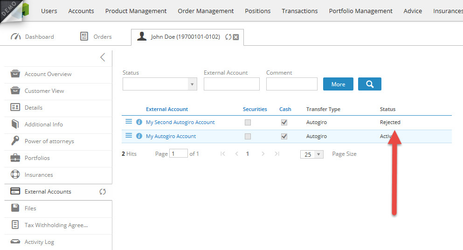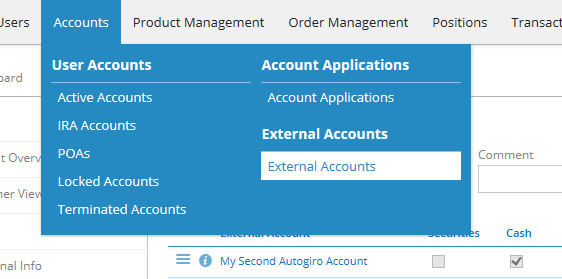An Autogiro permission is created on behalf of a customer from the backoffice application. First navigate to the customer and click on External Accounts.
Click on Add External Account.
Select "Autogiro" as the type.
Enter a name for the external account and then the bank and account information.
Click Confirm.
The autogiro permission request will now be a part of the next file to be sent to the BankGiro Central ("BGC").
To export the Autogiro file navigate to Order Management->External Orders.
Click on the Autogiro Orders tab.
Then the Export button.
Save the exported file and import into BGC.
The status is now changed to "Pending".
The next step is to import the Autogiro permission files from BGC which is done in the same dialogue (Order Management->External Orders->Autogiro Orders) as the Export function explained previously but the Import button is clicked instead to open the import ticket.
Select Autogiro permissions and then find the file and click Upload a file.
The status is now set to Active and the External Account and the Autogiro permission can now be used.
What happens if the permission request fails?
Lets create another one and then import a file which says that the request failed.
This permission is called "My Second Autogiro Account" and is now set to Rejected.
To view a list of all external accounts and their status simply navigate to Accounts->External Accounts.