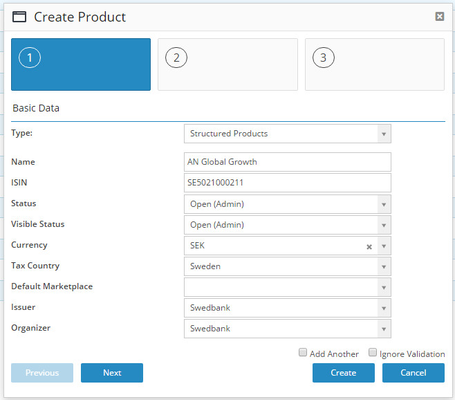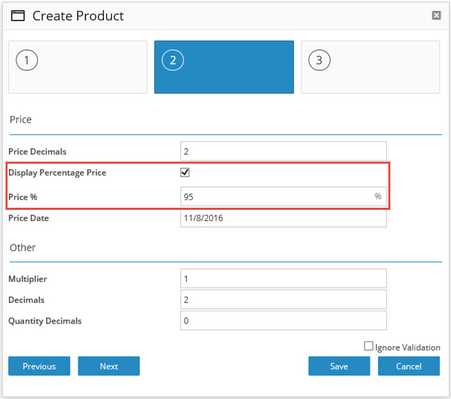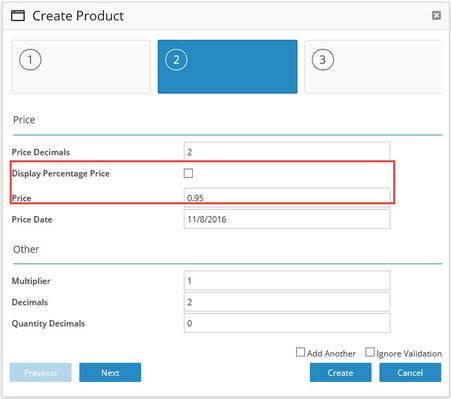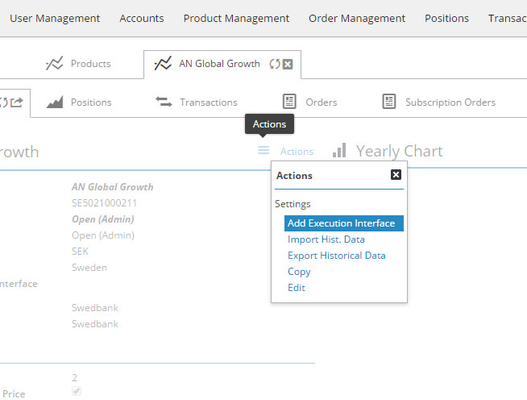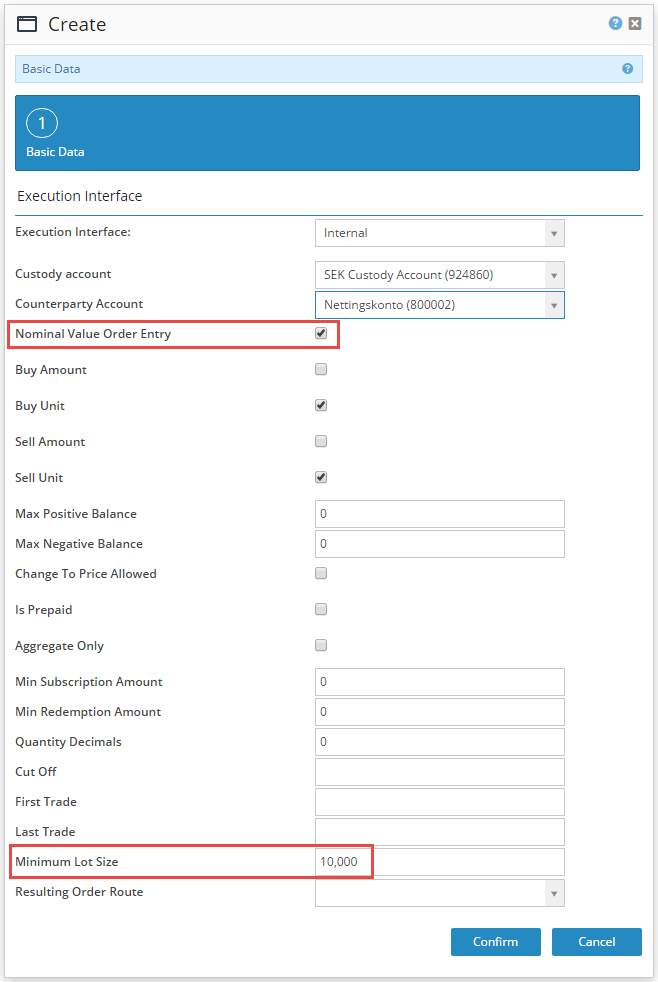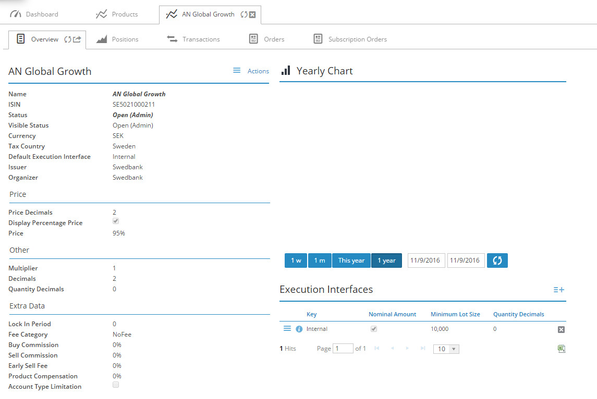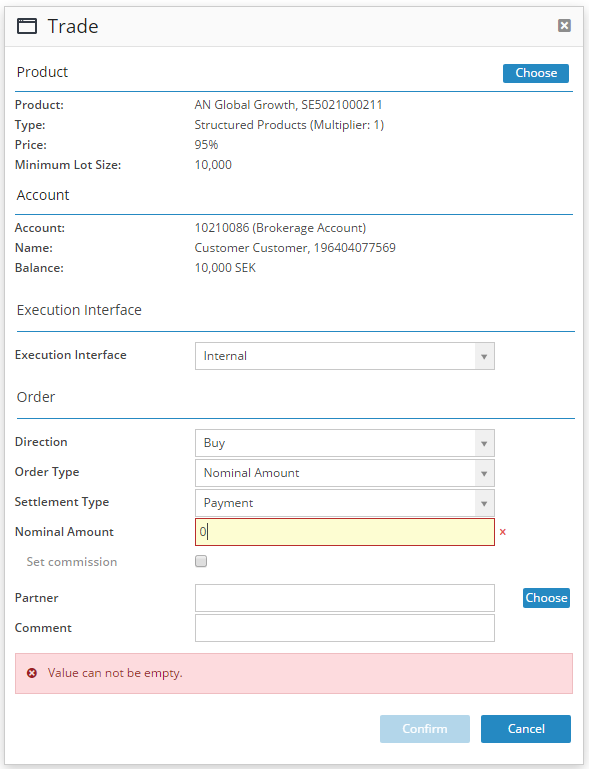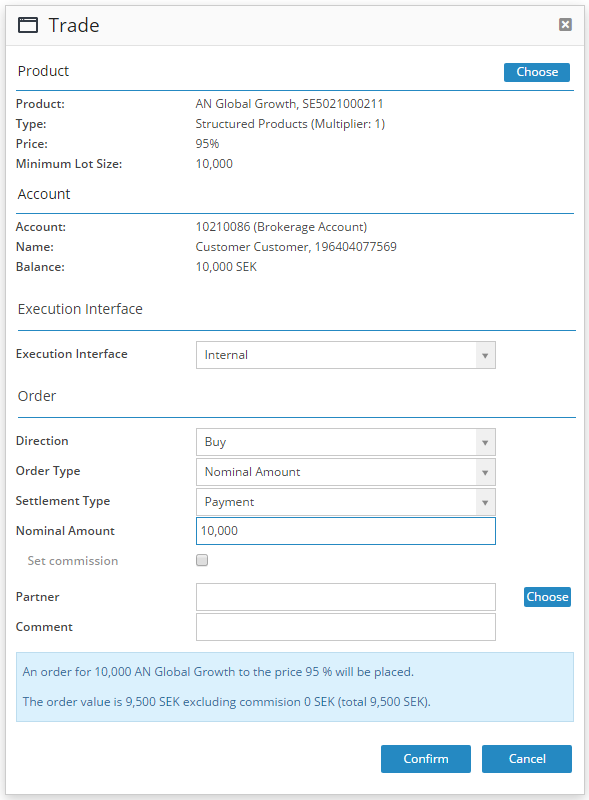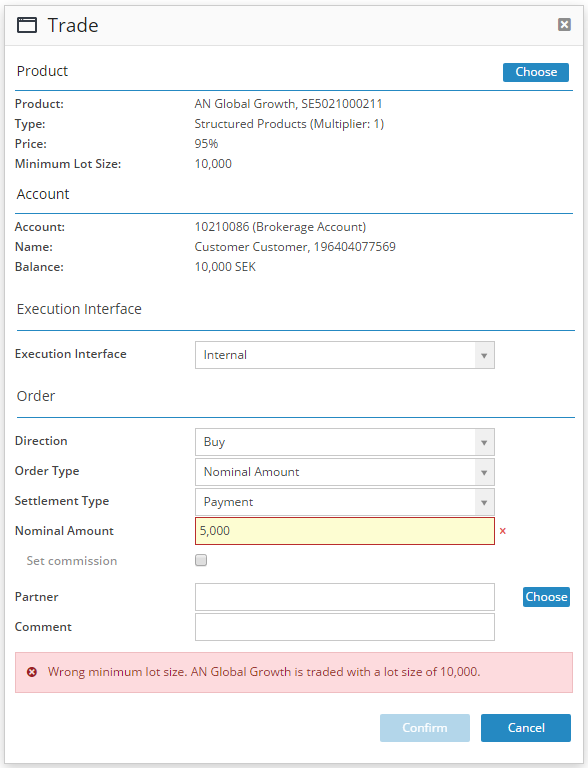Create a structured product that is traded in nominal values
BFS Version: 2.02
In this article we will describe how to create an instrument that is traded in nominal values and which settings that has to be made.
Create instrument
Click on the action menu to add an instrument.
Add relevant information in the ticket.
: use this checkbox if the price should be formatted as percentage in all places where it is displayed in the Back office GUI, Customer Front End and Advisor Front. It´s common that a structured product that is traded in nominal values will be displayed in percentage.
Price: Percentage
If we choose to uncheck the checkbox
Settings on the Execution Interface
To enable trading of an instrument, at least one order route has to be configured for the instrument and a set of properties defined. In BFS this is called "Execution Interface".
Click on the action menu to Add an Execution Interface to the instrument.
There are two settings that should be set to be able to trade the instrument in nominal value.
Nominal Value Order Entry: if this checkbox is marked the checkbox "Bye Unit" and "Sell Unit" will automatically be marked. It means that the trade tickets will show the label Nominal Amount instead of units and will make it clear for the customer what they are entering.
Minimum Lot Size: define the minimum lot size for the financial instrument in order to limit the order entry of the instrument to even lots of units.
Fill the ticket with relevant information and click Confirm
When pressing confirm the admin user will get a question if wanting to add a default exectuion interface. Press "Yes" to add a default execution interface to the instrument. This can also be set later or changed by clicking Edit in the action menu of the instrument.
Now let´s look how the trade ticket will look like when we have made these settings for the instrument.
Order Type: Nominal Amount (instead of unit or amount)
Nominal Amount: enter a nominal value
In the blue information box the admin user will get a notification of the order value. Calculation: nominal value * price at the instrument (in our example: 10 000 * 0,95/95% = 9 500 SEK).
If the admin user will enter a value that is not evenly divisible by Minimum Lot Size they will receive an error-message
© 2009 - 2023 Huddlestock Technologies AB All rights reserved | Huddlestock Terms of use | Support portal