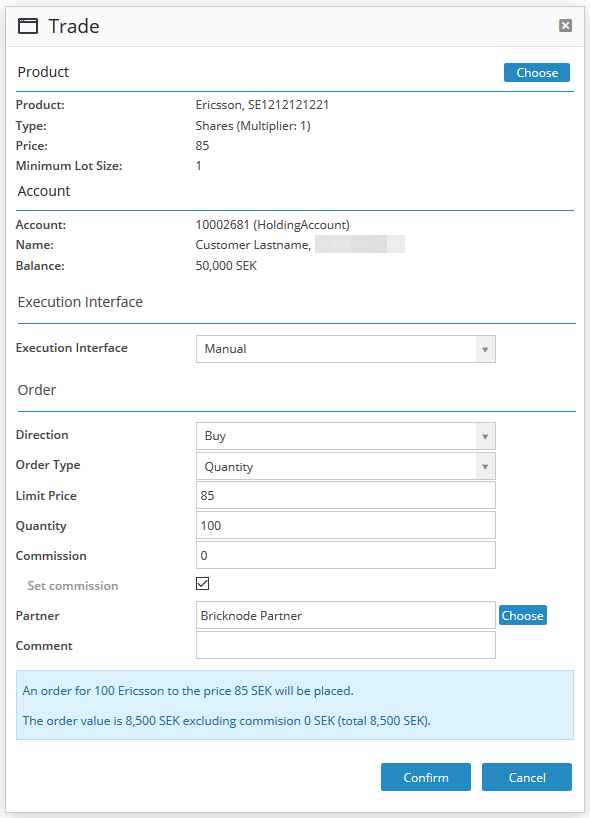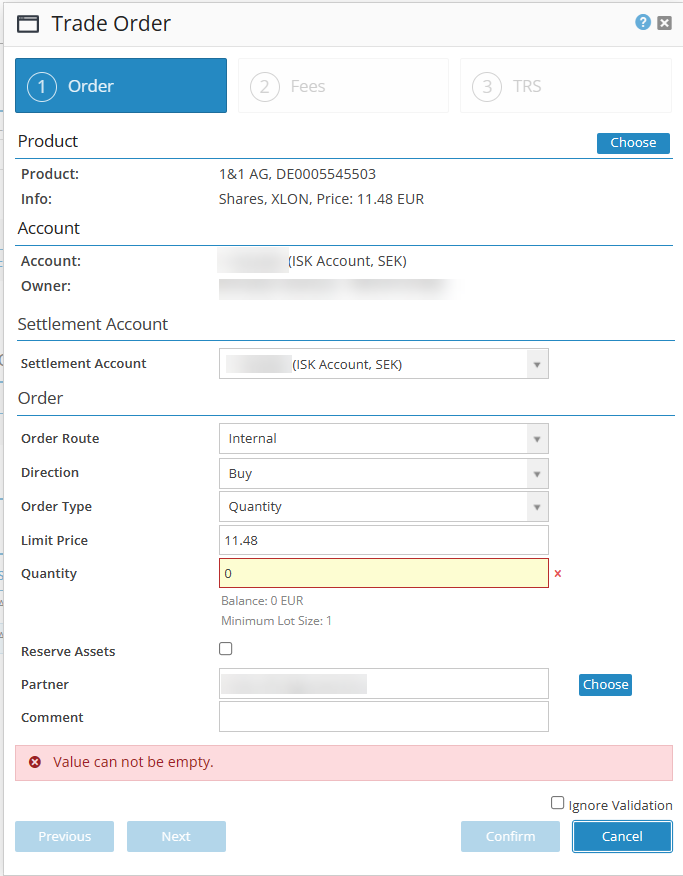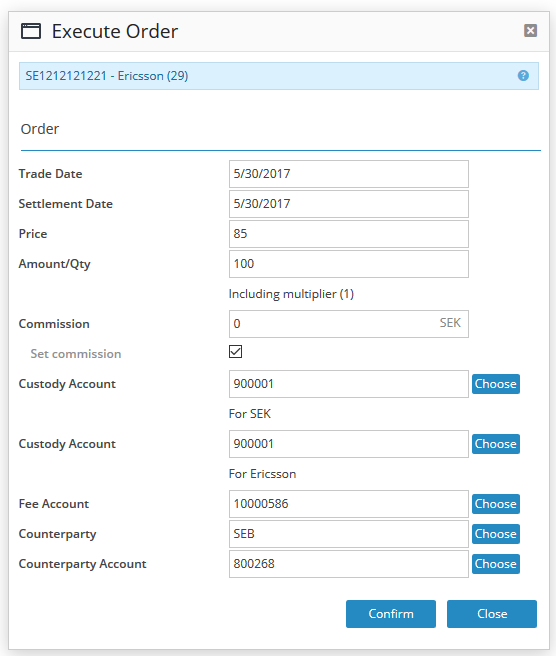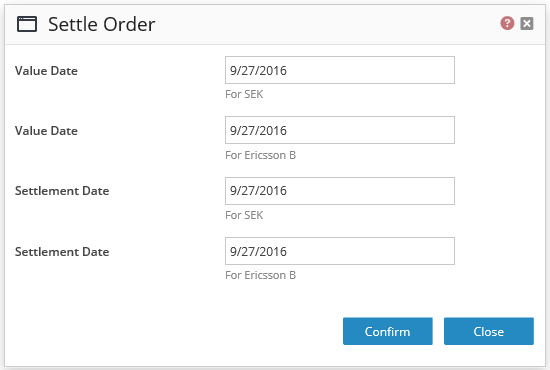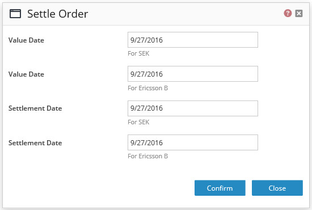BFS Version: 2.02
In this article, we explain how to trade manually in BFS, which means that there is the option to buy or sell a productan instrument.
The example below explains how to buy.
Trading carried out manually is done in several steps, first buying a product, then executing an order with the product, and last settling the order.
1.
| Anchor | ||||
|---|---|---|---|---|
|
In BFS a product Bricknode Broker an instrument can be bought manually in two different ways.
Either way, the result will be the same, so if the routine is to buy manually the best practice for your business can be one of these two options.
1. One way is to choose which product instrument you want to buy:
Go to the top section and choose
ProductInstrument Management.
Either choose a specific
productinstrument, like Stocks
,or choose All
Productsinstruments to view a list with all the available
productsinstruments.
Click the blue button to buy the selected
productinstrument. A Trade pop-up ticket appears on the screen.
Confirm the
productinstrument by clicking the Choose button.
A Select Account pop-up ticket appears on the screen.
Mark the check box for the account from where the money to buy the
productinstrument is withdrawn and where the position in the product should be held.
...
The Trade pop-up ticket appears again on the screen.
...
This ticket contains information about;
Product Instrument - the current productinstrument, the price of the product , and a minimum amount if this is valid for the productinstrument.
Account – the customer account, name of the customer, and the current balance on the account before the trade is made.
Execution Interface – the way the trade is made, that which is manual in this case, and in what currency the trade is made.
Order – in what direction the order is made, in this case, the direction is to buy a productan instrument.
The order type describes if the product is bought by the amount or if the product is bought by quantity. Either order type choice results in either amount or quantity to be filled.
...
2. The other way is to choose the account from where the product will be bought:
Go to the top section and choose Accounts.
Either choose a specific account
,or choose Active accounts to view a list with all the active accounts in BFS.
Select the customer account from where the money will be withdrawn and where the position in the product will be held.
Use the action menu, to select the trade option.
Select Trade (Manual) in the Trades section in the action menu.
...
A Trade pop-up ticket appears on the screen.
This ticket contains information about;
Account – the customer account, name of the customer, and the current balance on the account before the trade is made.
Product Instrument - there is no information about product the instrument because the product it has not yet been selected. To buy a product click on the Choose button.
A Choose pop-up ticket appears on the screen.
To select the
productinstrument, mark the check box or click the Close button to go back.
The Trade pop-up ticket appears on the screen.
This ticket contains information about;
Product - the current product, the price of the product, and a minimum amount if this is valid for the product. Select the Choose button to change the product.
Account – the customer account, name of the customer, and the current balance on the account before the trade is made.
Execution Interface – the way the trade is made, that is manual in this case, and in what currency the trade is made.
Order – in what direction the order is made, in this case, the direction is to buy a product. The order type describes if the product is bought by the amount or if the product is bought by quantity.
Either order type choice results in either amount or quantity to be filled.
Check box Set commission – if a commission is to be used this check box is marked and the amount can be filled.
Partner – Click the Choose button to choose the partner to which the commission should be connected. A Choose pop-up ticket appears on the screen where you can select the check box with the partner.
The product instrument order or the buy that has been made is placed on the account, and receives the status Placed, at the same time as the money is reserved.
...
2.
| Anchor | ||||
|---|---|---|---|---|
|
To move forward in the process, step two is needed. This step involves filling the order, but also the possibility to reject or cancel an order.
Both the reject and Cancel option options cancel the order and a new order has to be made.
Choose the order and select Fill in the action menu.
...
An Execute Order pop-up ticket
appearappears on the screen.
This ticket contains information about;
Trade Date - the date when the product is bought and the order filled.
Settlement date – the date when the trade is settled.
Price – the price of each unit of the instrument, the currency is dependent on the currency of the instrument.
Amount/Qty – this field describes if the instrument is bought by amount or if the instrument is bought by quantity. Either order type choice results in either amount or quantity to be filled.
Set commission – if a commission is to be used this check box is selected and the amount can be entered.
These five fields collect information from the settings that are set at the execution interface (EI) at the instrument. Read this article if you need more information about Manual Execution Interface.
Custody Account - custody account is prefilled and depends of what currency is set in the EI for the instrument.
Custody Account - custody account in BFS depending of the instrument.
Fee Account - fee account, depends on what is set in the EI.
Counterparty - counterparty, depends on what is set in the EI.
Counterparty Account - counterparty account in BFS. The ticket collects the settings that are set in the execution interface at the instrument.
There is always a possibility to change the prefilled account fields by clicking at the button (Choose).
Click the Confirm button to execute the order.
The order is filled and a position is created in the customer's account.
...
Choose the order and select Settle in the action menu.
A Settle Order pop-up ticket appears on the screen.
Enter value date and settlement date
Click the Confirm button to settle the trade.
The order receives the status settled and the relevant transactions are entered in the accounts involved.