Versions Compared
Key
- This line was added.
- This line was removed.
- Formatting was changed.
| Child pages (Children Display) | ||||
|---|---|---|---|---|
|
Activity Log -
MessagesMessages, Notes, and Tasks
There are three types of activity logs:
Messages
Notes
Tasks
(Note! The old tab activity log will be removed in a future release.)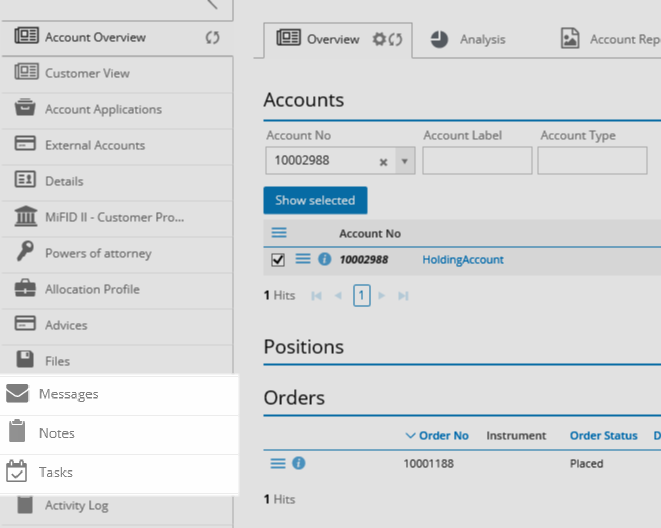 Image Removed
Image Removed
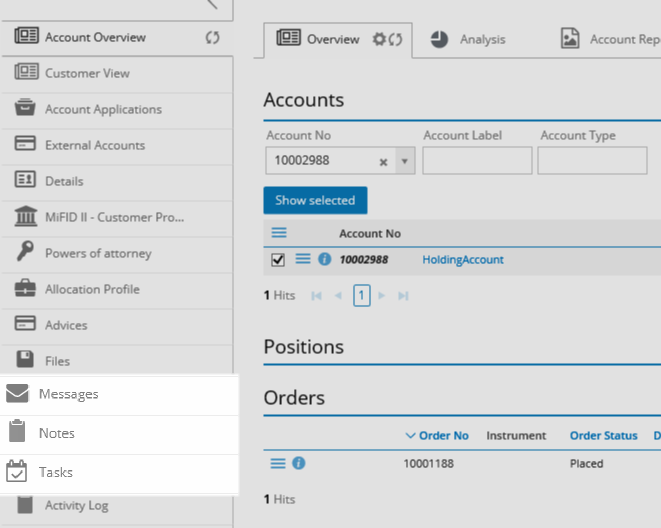 Image Added
Image AddedAll Activities
You will get a good summary of all activities in the system, messages, notes, and tasks. 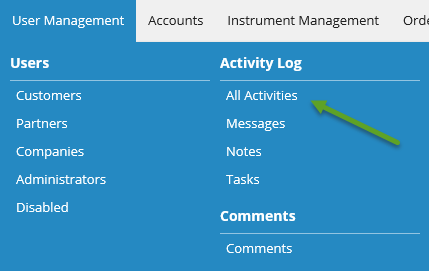 Image Removed
Image Removed
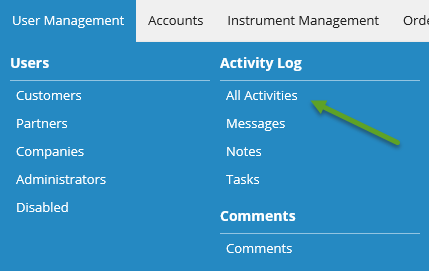 Image Added
Image AddedYou can filter and view for example only Messages. 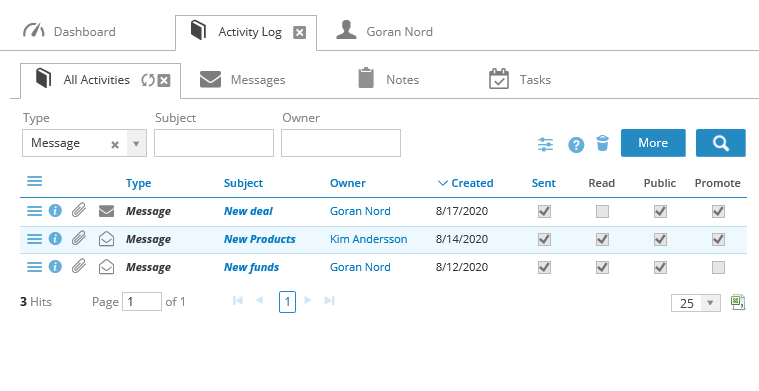 Image Removed
Image Removed
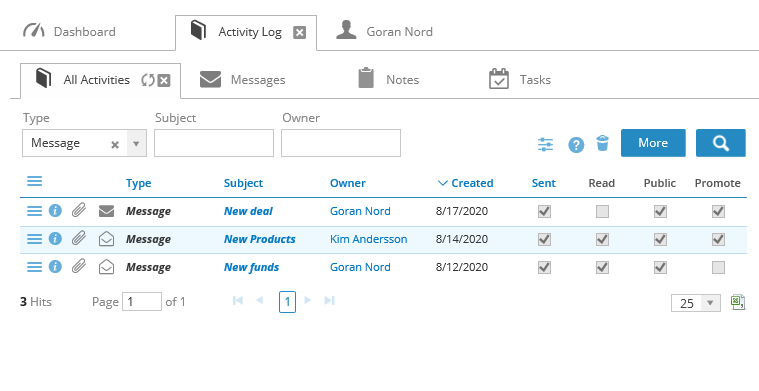 Image Added
Image AddedMessages
Use Messages to send notifications/messages to your end customers. The end customer will be able to view the message on the customer front and also be notified when they received the message.
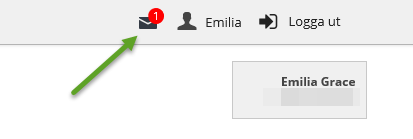 Image Modified
Image Modified 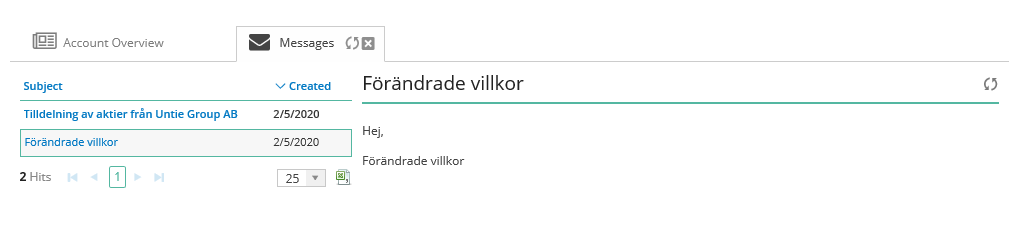 Image Modified
Image Modified
Create an email to the customer on the tab Messages.
1. Mail Template: You can create general email templates in system data and select them in the drop-down menu (see below how to create mail templates).
2. Click the checkbox Public to send the message to the end customer.
3. Select Promote if you want the message to be visible on the customer's dashboard.
4. Attach Files: select if you want to attach a file to the message, a new ticket will be opened where you can attach the file.
5. Send a notification email to the customer that they have a new message on the customer front.
6. Send the same message as an email.
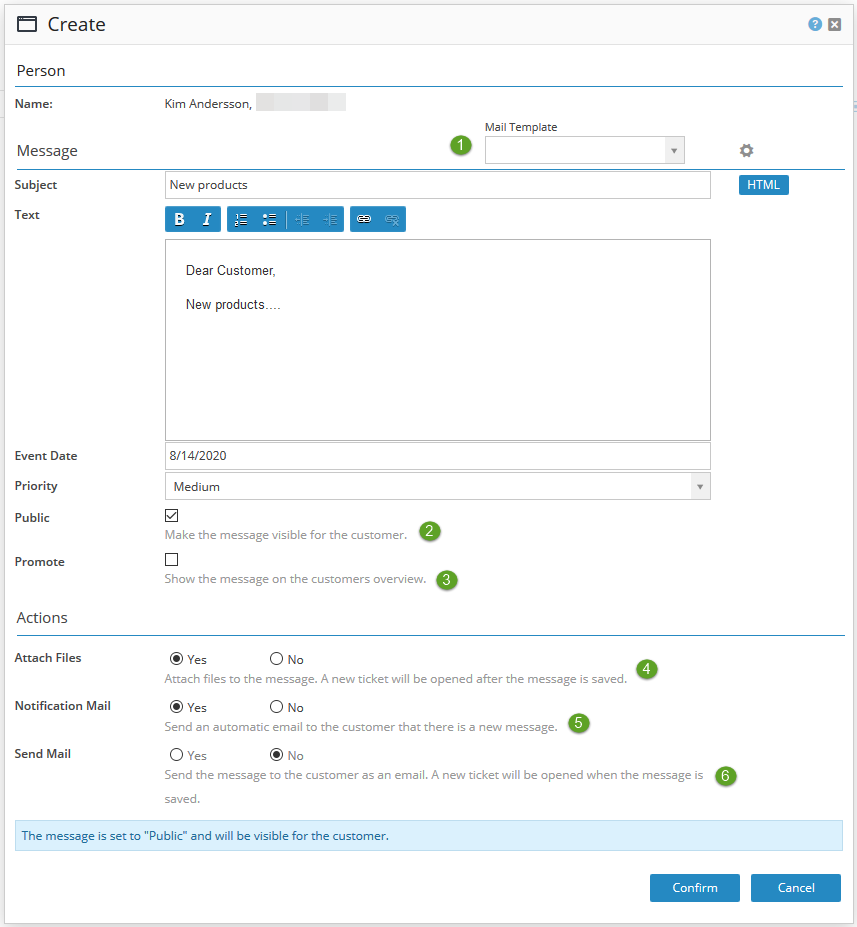 Image Modified
Image ModifiedYou can always edit the message, attach files, send notification mail, and send mail from the action menu of the created email. 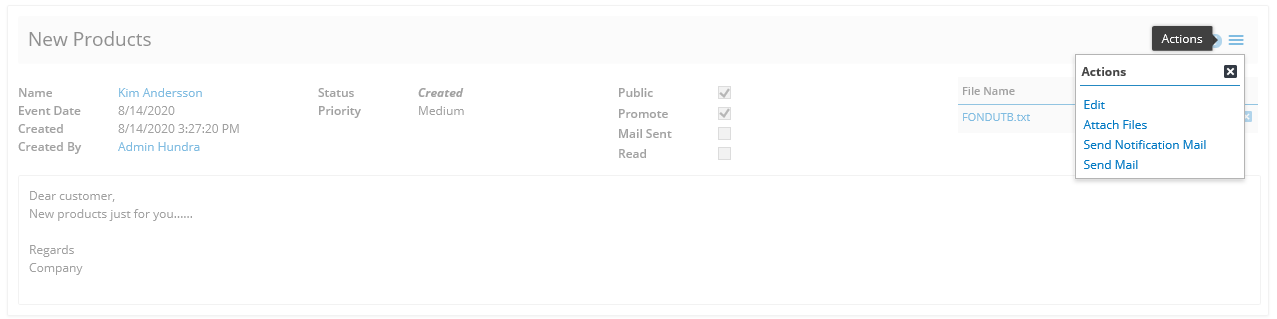
An example of how it looks like on the customer front when we selected to promote the message as well. 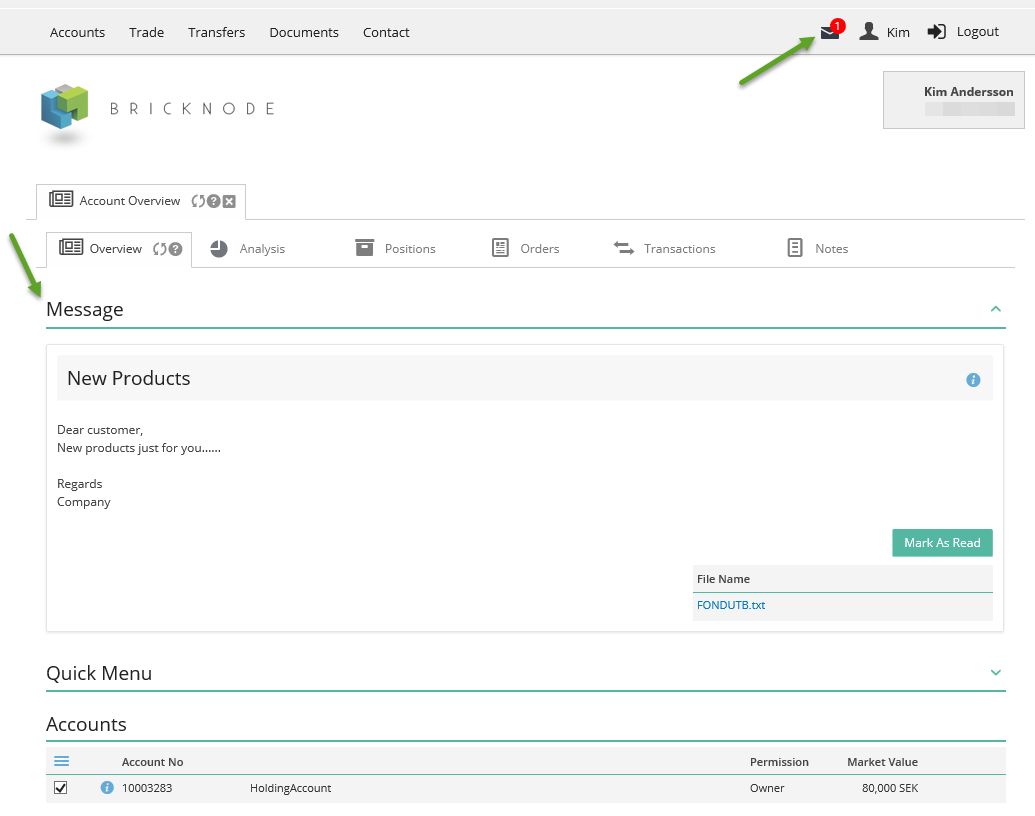 Image Removed
Image Removed
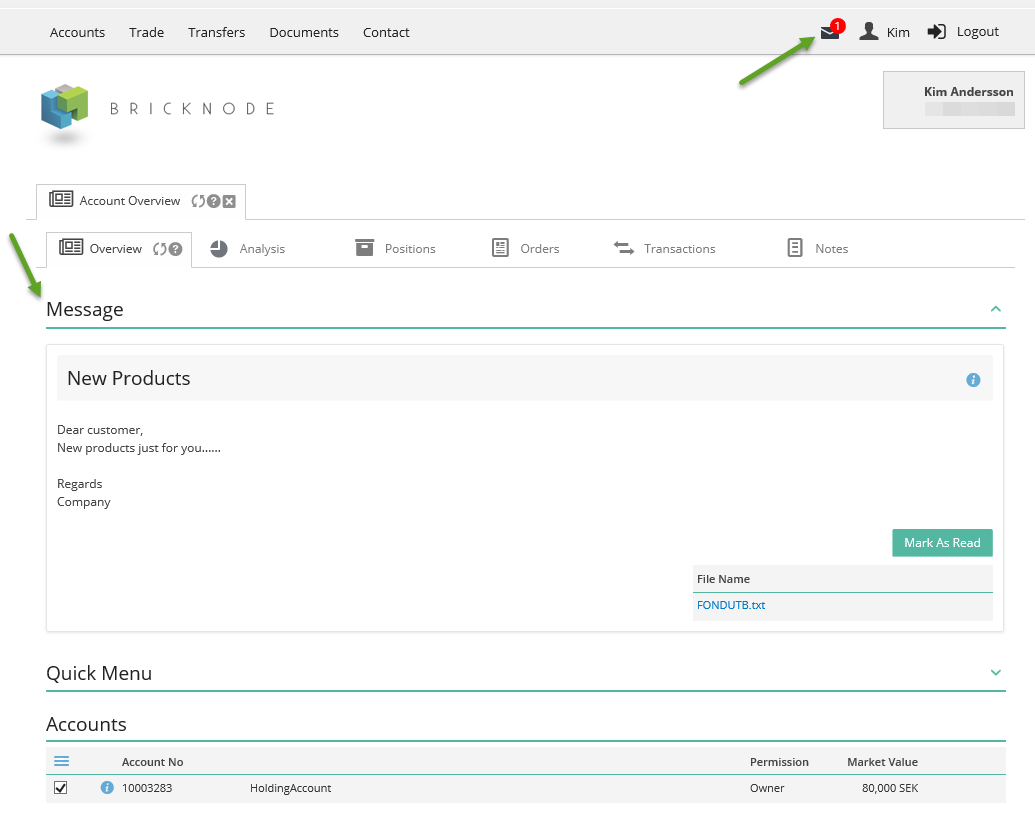 Image Added
Image AddedThe message in the inbox with the attachment. 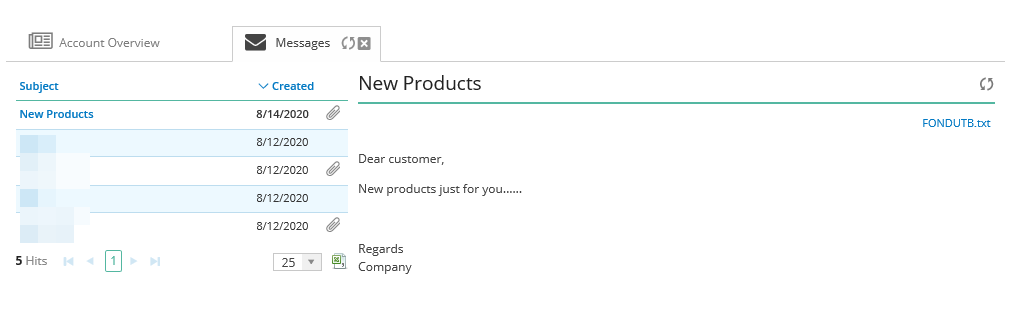 Image Removed
Image Removed
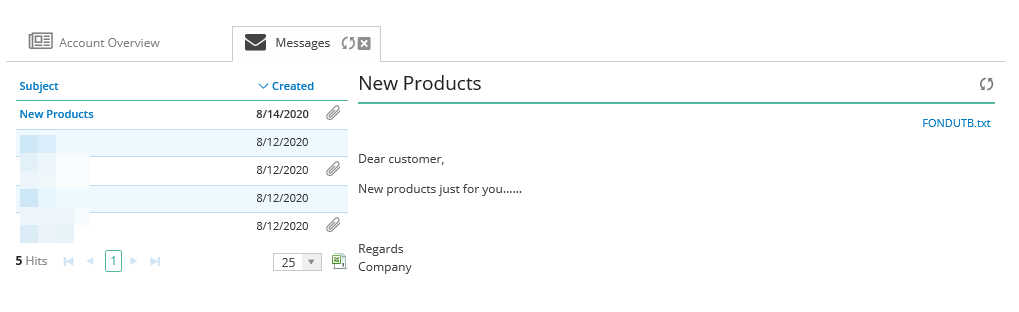 Image Added
Image AddedThe notification email.
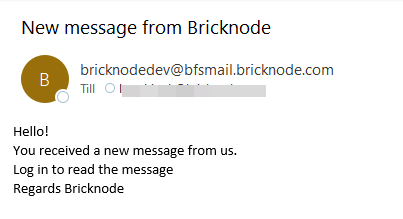 Image Modified
Image ModifiedMail Templates - communicate faster
There are several benefits to using mail templates.
- You don´t need to retype the same message to customers over and over again.
- As there is no need to retype anything, you remove a significant chunk of human error and the risk of sending incorrect messages.
- Ensure that design and word choice follow the rules associated with your company's visual identity.
| Widget Connector | |||||
|---|---|---|---|---|---|
|
|
|
Click the gearwheel or navigate to System Data > Mail Templates to create a new template that can be used by all back-office administrators.
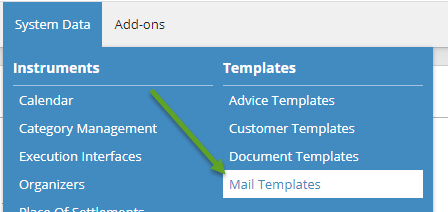 Image Modified
Image ModifiedClick the action menu to create a new template. 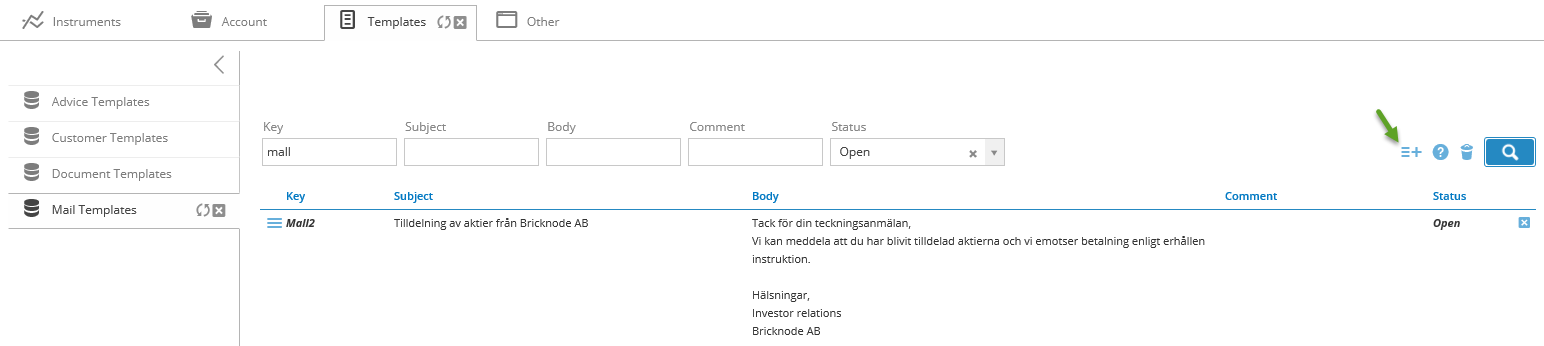 Image Modified
Image Modified
Use HTML text formatting when writing the template. Click Confirm when you are satisfied with the template.  Image Removed
Image Removed
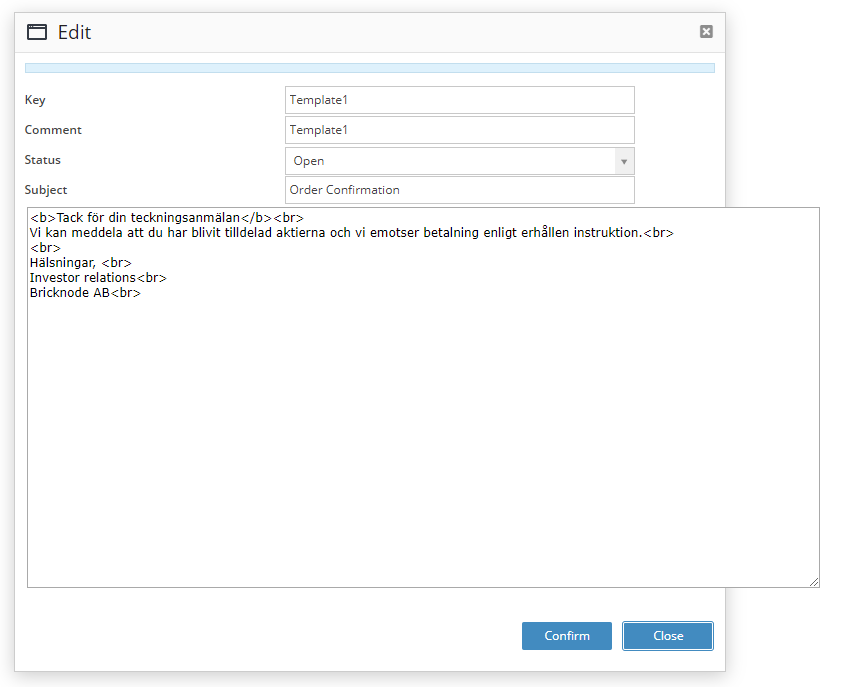 Image Added
Image AddedSelect the template when creating your message. 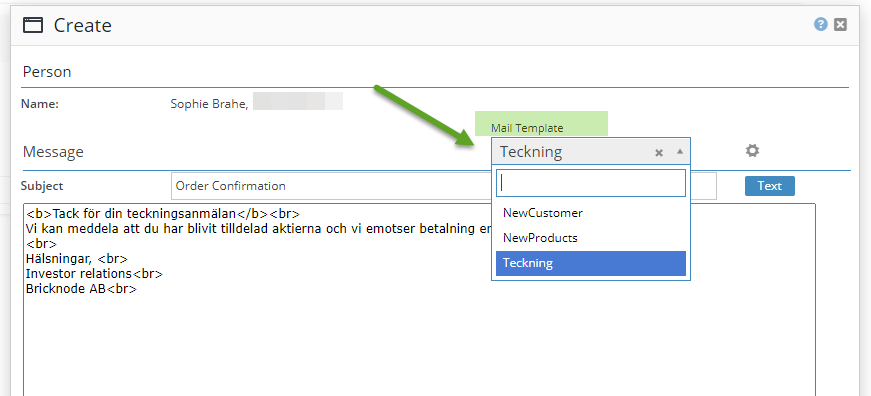 Image Removed
Image Removed
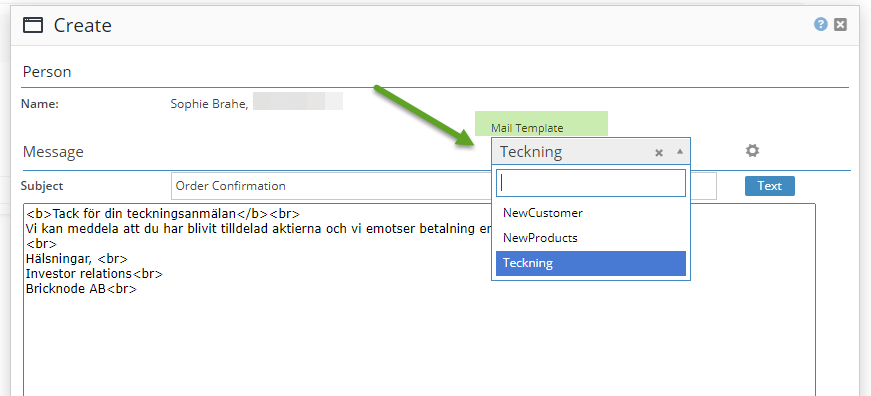 Image Added
Image AddedThe message on the customer front. 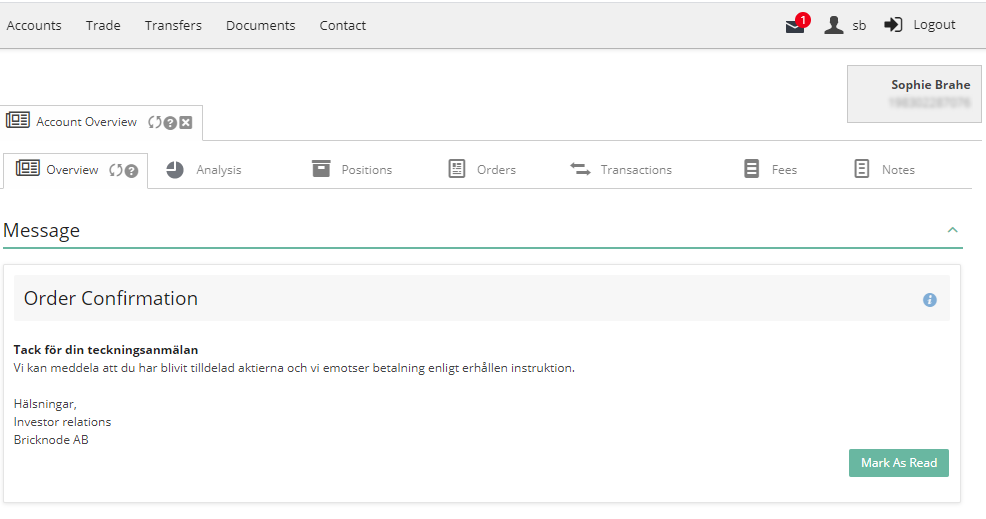 Image Removed
Image Removed
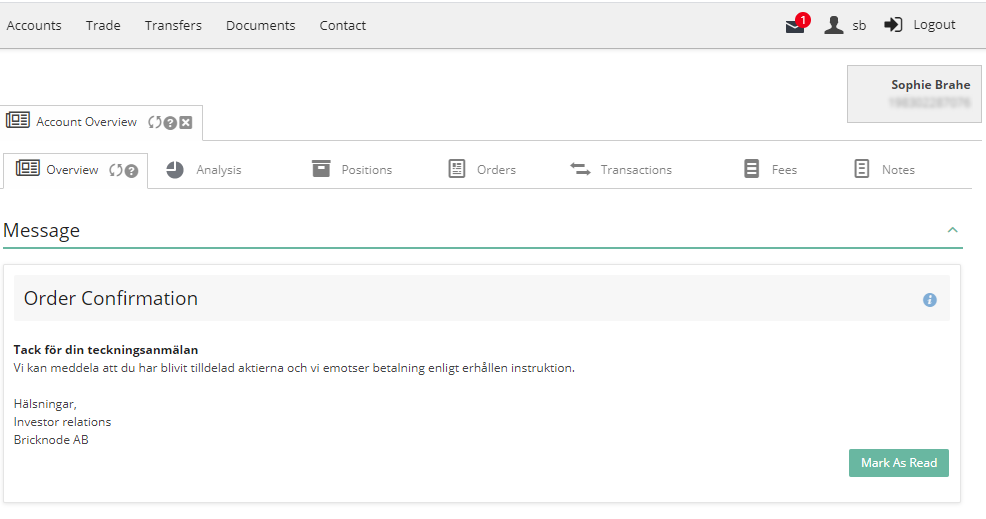 Image Added
Image AddedNotes
Write internal comments on your customers. These notes will not be visible for end customers. 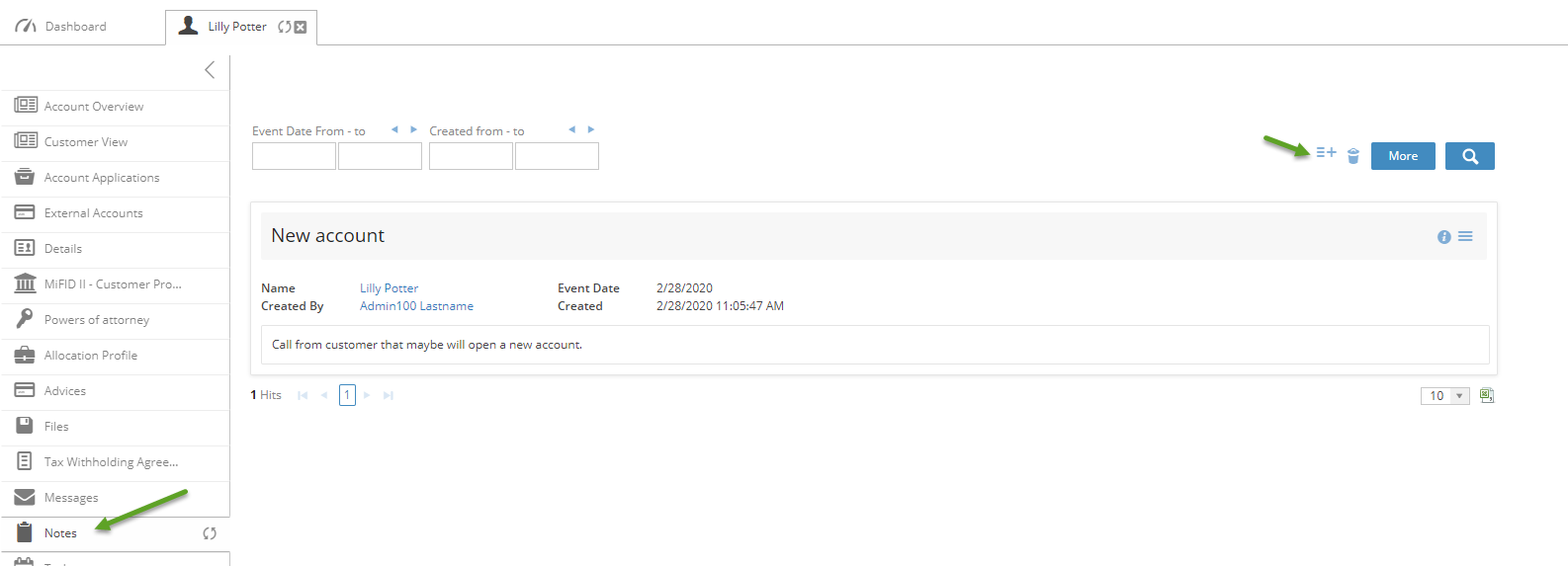 Image Removed
Image Removed
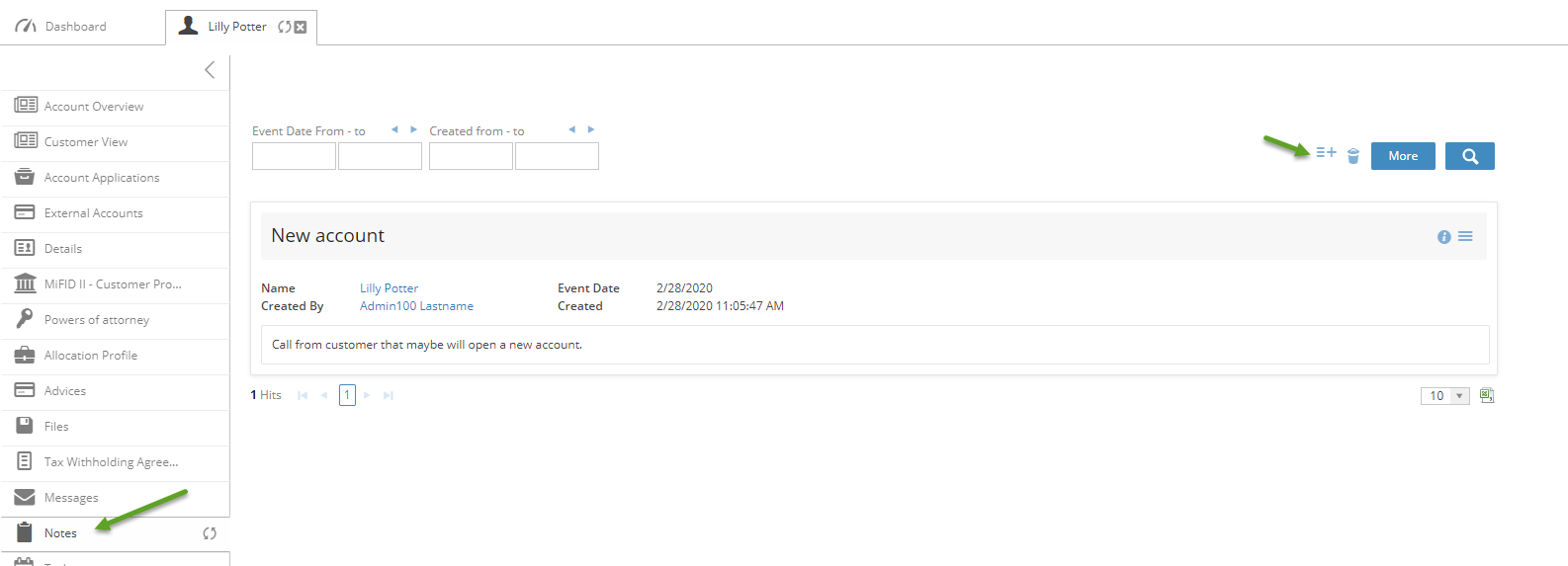 Image Added
Image AddedTasks
If you have an assignment, for example, calling the customer, selling an instrument that should be performed on a different day. You could create a task and you will get reminded of the day it should be completed. You will get a reminder on the dashboard if there are unfinished tasks. You can set the task as done by checking the checkbox or using the action menu to edit the task.
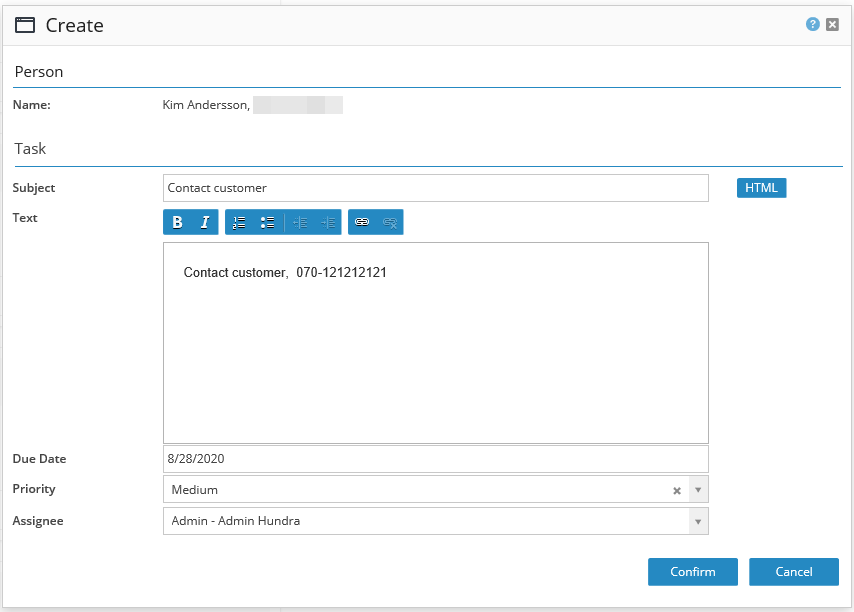
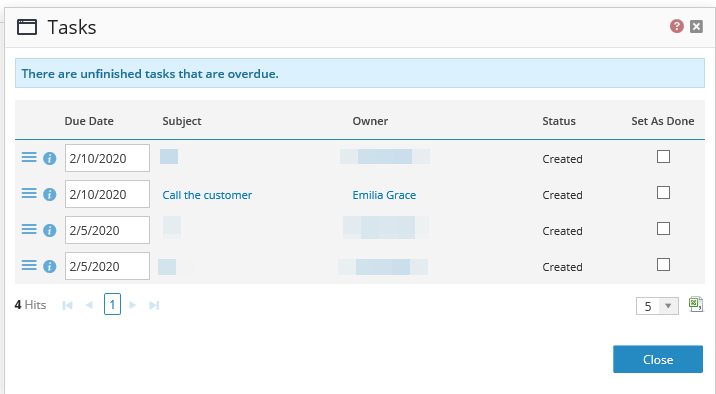 Image Modified
Image Modified
The tasks will be filtered on logged-in admin and if if the admin wants to view all active tasks, just remove your name in the dropdown menu "Assignee" and search again.
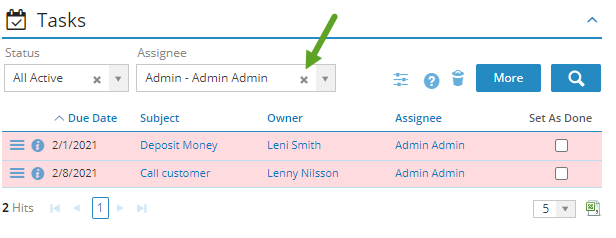 Image Modified
Image ModifiedA column named Assignee shows who is assigned to the task. New tasks are marked with blue.
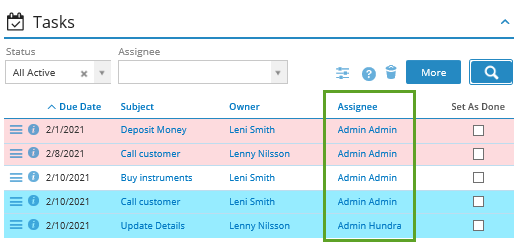 Image Modified
Image ModifiedYou can also assign tasks to partners. Create the task and assign the task to the partner. 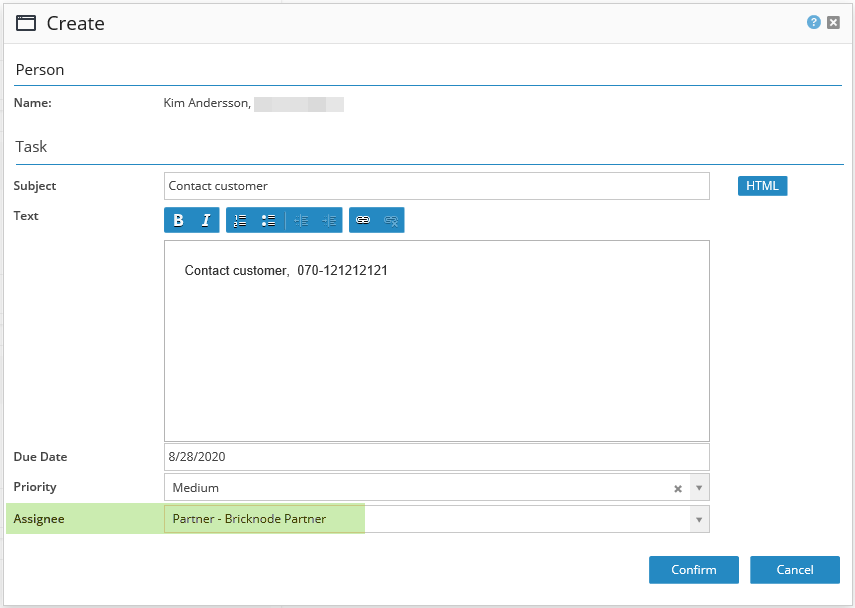 Image Removed
Image Removed
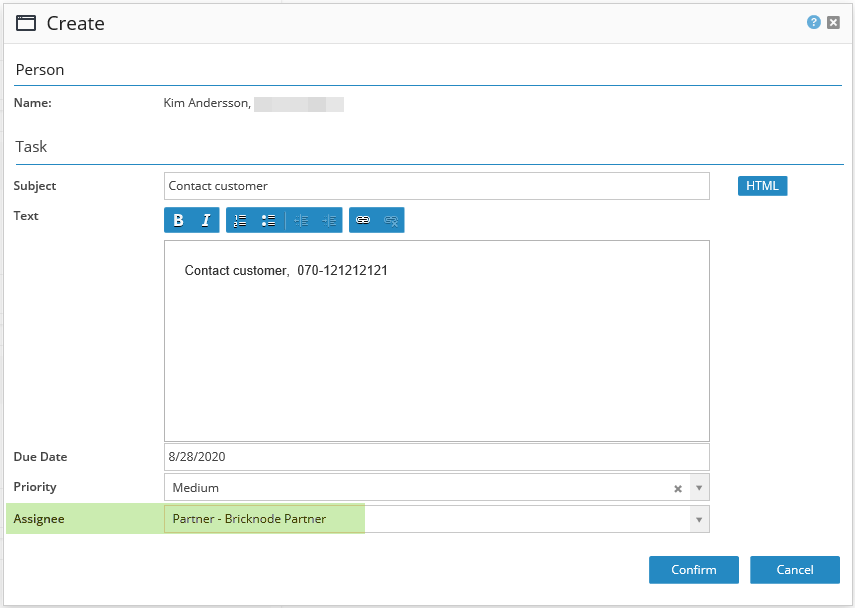 Image Added
Image AddedThe partner will be able to view tasks on the dashboard when they login to the partner front. When the partner login and have unfinished tasks a popup ticket will appear with the tasks. The tasks will also be visible in a section on the dashboard. 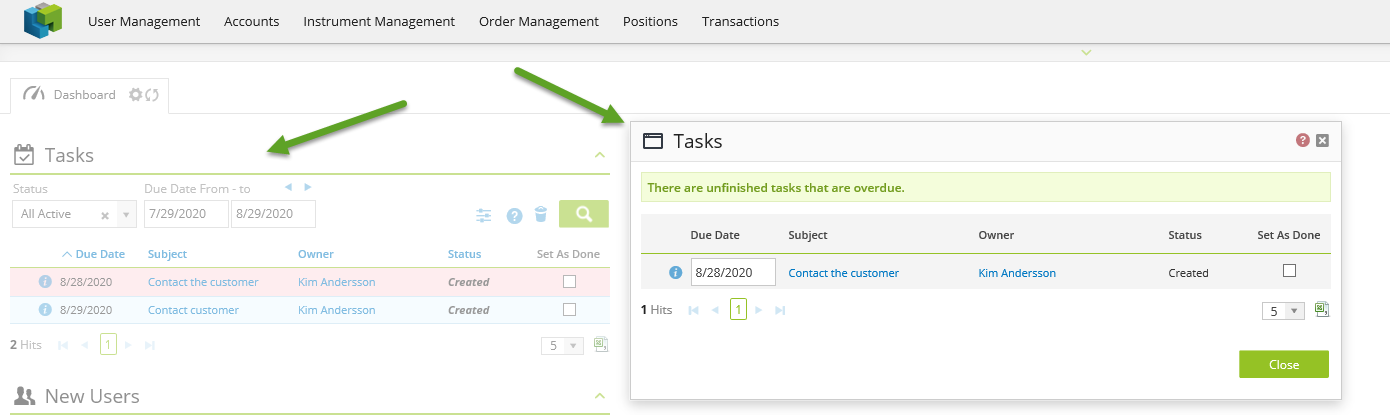 Image Removed
Image Removed
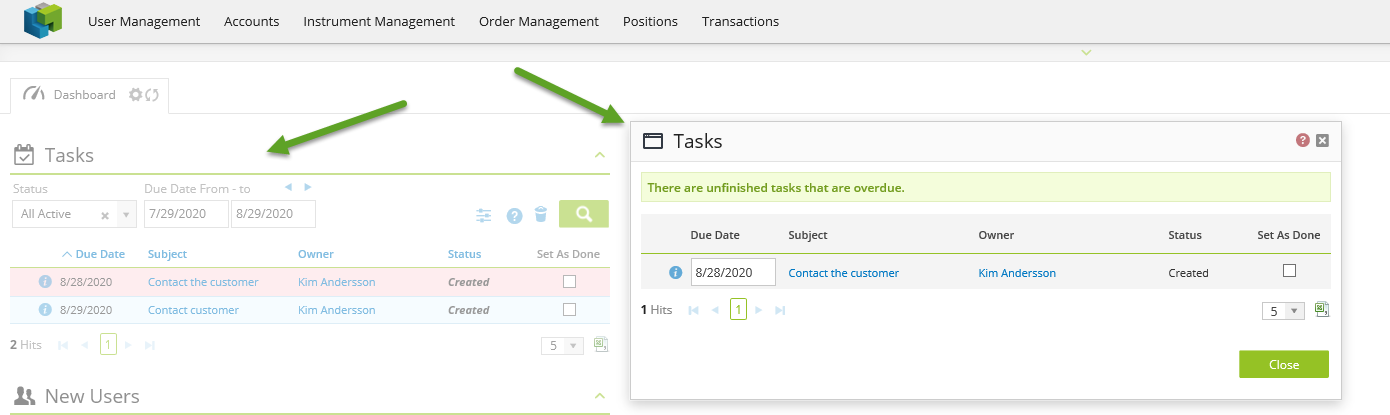 Image Added
Image AddedView this video about how to assign tasks to partners
| Widget Connector | |||||
|---|---|---|---|---|---|
|
|
|
Attach Files
Common to these three is that you can attach files.
Navigate to the Action menu and select Attach Files.
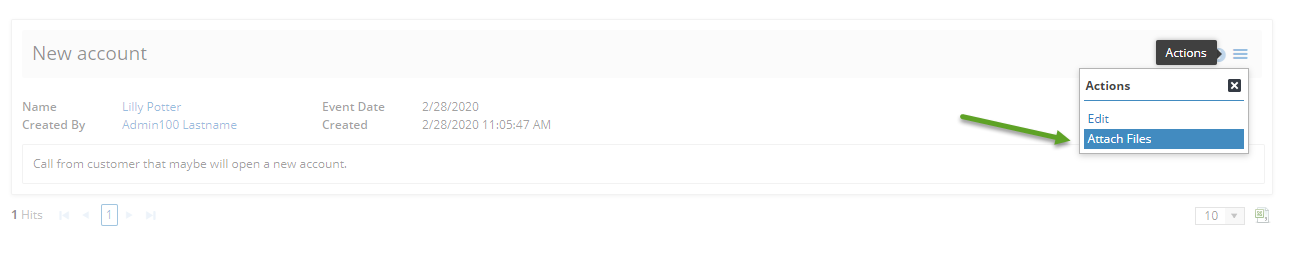 Image Removed
Image Removed
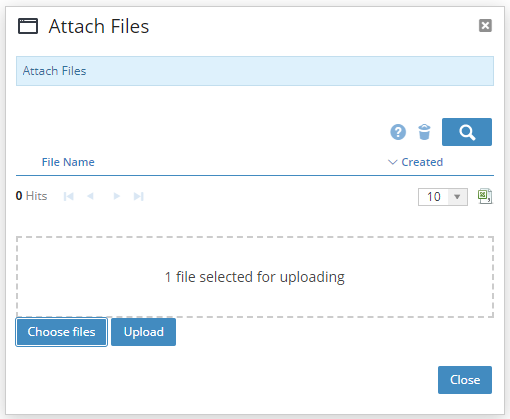 Image Removed
Image Removed
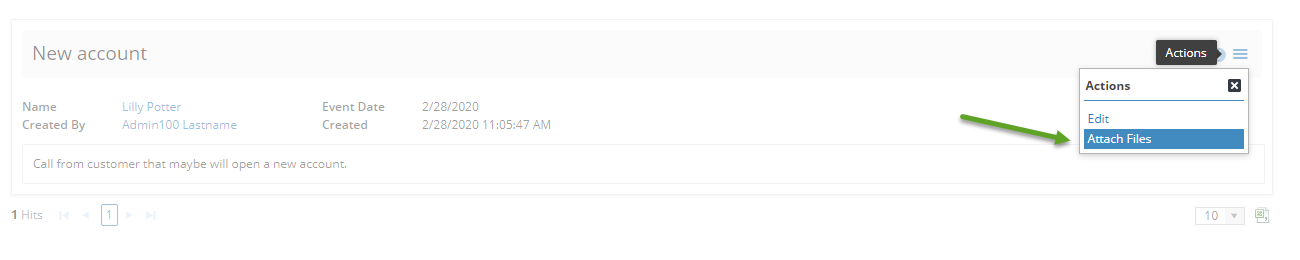 Image Added
Image Added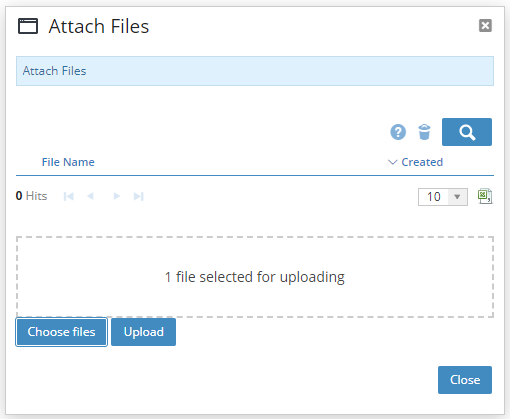 Image Added
Image Added Image Modified
Image Modified