Versions Compared
Key
- This line was added.
- This line was removed.
- Formatting was changed.
| Page Tree | ||
|---|---|---|
|
Now we are ready for our first payment file import. Start by clicking on Import File:
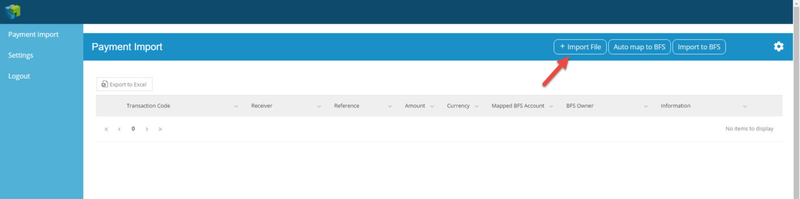
Now choose the file to import and then click on the Import button:
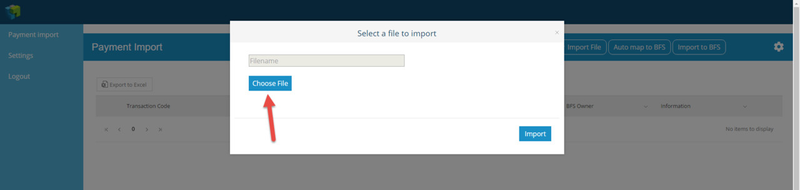
In this example two payments were included in the BankGiro file:
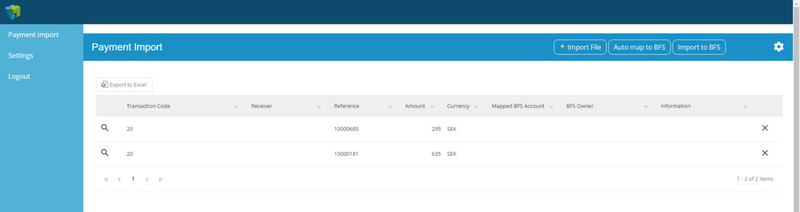
We can select to remove payments if we wish by clicking on the X-icon. We can also look at the information that was included in the BankGiro file for each transaction by adding the comment filed as a column to view:
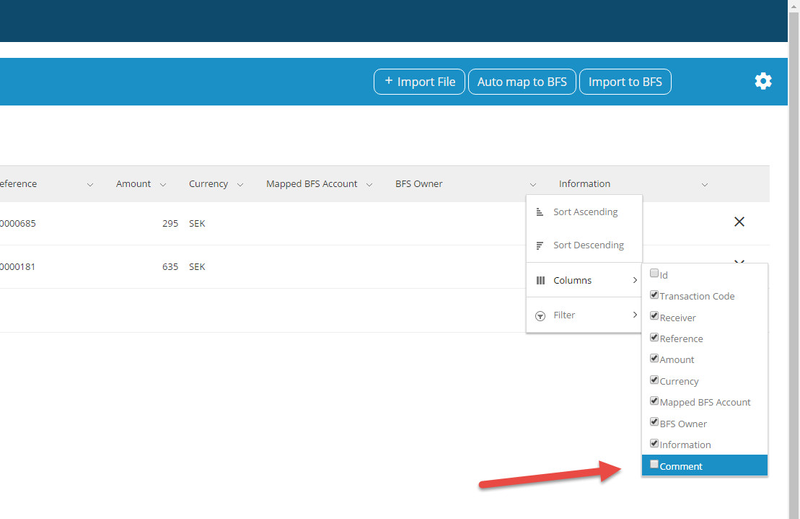
If we for some reason cannot find a match automatically in BFS we can use this information to find the right customer:
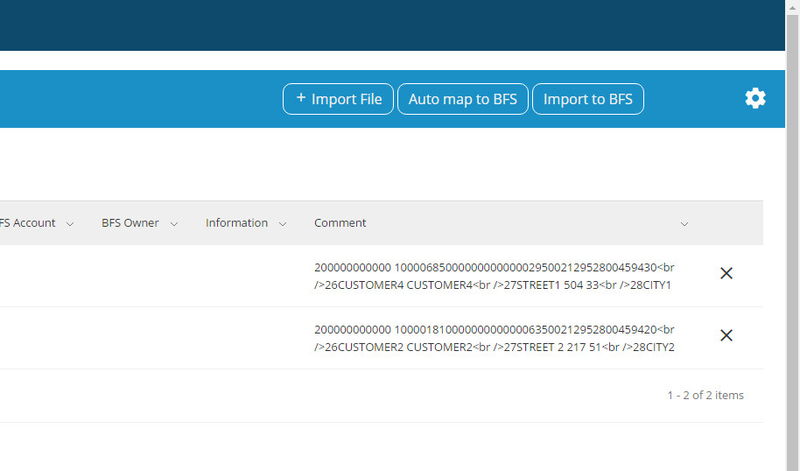
Next we can let the app auto match the payments to BFS accounts by clicking on "Auto map to BFS".
In this example the first payment could be matched on the OCR number entered as a reference and it matched an account number in BFS. The second payment could not be automatically matched because no account existed with number 10000181.
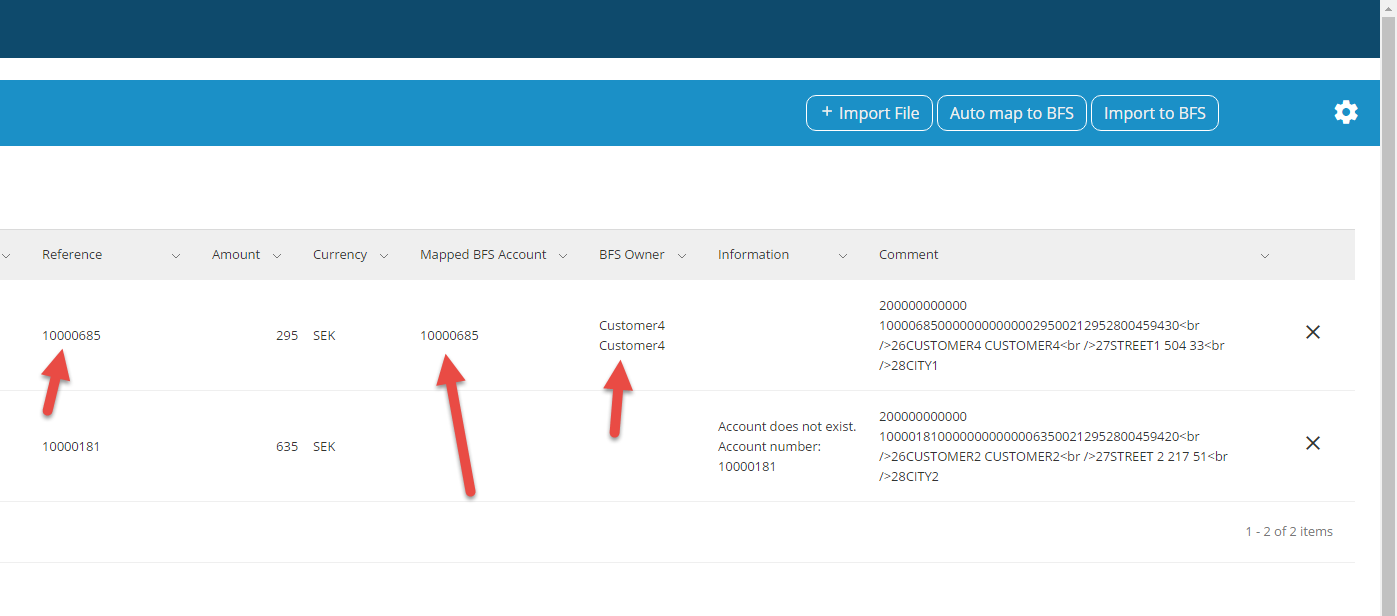 Image Removed
Image Removed
By clicking on the search icon for the un-matched transaction we can filter for Customer2 and see what we find:
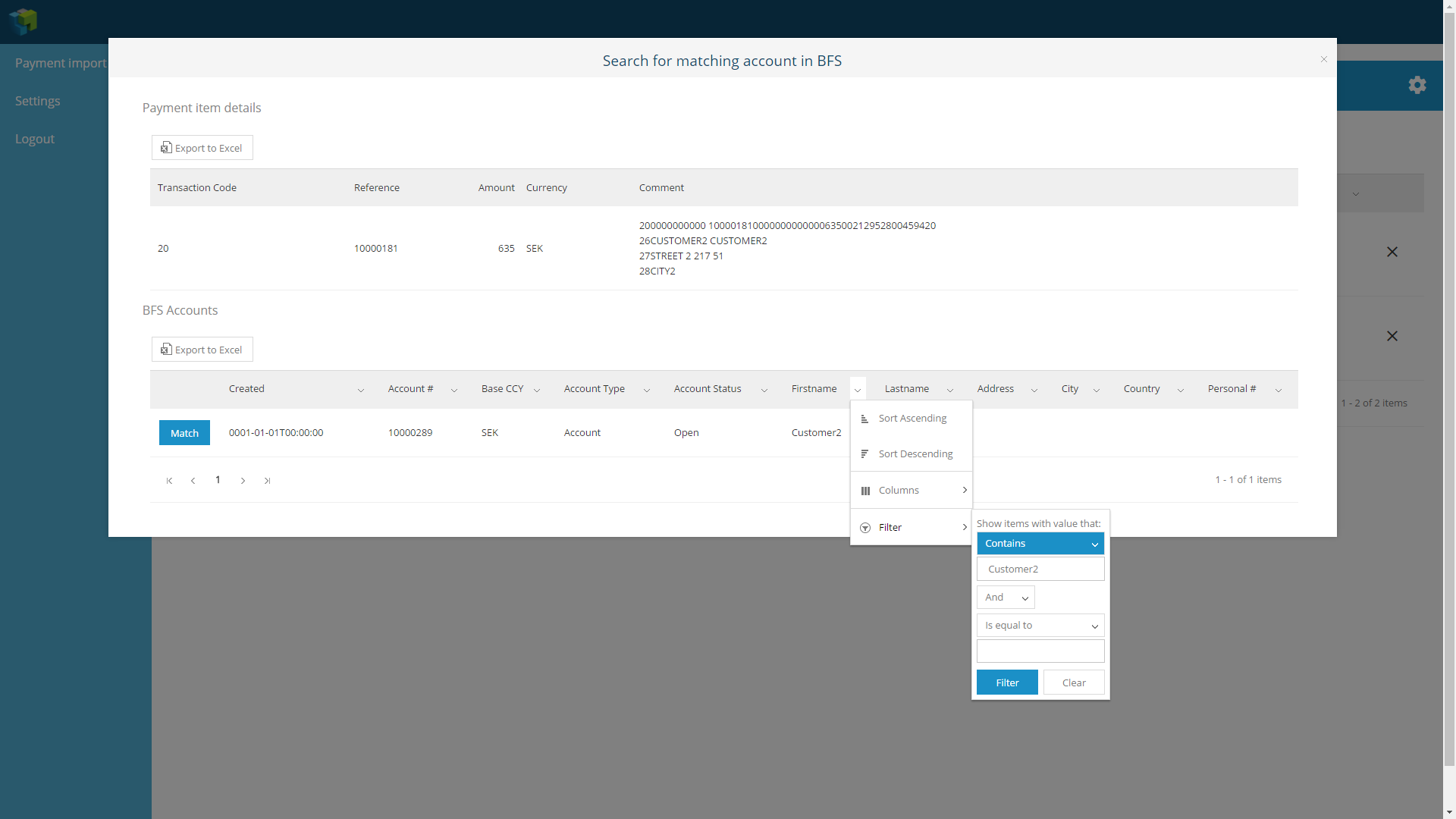 Image Removed
Image Removed
We find a customer with the correct name and for this example we will click the Match button. If no match can be found best practice is to match the payment to an exception account owned by the house in order to complete the transaction import and reconcile the custody accounts while researching the exception for further transfer to another BFS account.
The import is now ready for the next step:
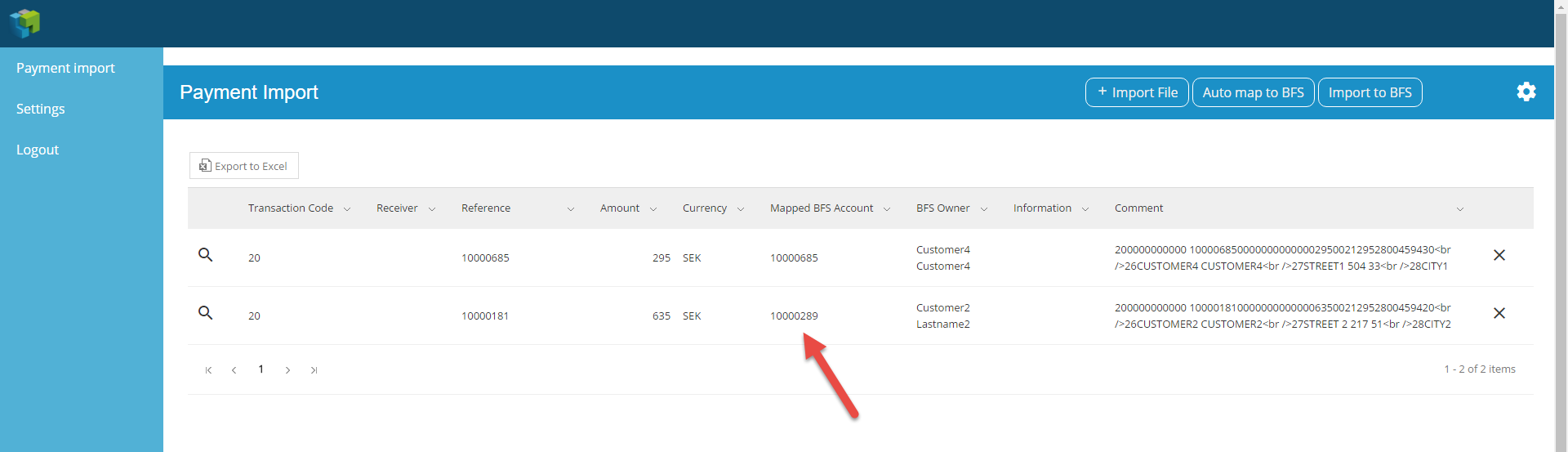 Image Removed
Image Removed