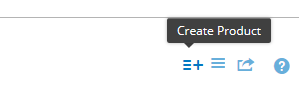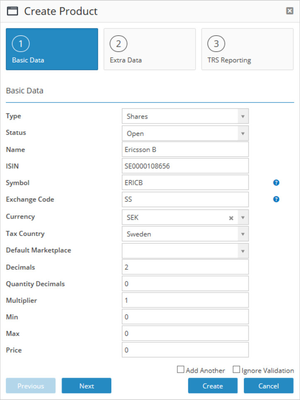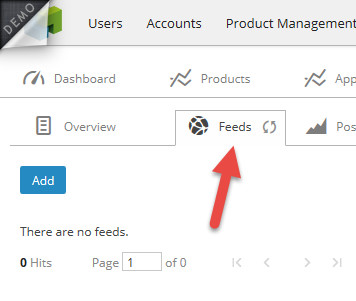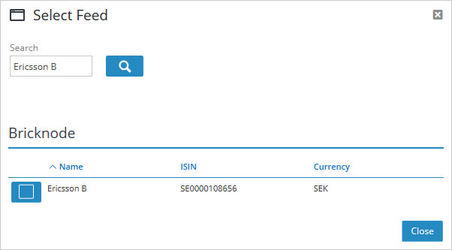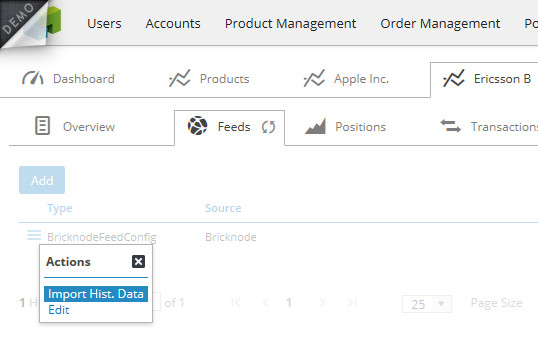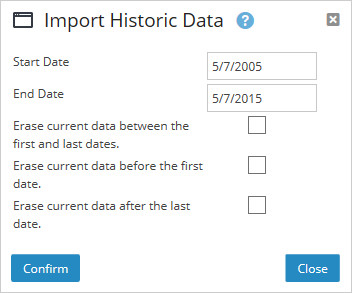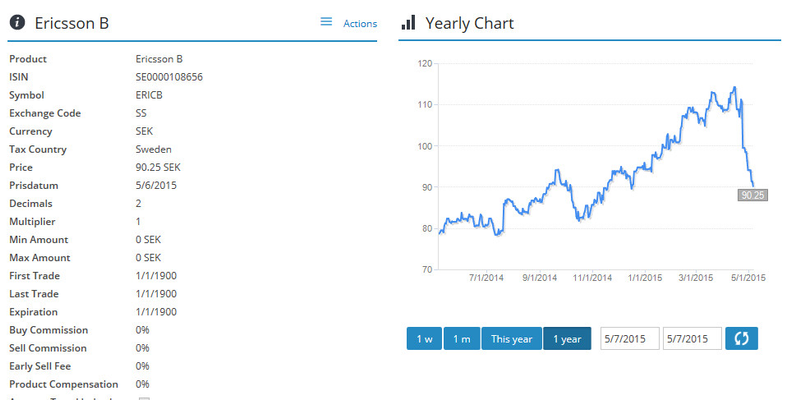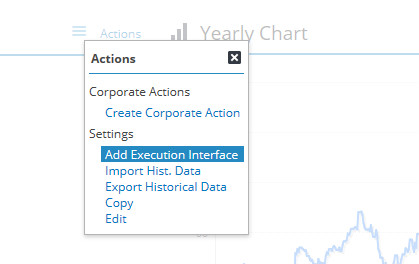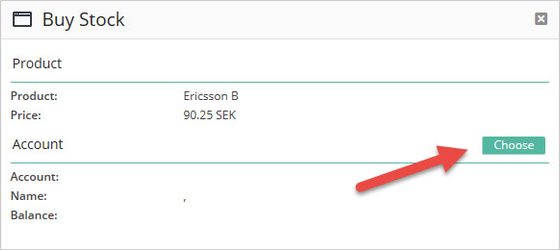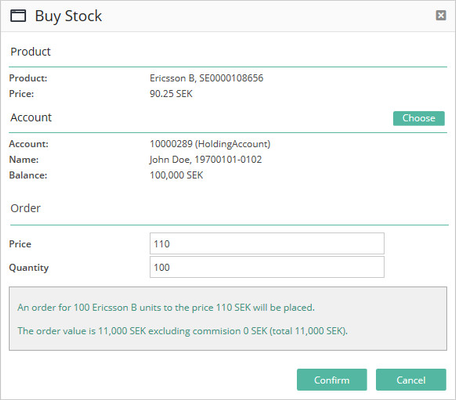...
Navigate to Product Management -> Stocks and click on Create Product.
Enter the basic data of the instrument, in this case we are creating the stock Ericsson B.
Additional properties like commission schedules are defined on the Execution Interface of the instrument and not here.
Once the instrument is created we can add a quote feed in order to get some price history.
Navigate to the "Feed"-tab and click "Add".
The system will search among all enabled feeds to find a match.
Once the feed is added we can navigate to the action menu for the feed and select to import data.
Select the range for the import and click "Confirm".
As a result the data is imported.
Now it is time to configure the available trade routes for the instrument or what is also called Execution Interface.
Navigate to the action menu of the instrument and select "Add Execution Interface".
For this example we have selected Neonet as the Execution Interface and Citibank as the default custodian for this instrument.
Now the instrument is ready to trade and we log on to the customer front and find Stocks in the Products menu.
Click on "B" to open the buy-ticket and next choose the account.
Define the limit price and the quantity.
Click "Confirm" to send the order to the marketplace.