Versions Compared
Key
- This line was added.
- This line was removed.
- Formatting was changed.
| Child pages (Children Display)pagetree | ||||
|---|---|---|---|---|
|
Distribute
In the distribute view we can filter and sort between un-sent subscriptions and make individual or mass selections of confirmations to be sent.
From version 1.4 we have a new column called Contact. If another legal enity should receive the communication of the account, another name will be visible here, and the person in the Contact-column will receive the order confirmation. 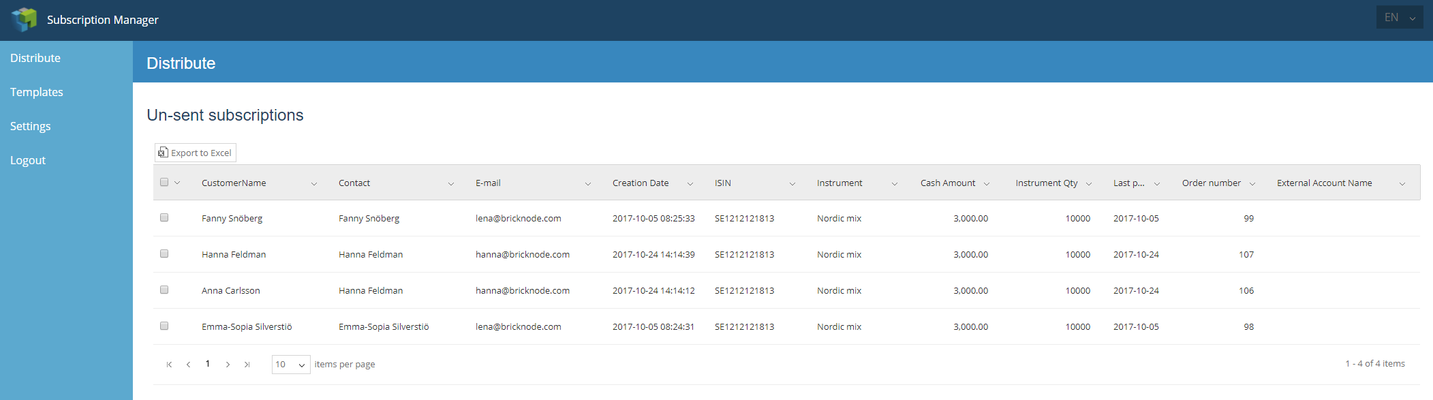 Image Removed
Image Removed
 Image Added
Image AddedClick the top left checkbox in order to select all subscription orders or select which subscription you want to send.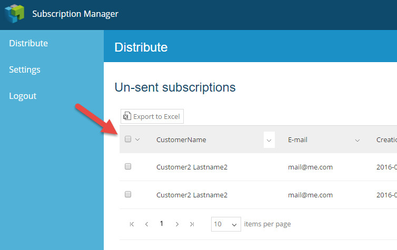 Image Removed
Image Removed
 Image Added
Image AddedClick on the action menu to send confirmations: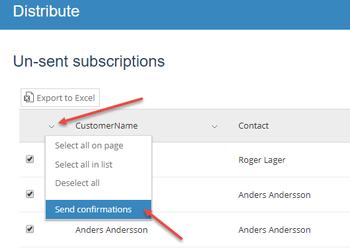 Image Removed
Image Removed
 Image Added
Image AddedThe send order dialogue will let us select which route to use:
First will we describe Print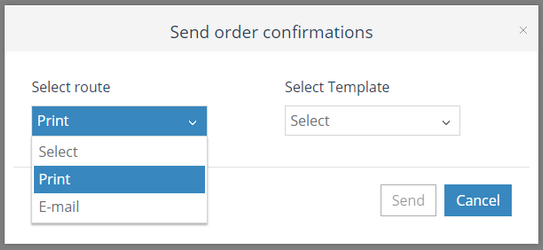 Image Removed
Image Removed
 Image Added
Image AddedThen select which template. 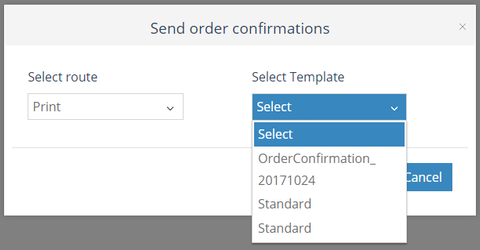 Image Removed
Image Removed
 Image Added
Image AddedYou can now choose to preview one order before printing them. 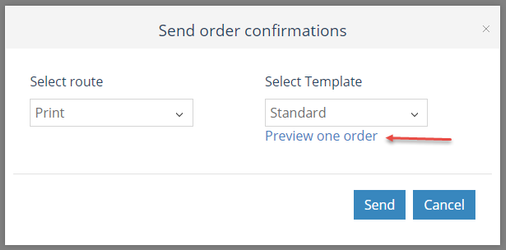 Image Removed
Image Removed
 Image Added
Image AddedNote! If pop-up windows are blocked in your web browser, you will have to unblock to be able to view the preview. 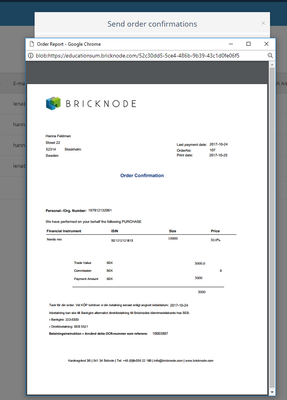 Image Removed
Image Removed
 Image Added
Image AddedSelect Send to print the order confirmation.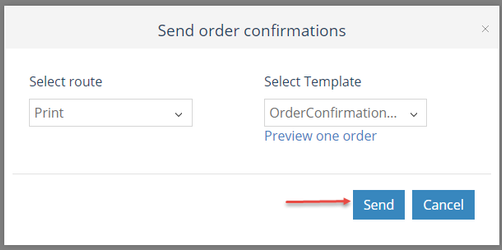 Image Removed
Image Removed
 Image Added
Image AddedIf we selected Print, the order confirmations would be downloaded as a PDF file, below is an example of a Swedish order confirmation.
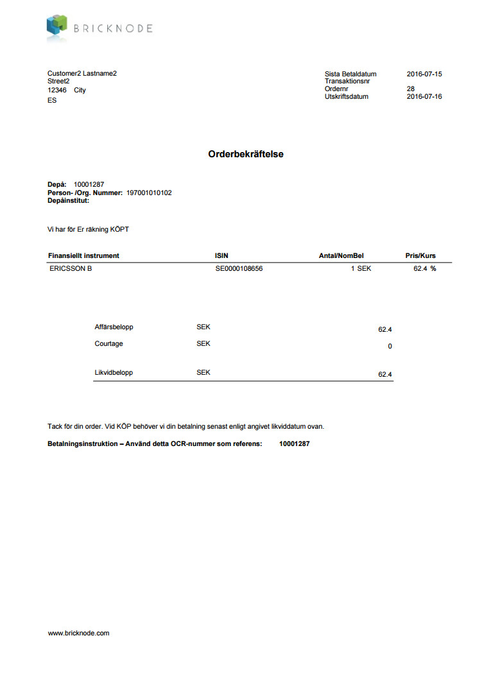 Image Removed
Image Removed Image Added
Image Added
Send order confirmations by email
Select route email and then template. Click Send to mail the order confirmations by email. 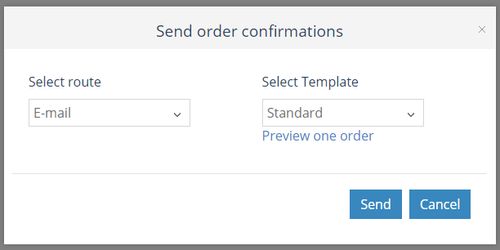 Image Removed
Image Removed
 Image Added
Image AddedWhen we have selected to send order confirmations by email an extra notification will be visible, that asks if the user wants to continue sending X order confirmations to the customers. If you click cancel you will get back to the "Send Order Confirmation" pop-up. 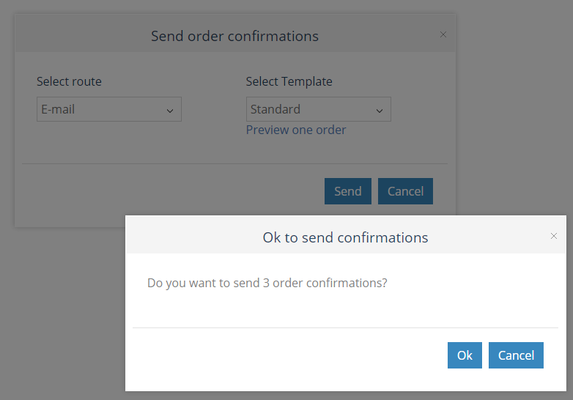 Image Removed
Image Removed
 Image Added
Image AddedClick Ok to send the confirmations. You will receive a message when the confirmations have been sent successfully.
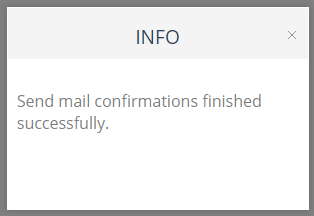 Image Modified
Image ModifiedSent Subscriptions
Once a confirmation has been generated it will be labeled as sent in the application and will not show in Un-sent subscriptions. To find already sent subscription orders you can filter on sent date or order number in the Sent subscriptions section.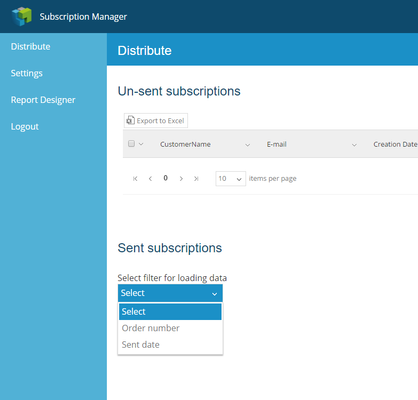 Image Removed
Image Removed
 Image Added
Image AddedIf you select order number you will be able to filter from and to certain order numbers and then click Load data.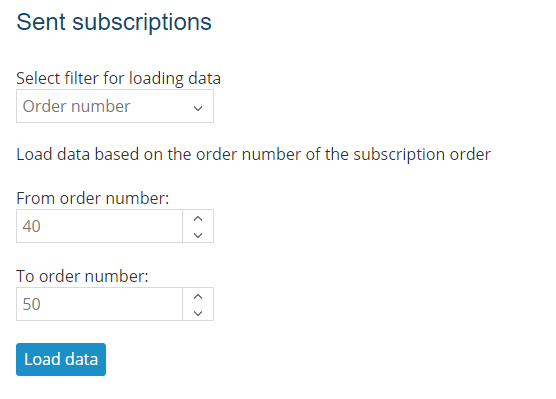 Image Removed
Image Removed
 Image Added
Image AddedAs an alternative you can search from and to the sent date.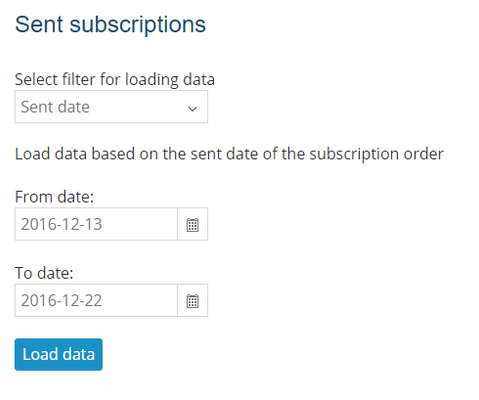 Image Removed
Image Removed
 Image Added
Image AddedOnce the data is loaded we can continue to filter that data and select which columns that we would like to be able to filter on.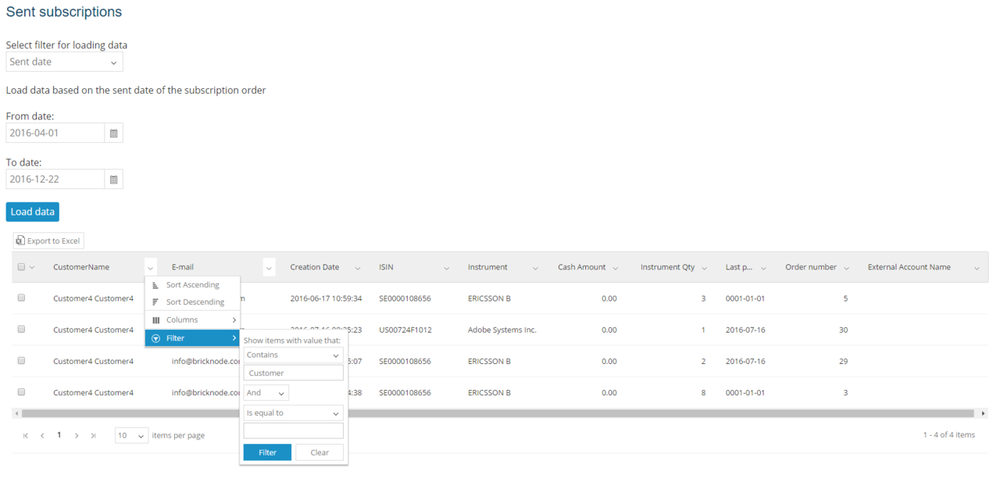 Image Removed
Image Removed
 Image Added
Image AddedWe can then select to print or e-mail the confirmations like we did for the un-sent confirmations.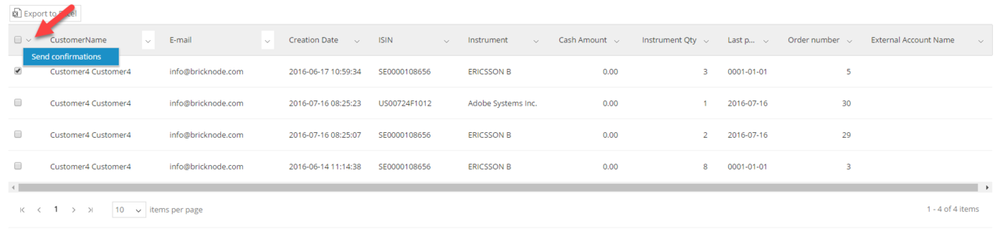 Image Removed
Image Removed
 Image Added
Image Added