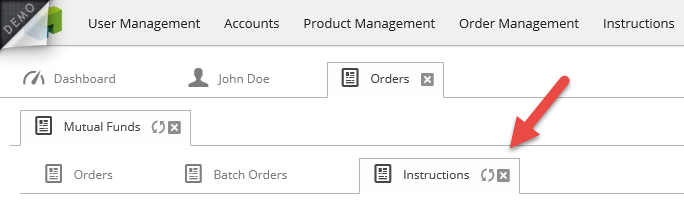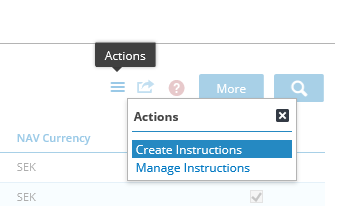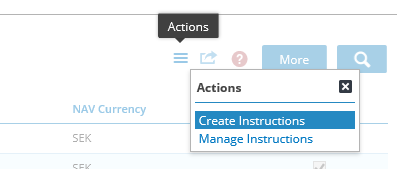...
An example of the connection between various objects are shown below.
| Gliffy | ||
|---|---|---|
|
For this article we will look at the entry of an order directly from a customers BFS-account for Fund A.
First we will create a new order to buy 500 EUR worth of Fund A using the Fax Execution Interface.
...
Next, navigate to Order Management and Mutual Funds.
...
In the first tab, Orders, we have filtered the orders using:
Status, only showing placed status for orders
Order route, only showing the orders placed using the Execution Interface Fax
Product, only showing the instrument called Fund A
...
To illustrate the next step we will create fund batch orders from the fund order:
...
The following ticket will show:
...
We can now view the Fund Batch Order below:
...
If we want to trigger the creation of fund instructions manually we can do one of two things:
Navigate to the Instructions-tab:
Click on the action menu in the top right corner and select Create Instructions.Navigate to Instructions in the main menu:
Click on the action menu in the top right corner and select Create Instructions.
The Create Instructions dialogue will ask you to select the Execution Interface to generate instructions for. In this example we will select Fax.
...
The instruction will now have been created and the status set to Stop since we had not selected in the settings for Execution Interface Fax that instructions should get into state Ready at creation.
...
The fund order and the fund batch order will now have changed state to Sent.
...
Now we are finally ready to send the instruction and this can be done in two ways.
Navigate to System Data->ExecutionInterface→Fax and then click the button Send Instructions; or
Navigate to the top right corner of the instructions table and select Manage Instructions and then select the Execution Interface Fax.
...
| Info |
|---|
Manually change state to SentIf for some reason the communication with the FTP server fails or for some other reason the function to send the instruction did not work we and we managed to conduct the trade over the phone for example it is possible to manually change the state of the instruction to sent in order to be able to progress in the workflow. Do this by navigating to the instruction and select Send in the action menu. This will however not generate a new FTP communication event. If the FTP communication fails the instruction will enter the state Sent Error and it is then possible to manually change the state into Ready in order to try to send the instruction again. |
...
In this instance the instruction was sent successfully.
...
By clicking on the info-icon for the instruction it is possible to view the status history.
...
For some order routes BFS will receive an acknowledgement that the receiving party has validated the instruction and the instruction will enter the state Acknowledged ("Ack") in BFS.
...
In this instance it is settlement date and value date for the cash leg of the trade that should be entered.
...
This will result in the fund batch order and the fund order changing their states to Settled and transactions will be made in the customer account, the counterparty account and the custody account.
| Info | |
|---|---|
| title | Correct transactionsIf anything goes wrong with the transactions created by the action on the instruction we can navigate to the fund batch order and select to correct transactions. Since the state of the instruction cannot be changed backwards the settlement state has to be triggered on the fund batch order before continuing to the instruction again to select Execute. Once the transactions are corrected the fund batch order will enter the state Review and from there we can enter the state Confirmed which in turn lets us trigger the state Settled where the correct transactions can be rolled out. |
The next step is to Execute on the fund instruction.
...
This action will generate the trade transaction for both cash and the instrument as well as settlement transactions for the instrument.
...